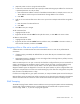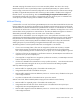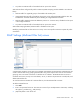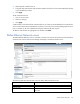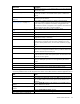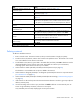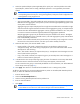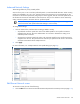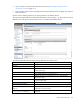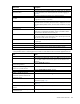HP Virtual Connect for c-Class BladeSystem Version 4.01 User Guide
Table Of Contents
- HP Virtual Connect for c-Class BladeSystem Version 4.01 User Guide
- Abstract
- Notice
- Contents
- Introduction
- HP Virtual Connect Manager
- Virtual Connect domains
- Understanding Virtual Connect domains
- Managing domains
- Managing SNMP
- Viewing the system log
- Managing SSL configuration
- HP BladeSystem c-Class enclosures
- Virtual Connect users and roles
- Understanding VC administrative roles
- Managing users
- Local Users screen
- Configuring LDAP, RADIUS, and TACACS+
- Minimum requirements
- LDAP Server Settings (LDAP Server) screen
- LDAP Server Settings (LDAP Groups) screen
- LDAP Server Settings (LDAP Certificate) screen
- RADIUS Settings (RADIUS Server) screen
- RADIUS Settings (RADIUS Groups) screen
- TACACS+ Settings screen
- Role Management (Role Authentication Order) screen
- Role Management (Role Operations) screen
- Virtual Connect networks
- Understanding networks and shared uplink sets
- Managing networks
- Network Access Groups screen
- Define Network Access Group screen
- Ethernet Settings (Port Monitoring) screen
- Ethernet Settings (Advanced Settings) screen
- Quality of Service
- IGMP Settings (IGMP Configuration) screen
- IGMP Settings (Multicast Filter Set) screen
- Define Ethernet Network screen
- Ethernet Networks (External Connections) screen
- Ethernet Networks (Server Connections) screen
- Managing shared uplink sets
- Virtual Connect fabrics
- Virtual Connect server profiles
- Understanding server profiles
- Managing MAC, WWN, and server virtual ID settings
- Managing server profiles
- Define Server Profile screen
- Creating FCoE HBA connections for a BL890c i4
- Limited Ethernet connections when using HP Virtual Connect Flex-10/10D modules
- Creating iSCSI connections
- Flex-10 iSCSI connections
- Define Server Profile screen (multiple enclosures)
- Multiple network connections for a server port
- Defining server VLAN mappings
- Fibre Channel boot parameters
- Server Profiles screen
- Edit Server Profile screen
- Assigning a server profile with FCoE connections to an HP ProLiant BL680c G7 Server Blade
- Unassigning a server profile with FCoE connections to an HP ProLiant BL680c G7 Server Blade and deleting the SAN fabric
- General requirements for adding FC or FCoE connections
- Define Server Profile screen
- Virtual Connect and Insight Control Server Deployment
- Virtual Connect modules
- Firmware updates
- Stacking Links screen
- Throughput Statistics screen
- Enclosure Information screen
- Enclosure Status screen
- Interconnect Bays Status and Summary screen
- Causes for INCOMPATIBLE status
- Ethernet Bay Summary (General Information) screen
- Ethernet Bay Summary (Uplink Port Information) screen
- Ethernet Bay Summary (Server Port Information) screen
- Ethernet Bay Summary (MAC Address Table) screen
- Ethernet Bay Summary (IGMP Multicast Groups) screen
- Ethernet Bay Summary (Name Server) screen
- Ethernet Port Detailed Statistics screen
- FC Port Detailed Statistics screen
- FC Bay Summary screen
- Interconnect Bay Overall Status icon definitions
- Interconnect Bay OA Reported Status icon definitions
- Interconnect Bay VC Status icon definitions
- Interconnect Bay OA Communication Status icon definitions
- Server Bays Summary screen
- Server Bay Status screen
- Port status conditions
- Interconnect module removal and replacement
- Virtual Connect modules
- Upgrading to an HP Virtual Connect 8Gb 24-Port FC Module
- Upgrading to an HP Virtual Connect 8Gb 20-Port FC Module
- Upgrading or removing an HP Virtual Connect Flex-10, HP Virtual Connect FlexFabric, or HP Virtual Connect Flex-10/10D module
- Upgrading to an HP Virtual Connect FlexFabric module from a VC-FC module
- Onboard Administrator modules
- Maintenance and troubleshooting
- Appendix: Using Virtual Connect with nPartitions
- Support and other resources
- Acronyms and abbreviations
- Documentation feedback
- Index
Virtual Connect networks 111
4.
(Optional). Select a color to assign the multicast filter.
5. Create one or more multicast filter rules to specify an IGMP multicast group IP address for which access
is permitted (maximum 32 rules per filter):
a. Enter a Multicast IP Address in the form of IP Address/Netmask Bits. For example, 224.10.0.0/16.
The IP Address must be unique and should be the starting address of an IP subnet.
b. Click Add.
6. Add one or more multicast filter sets to allow server ports to have multiple multicast filters assigned to
them:
a. Enter the name of a multicast filter set.
b. Click Add.
7. Click OK to save your changes.
To edit a multicast filter:
1. Highlight the filter to edit.
2. Right-click the filter and select Edit from the pull-down menu, or select Edit in the action column.
To delete a multicast filter:
1. Highlight the filter to delete.
2. Right-click the filter and select Delete from the pull-down menu, select Delete in the action column, or
select the filter checkbox, and then click Delete.
Assigning a filter or filter set to a profile connection
A Multicast Filter or a Multicast Filter Set can be associated with one or more server profile Ethernet
connections.
• If IGMP snooping is enabled, the defined filters are active after they are associated with a profile
connection.
• When IGMP snooping is disabled, you can still configure filters and assign them to profiles; however,
IGMP filtering will not be in effect.
When an IGMP report on a VC port is received, all of the filters configured for the port are searched for a
match to the multicast group IP address. When a match is found, the report is processed and the group
membership is updated. If no match is found, IGMP v1 and v2 reports and Leave messages are
dropped. IGMPv3 reports are dropped if no record in the report matches any of the configured filter rules.
The report is relayed if there is at least one record matching any of the filter rules configured for the profile
Enet connection. The default action is ‘deny’.
If no filters are configured for a given profile connection, VC snoops all IGMP reports received on that port.
Multicast filters can be associated with profile connections (server downlink ports) and apply to the Ethernet
network associated with the connection. Filters cannot be associated with uplink or stacking link ports.
IGMP Snooping
The IGMP Snooping feature enables VC-Enet modules to monitor (snoop) the IGMP IP multicast membership
activities and configure hardware Layer 2 switching behavior of multicast traffic to optimize network
resource usage. IGMP v1, v2, and v3 snooping are supported.