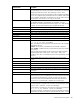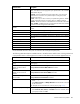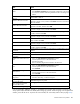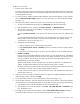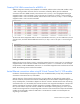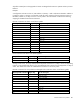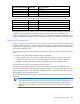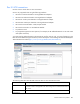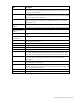HP Virtual Connect for c-Class BladeSystem Version 4.01 User Guide
Table Of Contents
- HP Virtual Connect for c-Class BladeSystem Version 4.01 User Guide
- Abstract
- Notice
- Contents
- Introduction
- HP Virtual Connect Manager
- Virtual Connect domains
- Understanding Virtual Connect domains
- Managing domains
- Managing SNMP
- Viewing the system log
- Managing SSL configuration
- HP BladeSystem c-Class enclosures
- Virtual Connect users and roles
- Understanding VC administrative roles
- Managing users
- Local Users screen
- Configuring LDAP, RADIUS, and TACACS+
- Minimum requirements
- LDAP Server Settings (LDAP Server) screen
- LDAP Server Settings (LDAP Groups) screen
- LDAP Server Settings (LDAP Certificate) screen
- RADIUS Settings (RADIUS Server) screen
- RADIUS Settings (RADIUS Groups) screen
- TACACS+ Settings screen
- Role Management (Role Authentication Order) screen
- Role Management (Role Operations) screen
- Virtual Connect networks
- Understanding networks and shared uplink sets
- Managing networks
- Network Access Groups screen
- Define Network Access Group screen
- Ethernet Settings (Port Monitoring) screen
- Ethernet Settings (Advanced Settings) screen
- Quality of Service
- IGMP Settings (IGMP Configuration) screen
- IGMP Settings (Multicast Filter Set) screen
- Define Ethernet Network screen
- Ethernet Networks (External Connections) screen
- Ethernet Networks (Server Connections) screen
- Managing shared uplink sets
- Virtual Connect fabrics
- Virtual Connect server profiles
- Understanding server profiles
- Managing MAC, WWN, and server virtual ID settings
- Managing server profiles
- Define Server Profile screen
- Creating FCoE HBA connections for a BL890c i4
- Limited Ethernet connections when using HP Virtual Connect Flex-10/10D modules
- Creating iSCSI connections
- Flex-10 iSCSI connections
- Define Server Profile screen (multiple enclosures)
- Multiple network connections for a server port
- Defining server VLAN mappings
- Fibre Channel boot parameters
- Server Profiles screen
- Edit Server Profile screen
- Assigning a server profile with FCoE connections to an HP ProLiant BL680c G7 Server Blade
- Unassigning a server profile with FCoE connections to an HP ProLiant BL680c G7 Server Blade and deleting the SAN fabric
- General requirements for adding FC or FCoE connections
- Define Server Profile screen
- Virtual Connect and Insight Control Server Deployment
- Virtual Connect modules
- Firmware updates
- Stacking Links screen
- Throughput Statistics screen
- Enclosure Information screen
- Enclosure Status screen
- Interconnect Bays Status and Summary screen
- Causes for INCOMPATIBLE status
- Ethernet Bay Summary (General Information) screen
- Ethernet Bay Summary (Uplink Port Information) screen
- Ethernet Bay Summary (Server Port Information) screen
- Ethernet Bay Summary (MAC Address Table) screen
- Ethernet Bay Summary (IGMP Multicast Groups) screen
- Ethernet Bay Summary (Name Server) screen
- Ethernet Port Detailed Statistics screen
- FC Port Detailed Statistics screen
- FC Bay Summary screen
- Interconnect Bay Overall Status icon definitions
- Interconnect Bay OA Reported Status icon definitions
- Interconnect Bay VC Status icon definitions
- Interconnect Bay OA Communication Status icon definitions
- Server Bays Summary screen
- Server Bay Status screen
- Port status conditions
- Interconnect module removal and replacement
- Virtual Connect modules
- Upgrading to an HP Virtual Connect 8Gb 24-Port FC Module
- Upgrading to an HP Virtual Connect 8Gb 20-Port FC Module
- Upgrading or removing an HP Virtual Connect Flex-10, HP Virtual Connect FlexFabric, or HP Virtual Connect Flex-10/10D module
- Upgrading to an HP Virtual Connect FlexFabric module from a VC-FC module
- Onboard Administrator modules
- Maintenance and troubleshooting
- Appendix: Using Virtual Connect with nPartitions
- Support and other resources
- Acronyms and abbreviations
- Documentation feedback
- Index
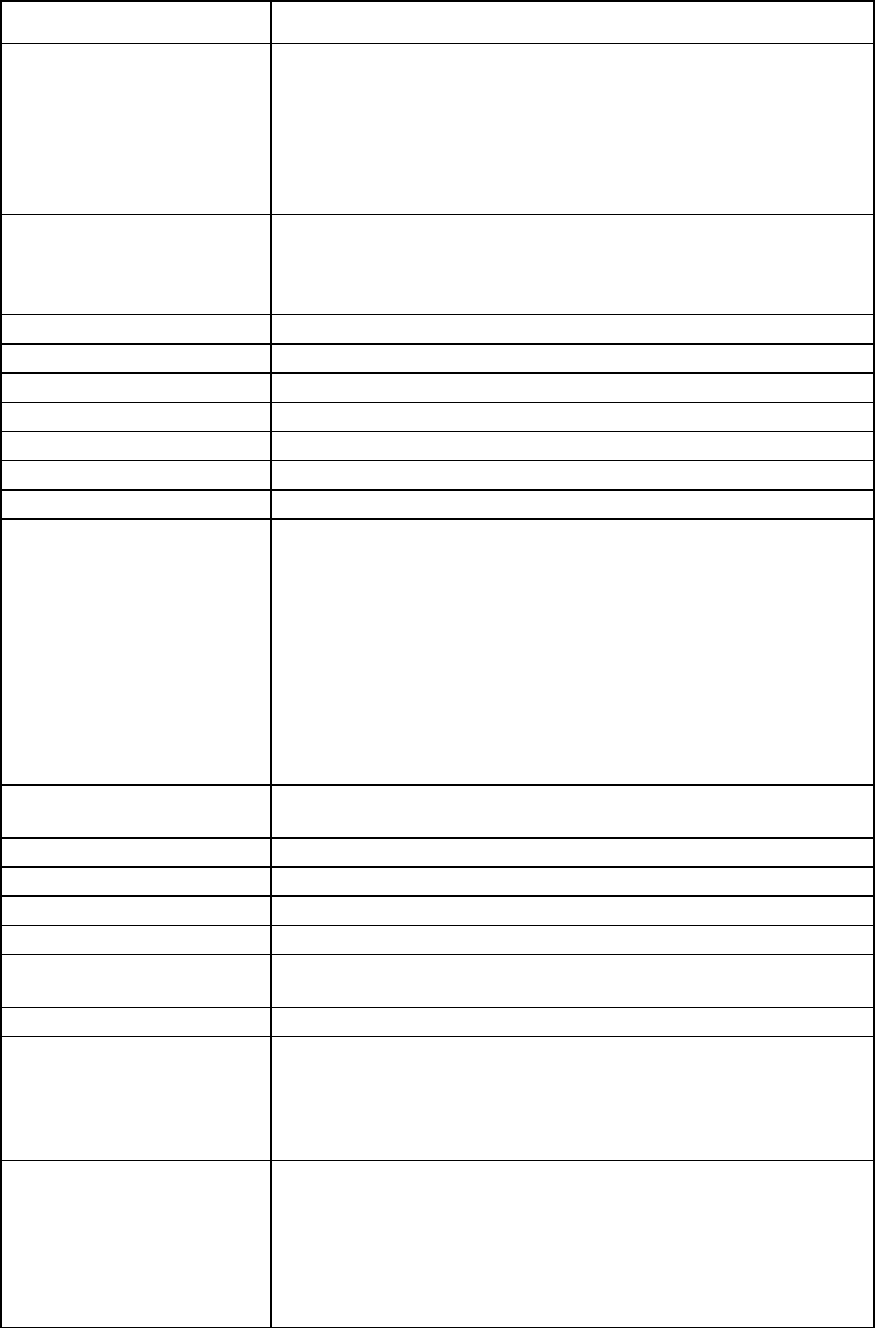
Virtual Connect server profiles 181
Column name Description
configured speed for the network in 100-Mb increments.*
For all speed types the maximum port speed is determined by the maximum
configured speed for the network. If the speed type is "Auto," VCM
determines the appropriate port speed based on the available bandwidth for
the port. The configured port speed behaves like Auto (default). If the speed
type is "Disabled," bandwidth is not allocated. You can only set the minimum
port speed here. The maximum is set in the port link speed.
Boot Setting
Enables or disables offload or boot on the network connection. Valid values
are DISABLED, PRIMARY, (SECONDARY), and USE-BIOS. For more
information, see "Creating iSCSI connections (on page 188)." After selecting
an option, you must click outside the grid to complete the selection.
MAC
Type of MAC address assignment configured for the Virtual Connect domain
Action
Perform delete operations
FC HBA Connections
Port
Relative order of the Fibre Channel port on the server receiving the profile
Connected to
Bay number of the VC-FC module to which the port is connected
FC SAN Name
Name of the SAN fabric to which the port is connected, or Unassigned
Status
Status of the Fibre Channel module port connected to the server HBA port
Port Speed Type
Speed of the VC-FC module port connected to the server HBA port. Can be set
to "1", "2", "4", "8", "Auto", or "Disabled".
Auto—VCM determines the appropriate port speed based on the available
bandwidth for the port.
Disabled—The connection is disabled and no bandwidth is allocated.
1,2,4, and 8Gb—Predefined custom port speed selection that can be used for
the connection.
For the HP 4Gb VC-FC Module and HP Virtual Connect 4Gb FC Module,
supported speed values include "Auto","1Gb","2Gb", "4Gb", and
"Disabled". If the value is set to 8Gb, the speed is auto-negotiated by Virtual
Connect.*
WWPN
Type of WWN address assignment configured for the Virtual Connect
domain
Action
Perform delete operations
FCoE HBA Connections
Port
Relative order of the port on the server receiving the profile
Connected to
Bay number of the FlexFabric module to which the port is connected
FC SAN/FCoE Network Name
Name of the SAN fabric or FCoE network to which the port is connected, or
Unassigned
Type
Type of connection, SAN or FCOE depending on the fabric or FCoE selection
Status
Status of the Fibre Channel module port connected to the server HBA port. The
FCoE downlink port status of LOGGED-IN means that the Ethernet virtual port
is in a linked state and that there is at least one FCoE login. The FCoE
downlink port status of NOT-LOGGED-IN means that either the Ethernet
virtual port is in an unlinked state or that there are no FCoE logins.
Port Speed Type
Requested speed for the FlexFabric connection.
If an FCoE network is assigned to the connection, the supported port speed
types are "Auto", "Preferred", "Custom" and "Disabled".
If a SAN Fabric is assigned to the connection, the supported port speed types
are "1", "2", "4", "8", "Preferred", "Custom" and "Disabled".
For all port speed types, if configured, the maximum allocated port speed is
determined by the maximum connection speed for that SAN Fabric or FCoE