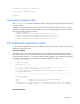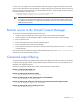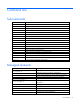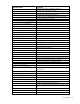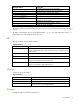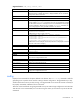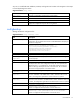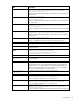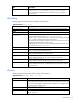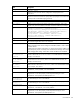HP Virtual Connect Manager Command Line Interface for c-Class BladeSystem Version 3.51/3.60 User Guide
Introduction 12
In some cases, you might want to write automated scripts that execute a single command at a time. These
scripts can be used to batch several commands in a single script file from the SSH client. See the example of
how to use the non-interactive mode for CLI command execution below. In the example, the primary VCM is
located at IP address 192.168.0.120.
->ssh Administrator@192.160.0.120 show enclosure
<command output displayed to user's screen>
IMPORTANT: To suppress prompting for a password during login, you must first setup the SSH
encryption keys using the VCM Web GUI, and configure your SSH client properly with the keys.
For additional information on configuring the SSH keys, see the HP Virtual Connect for c-Class
BladeSystem User Guide.
Remote access to the Virtual Connect Manager
To access the VCM CLI remotely through any SSH session:
1. Using any SSH client application, start an SSH session to the Virtual Connect Manager.
2. When prompted, enter the assigned IP address or DNS name of the Virtual Connect Manager.
3. Enter a valid user name.
4. Enter a valid password. The CLI command prompt appears.
5. Enter commands for the Virtual Connect Manager.
6. To terminate the remote access SSH session, close the communication software or enter exit at the CLI
command prompt.
To access the VCM CLI remotely through the Onboard Administrator CLI, run the connect interconnect
command from the Onboard Administrator CLI.
Command output filtering
The CLI provides output filtering capabilities that enable you to display only properties of interest. This feature
is useful for filtering large amounts of output data for specific information. One or more properties can be
specified in the output filtering rules.
The following examples illustrate some common usage scenarios for output filtering:
Example 1: Displaying all enabled users
->show user enabled=true
Example 2: Displaying all VC Ethernet modules
->show interconnect type=VC-ENET
Example 3: Displaying all external uplinks that have a link established
->show uplinkport status=linked
Example 4: Displaying all uplink ports with connector type of RJ-45 and speed configured to Auto
->show uplinkport type=RJ45 Speed=Auto
Example 5: Displaying all servers currently powered on
->show server power=On