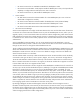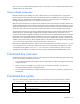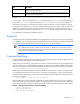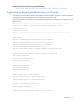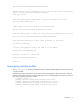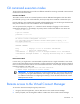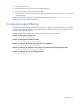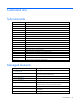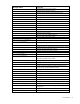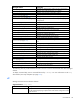HP Virtual Connect Manager Command Line Interface for c-Class BladeSystem Version 4.01 User Guide
Introduction 16
CLI command execution modes
The Virtual Connect Manager CLI provides two different methods for executing commands: interactive shell
mode and non-interactive mode.
Interactive Shell Mode
This mode is used to invoke CLI command operations with the dedicated management shell. The shell is
provided after you log in with valid credentials, and only accepts known VCM CLI commands as input.
Press the Tab key to auto complete subcommands and managed-elements. You can also type characters and
then press the Tab key to see a narrowed-down list of command options.
You can quit the shell by using the exit command. See the example of logging in to the interactive
management shell below. In the example, the primary VCM is located at IP address 192.168.0.120.
>ssh 192.168.0.120
login as: michael
password: ***********
--------------------------------------------------------------------
HP Virtual Connect Management CLI v4.01
(C) Copyright 2006-2013 Hewlett-Packard Development Company, L.P.
All Rights Reserved
--------------------------------------------------------------------
GETTING STARTED:
help : displays a list of available subcommands
exit : quits the command shell
<subcommand> ? : displays a list of managed elements for a subcommand
<subcommand> <managed element> ? : displays detailed help for a command
->
Non-Interactive Mode
In some cases, you might want to write automated scripts that execute a single command at a time. These
scripts can be used to batch several commands in a single script file from the SSH client. See the example of
how to use the non-interactive mode for CLI command execution below. In the example, the primary VCM is
located at IP address 192.168.0.120.
->ssh Administrator@192.160.0.120 show enclosure
<command output displayed to user's screen>
IMPORTANT: To suppress prompting for a password during login, you must first setup the SSH
encryption keys using the VCM Web GUI, and configure your SSH client properly with the keys.
For additional information on configuring the SSH keys, see the HP Virtual Connect for c-Class
BladeSystem User Guide.
Remote access to the Virtual Connect Manager
To access the VCM CLI remotely through any SSH session:
1. Using any SSH client application, start an SSH session to the Virtual Connect Manager.
2. When prompted, enter the assigned IP address or DNS name of the Virtual Connect Manager.