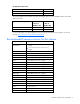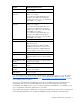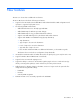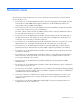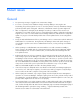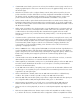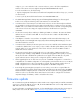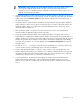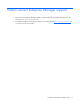HP Virtual Connect Version 2.31Release Notes
Known issues 14
IMPORTANT: When upgrading the HP VC 4Gb FC firmware from version VC-FC 1.2x to
version VC-FC 1.40, the VC-FC module can drop connectivity temporarily during the
activation process. A redundant customer configuration experiences a failover with no loss of
application connectivity to the fabric.
• If the firmware update procedure indicates a failure to activate a module or appears to be stuck, it
might be caused by a timeout, a stale web page, or both. To refresh the screen and verify the actual
update status, click the Firmware update link under Domain Settings in the left navigation pane of
the VCM user interface.
• During the firmware update activation countdown, an Internet Explorer pop-up might be displayed
stating "Failed to create processor object: The stylesheet does not contain a document element. The
stylesheet might be empty, or it might not be a well-formed XML document." This pop-up can be
dismissed without consequences.
• After a firmware update, clear the browser cache. If the browser cache is not cleared after a
firmware update, VC Manager might not function properly.
• During an automated firmware update, if the primary VC module is running the same version or
higher than the selected firmware update package, and the "Allow firmware downgrades and/or re-
update" checkbox is not selected, only modules with lower versions of the firmware than the selected
package are updated. Upon completion of any updates, the firmware update page might display
inaccurate version numbers. To correct the display, click the Firmware management link in the left
navigation pane.
• The OA CLI update all firmware command causes a VC Manager loss of domain, and recovery
requires an OA reset plus a VC Manager import of the stale configuration.
• During a manual firmware update, if a browser "stack overflow" error message appears, some
modules might be running the previous firmware version and the Activate button does not appear in
the firmware update page. If the firmware update page shows the new firmware version under the
"Installed" tab, reset the module to activate the new firmware version.
• In some circumstances, the primary module might fail to activate after an automated firmware
update. If the primary module fails to activate and the firmware update page shows the new
firmware version under the "Installed" tab, reset the primary module to activate the new firmware
version.