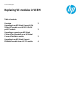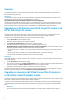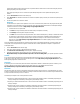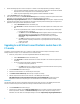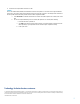Replacing VC Modules
2
Overview
This white paper describes scenarios to remove or replace existing VC interconnect modules with different VC module types in VC
Domains that are managed by VCEM.
IMPORTANT:
You cannot replace a primary or backup VC module with a different VC module type without first deleting the VC Domain. For more
information see the HP Virtual Connect for c-Class BladeSystem User Guide at
http://h18004.www1.hp.com/products/blades/components/c-class-tech-installing.html.
Carefully review the steps listed in the HP Virtual Connect for c-Class BladeSystem User Guide for your replacement scenario. If you
need to remove any profile connections associated with the interconnect bays being upgraded, perform the operations using VCEM
before performing the steps in VC Manager to release VCEM defined MAC and WWN identifiers back into the VCEM pool.
Upgrading to an HP Virtual Connect 8 Gb, 24-port FC module or an
HP VC 8 Gb 20-port FC module
Upgrading to an HP Virtual Connect 8 Gb 24-port FC module or an HP VC 8 GB FC module in a VC Domain managed by VCEM
requires performing several important steps in both VC Manager and VCEM depending on the starting configuration.
To replace a VC FC module with a different type of module in a VCEM managed VC Domain:
1. Click the VC Domains tab from the VCEM home page.
2. Select the VC Domain containing the VC modules to be replaced.
3. Click Remove from VC Domain Group. Wait for the job to complete successfully.
4. Follow the steps described in the HP Virtual Connect for c-Class BladeSystem User Guide at
http://h18004.www1.hp.com/products/blades/components/c-class-tech-installing.html for your specific replacement scenario,
The following replacement modules are examples of the current replacement scenarios:
• Replacing an HP 4Gb VC-FC Module, HP VC 4Gb FC Module, or HP 8Gb 20-Port FC Module with an HP VC 8Gb 24-Port FC
Module.
• Replacing an HP 4Gb VC-FC Module or HP VC 4Gb FC Module with an HP VC 8Gb 20-Port FC Module
• Replacing an HP 8Gb 24-Port FC Module with an HP VC 8Gb 20 Port FC Module
IMPORTANT:
After installing the new VC FC modules, omit any VC steps to recreate FC connections. You must use VCEM to recreate and reassign
server profile connections.
5. Click the VC Domains tab from the VCEM home page.
6. Select the same VC Domain and click Add to VC Domain Group if there is an existing VC Domain Group that meets the minimum
requirements. Otherwise, click New VC Domain Group. Wait for the job to complete successfully.
7. Reassign the server profiles and then add the FC Connections to the profiles (if necessary).
Verify that the VC Domain meets the requirements for adding a VC Domain to a VC Domain Group. For more information, see the HP
Virtual Connect Enterprise Manager User Guide at http://www.hp.com/go/insightsoftware/docs.
Upgrading or removing an HP Virtual Connect Flex-10 module or
an HP Virtual Connect FlexFabric module
Upgrading an enclosure to Flex-10 or FlexFabric support or removing Flex-10 support in a VCEM managed VC Domain requires several
steps in both VC Manager and VCEM, depending upon the starting configuration.
To replace a VC Ethernet module with a different type of module in a VCEM managed VC Domain and for configurations upgrading
horizontally adjacent bay pairs hosting VC Manager (the horizontal bays housing primary or backup modules), perform the following
steps:
IMPORTANT:
These steps guarantee that current VC/VCEM managed identifiers such as MACs, WWNs, and serial numbers, assigned to