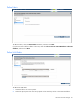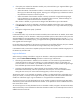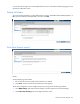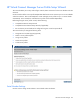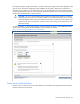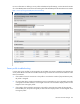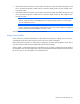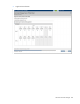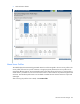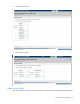HP Virtual Connect for c-Class BladeSystem Setup and Install Guide Version 3.70 and 3.75
HP Virtual Connect Manager 82
3.
If the uplink ports selected are FlexFabric module ports, select the fabric type. Supported fabric types
are FabricAttach and DirectAttach.
o Select FabricAttach if the FlexFabric module is connected using traditional SAN switches. For this
fabric type, the advanced settings appear, allowing you to change the login re-distribution and set
the preferred and maximum connection speed.
o Select DirectAttach if the FlexFabric module is directly connected to a supported storage target.
Login re-distribution is not applicable for a DirectAttach fabric; however, advanced settings are
available for the preferred and maximum connection speed.
After a fabric is defined, its type cannot be changed. The default fabric type is FabricAttach.
4. If you are linking to an HP VC FlexFabric 10Gb/24-port Module and the fabric type is FabricAttach,
click Advanced to set the login re-distribution. For more information, see "Login re-distribution (on page
82)."
5. Change the configuration speed, if preferred.
6. Click Apply.
In FabricAttach mode, only connect HP VC 4Gb FC Module, HP VC 8Gb 24-Port FC Module, HP VC 8Gb
20-Port FC Module, or HP VC FlexFabric 10Gb/24-port Module uplinks to Fibre Channel switch ports that
are NPIV-enabled. If using a Brocade FC switch, verify that NPIV is enabled properly by using the portshow
command. If NPIV is not enabled properly, you might need to downgrade the Brocade switch firmware, and
then upgrade the firmware again.
For VC 8Gb 24-Port FC Modules, if uplink port 8 is present in the VC SAN fabric definition, this port is treated
as the lowest-numbered port and receives server logins before any other uplink ports.
In DirectAttach mode, connect the FC-capable uplink ports of the HP VC FlexFabric module to target ports on
the 3PAR array controller node.
Login re-distribution
When creating or editing a SAN fabric using HP VC FlexFabric 10Gb/24-port Modules in a FabricAttach
fabric, select the Show Advanced Settings checkbox to select the login re-distribution:
• Manual Login Re-Distribution—Default for all FC modules. You must initiate a Login Re-Distribution
request through the VC GUI or CLI interfaces. You might re-distribute logins if an uplink that was
previously down is now available, if you added an uplink to a fabric, or if the number of logins through
each available uplink has become unbalanced for any reason.
• Automatic Login Re-Distribution—When selected, the VC FlexFabric module initiates Login
Re-Distribution automatically when the specified time interval expires. For more information about
setting the time interval, see "Fibre Channel Settings (Misc.) screenin the user guide."
The automatic option is only available on FlexFabric modules in a FabricAttach fabric and enables you to
specify an interval, in seconds, for the length of time the previously offline links must be stable before the
module can re-distribute logins. Login re-distribution is not supported for DirectAttach fabrics.
To see how logins are currently distributed on the VC-FC module, navigate to the Interconnect Bays Status
and Summary screen and select the desired VC-FC module. A new Uplink Port column is added to the Server
Ports section of the screen.
To see how logins are currently distributed on the VC FlexFabric module, navigate to the Interconnect Bays
Status and Summary screen and select the desired VC FlexFabric module. A new SAN Uplink Port column is
added to the Server Ports tab.