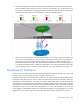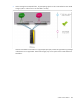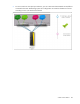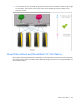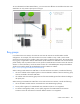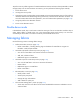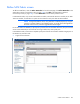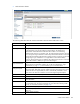HP Virtual Connect for c-Class BladeSystem Version 4.01 User Guide
Table Of Contents
- HP Virtual Connect for c-Class BladeSystem Version 4.01 User Guide
- Abstract
- Notice
- Contents
- Introduction
- HP Virtual Connect Manager
- Virtual Connect domains
- Understanding Virtual Connect domains
- Managing domains
- Managing SNMP
- Viewing the system log
- Managing SSL configuration
- HP BladeSystem c-Class enclosures
- Virtual Connect users and roles
- Understanding VC administrative roles
- Managing users
- Local Users screen
- Configuring LDAP, RADIUS, and TACACS+
- Minimum requirements
- LDAP Server Settings (LDAP Server) screen
- LDAP Server Settings (LDAP Groups) screen
- LDAP Server Settings (LDAP Certificate) screen
- RADIUS Settings (RADIUS Server) screen
- RADIUS Settings (RADIUS Groups) screen
- TACACS+ Settings screen
- Role Management (Role Authentication Order) screen
- Role Management (Role Operations) screen
- Virtual Connect networks
- Understanding networks and shared uplink sets
- Managing networks
- Network Access Groups screen
- Define Network Access Group screen
- Ethernet Settings (Port Monitoring) screen
- Ethernet Settings (Advanced Settings) screen
- Quality of Service
- IGMP Settings (IGMP Configuration) screen
- IGMP Settings (Multicast Filter Set) screen
- Define Ethernet Network screen
- Ethernet Networks (External Connections) screen
- Ethernet Networks (Server Connections) screen
- Managing shared uplink sets
- Virtual Connect fabrics
- Virtual Connect server profiles
- Understanding server profiles
- Managing MAC, WWN, and server virtual ID settings
- Managing server profiles
- Define Server Profile screen
- Creating FCoE HBA connections for a BL890c i4
- Limited Ethernet connections when using HP Virtual Connect Flex-10/10D modules
- Creating iSCSI connections
- Flex-10 iSCSI connections
- Define Server Profile screen (multiple enclosures)
- Multiple network connections for a server port
- Defining server VLAN mappings
- Fibre Channel boot parameters
- Server Profiles screen
- Edit Server Profile screen
- Assigning a server profile with FCoE connections to an HP ProLiant BL680c G7 Server Blade
- Unassigning a server profile with FCoE connections to an HP ProLiant BL680c G7 Server Blade and deleting the SAN fabric
- General requirements for adding FC or FCoE connections
- Define Server Profile screen
- Virtual Connect and Insight Control Server Deployment
- Virtual Connect modules
- Firmware updates
- Stacking Links screen
- Throughput Statistics screen
- Enclosure Information screen
- Enclosure Status screen
- Interconnect Bays Status and Summary screen
- Causes for INCOMPATIBLE status
- Ethernet Bay Summary (General Information) screen
- Ethernet Bay Summary (Uplink Port Information) screen
- Ethernet Bay Summary (Server Port Information) screen
- Ethernet Bay Summary (MAC Address Table) screen
- Ethernet Bay Summary (IGMP Multicast Groups) screen
- Ethernet Bay Summary (Name Server) screen
- Ethernet Port Detailed Statistics screen
- FC Port Detailed Statistics screen
- FC Bay Summary screen
- Interconnect Bay Overall Status icon definitions
- Interconnect Bay OA Reported Status icon definitions
- Interconnect Bay VC Status icon definitions
- Interconnect Bay OA Communication Status icon definitions
- Server Bays Summary screen
- Server Bay Status screen
- Port status conditions
- Interconnect module removal and replacement
- Virtual Connect modules
- Upgrading to an HP Virtual Connect 8Gb 24-Port FC Module
- Upgrading to an HP Virtual Connect 8Gb 20-Port FC Module
- Upgrading or removing an HP Virtual Connect Flex-10, HP Virtual Connect FlexFabric, or HP Virtual Connect Flex-10/10D module
- Upgrading to an HP Virtual Connect FlexFabric module from a VC-FC module
- Onboard Administrator modules
- Maintenance and troubleshooting
- Appendix: Using Virtual Connect with nPartitions
- Support and other resources
- Acronyms and abbreviations
- Documentation feedback
- Index
Virtual Connect fabrics 148
To perform a server profile migration of a SAN-booted server between enclosures directly attached to a 3PAR
storage system in the VC multi-enclosure environment, you must perform the following steps manually:
1. Power off the server.
2. Un-assign the server profile.
3. Change the Primary and Secondary Target WWNs in the FC Boot Parameters section of the profile to
reflect the WWNs of the 3PAR storage array ports directly connected to the destination enclosure. For
more information about the FC boot parameters, see "Fibre Channel boot parameters (on page 199)."
4. Assign the profile to the destination location.
5. Power on the destination server.
Double-dense mode
In double-dense mode, bays 7 and 8 must contain the same type of VC-FC or FlexFabric module as bays 5
and 6. When a fabric is created on bay 5 or 6, the corresponding uplink ports from bays 7 or 8 are also
considered part of the fabric. This allows connectivity from the B-side of the server.
Managing fabrics
Use the following screens to manage fabric settings:
• Define SAN Fabric screen (on page 149)
o Define a SAN fabric, including selecting login re-distribution for SAN fabrics using HP VC
FlexFabric 10Gb/24-port Modules
• SAN Fabrics (External Connections) screen (on page 156)
o View of list of SAN fabrics with external connection information
o Add, edit, or delete a fabric
o Redistribute logins on a SAN fabric
• SAN Fabrics (Server Connections) screen (on page 158)
o View a list of SAN fabrics with server connection information
o Delete a fabric
o Redistribute logins on a SAN fabric
o Define a SAN fabric
• Edit SAN Fabric screen (on page 154)
o Modify a fabric name
o Set the uplink port speed
o Change the login re-distribution
o Add or delete an uplink port
• Fibre Channel Settings (Misc.) screen (on page 159)
o Set the time interval to wait after a link becomes unstable before automatic redistribution occurs
within the fabric