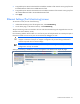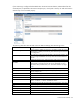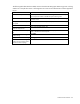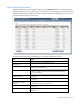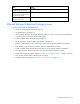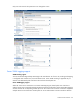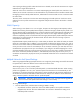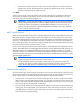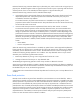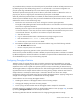HP Virtual Connect for c-Class BladeSystem Version 4.01 User Guide
Table Of Contents
- HP Virtual Connect for c-Class BladeSystem Version 4.01 User Guide
- Abstract
- Notice
- Contents
- Introduction
- HP Virtual Connect Manager
- Virtual Connect domains
- Understanding Virtual Connect domains
- Managing domains
- Managing SNMP
- Viewing the system log
- Managing SSL configuration
- HP BladeSystem c-Class enclosures
- Virtual Connect users and roles
- Understanding VC administrative roles
- Managing users
- Local Users screen
- Configuring LDAP, RADIUS, and TACACS+
- Minimum requirements
- LDAP Server Settings (LDAP Server) screen
- LDAP Server Settings (LDAP Groups) screen
- LDAP Server Settings (LDAP Certificate) screen
- RADIUS Settings (RADIUS Server) screen
- RADIUS Settings (RADIUS Groups) screen
- TACACS+ Settings screen
- Role Management (Role Authentication Order) screen
- Role Management (Role Operations) screen
- Virtual Connect networks
- Understanding networks and shared uplink sets
- Managing networks
- Network Access Groups screen
- Define Network Access Group screen
- Ethernet Settings (Port Monitoring) screen
- Ethernet Settings (Advanced Settings) screen
- Quality of Service
- IGMP Settings (IGMP Configuration) screen
- IGMP Settings (Multicast Filter Set) screen
- Define Ethernet Network screen
- Ethernet Networks (External Connections) screen
- Ethernet Networks (Server Connections) screen
- Managing shared uplink sets
- Virtual Connect fabrics
- Virtual Connect server profiles
- Understanding server profiles
- Managing MAC, WWN, and server virtual ID settings
- Managing server profiles
- Define Server Profile screen
- Creating FCoE HBA connections for a BL890c i4
- Limited Ethernet connections when using HP Virtual Connect Flex-10/10D modules
- Creating iSCSI connections
- Flex-10 iSCSI connections
- Define Server Profile screen (multiple enclosures)
- Multiple network connections for a server port
- Defining server VLAN mappings
- Fibre Channel boot parameters
- Server Profiles screen
- Edit Server Profile screen
- Assigning a server profile with FCoE connections to an HP ProLiant BL680c G7 Server Blade
- Unassigning a server profile with FCoE connections to an HP ProLiant BL680c G7 Server Blade and deleting the SAN fabric
- General requirements for adding FC or FCoE connections
- Define Server Profile screen
- Virtual Connect and Insight Control Server Deployment
- Virtual Connect modules
- Firmware updates
- Stacking Links screen
- Throughput Statistics screen
- Enclosure Information screen
- Enclosure Status screen
- Interconnect Bays Status and Summary screen
- Causes for INCOMPATIBLE status
- Ethernet Bay Summary (General Information) screen
- Ethernet Bay Summary (Uplink Port Information) screen
- Ethernet Bay Summary (Server Port Information) screen
- Ethernet Bay Summary (MAC Address Table) screen
- Ethernet Bay Summary (IGMP Multicast Groups) screen
- Ethernet Bay Summary (Name Server) screen
- Ethernet Port Detailed Statistics screen
- FC Port Detailed Statistics screen
- FC Bay Summary screen
- Interconnect Bay Overall Status icon definitions
- Interconnect Bay OA Reported Status icon definitions
- Interconnect Bay VC Status icon definitions
- Interconnect Bay OA Communication Status icon definitions
- Server Bays Summary screen
- Server Bay Status screen
- Port status conditions
- Interconnect module removal and replacement
- Virtual Connect modules
- Upgrading to an HP Virtual Connect 8Gb 24-Port FC Module
- Upgrading to an HP Virtual Connect 8Gb 20-Port FC Module
- Upgrading or removing an HP Virtual Connect Flex-10, HP Virtual Connect FlexFabric, or HP Virtual Connect Flex-10/10D module
- Upgrading to an HP Virtual Connect FlexFabric module from a VC-FC module
- Onboard Administrator modules
- Maintenance and troubleshooting
- Appendix: Using Virtual Connect with nPartitions
- Support and other resources
- Acronyms and abbreviations
- Documentation feedback
- Index
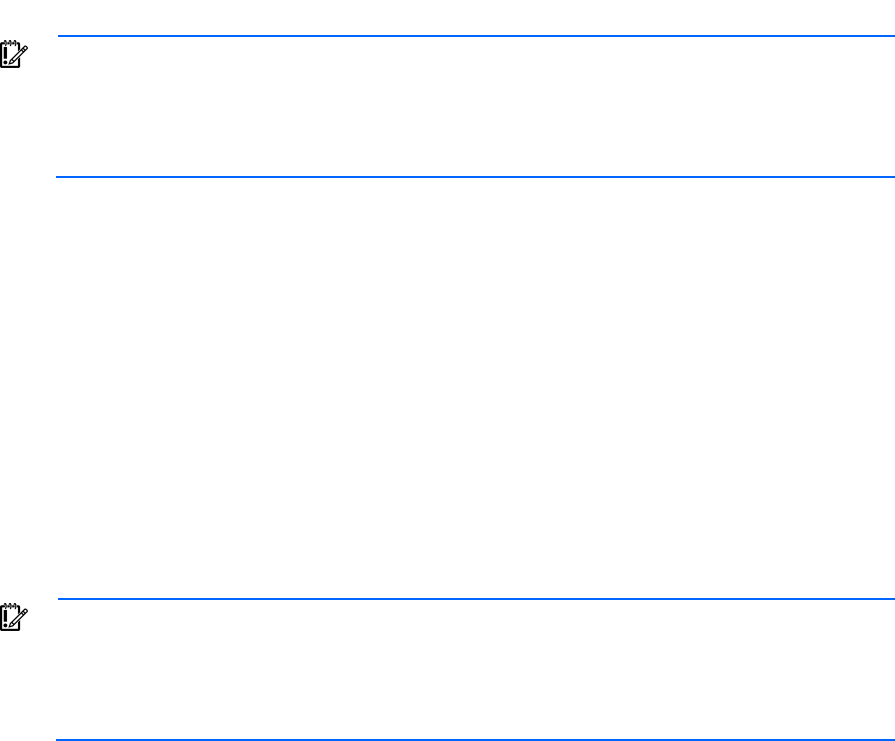
Virtual Connect networks 98
o
Set maximum connection speed. This value is the maximum speed for server profile connections
mapped to this network. This speed limits the maximum port speed from the server to the network
connection associated with the multiple networks.
Click Apply.
Virtual Connect can only control link speed for Flex-10 NICs when they are connected to an HP Virtual
Connect Flex-10 Module. Virtual Connect cannot control the link speed of traditional NICs. For more
information, see "Flex-10 overview (on page 163)."
IMPORTANT: Each FlexNIC and FlexHBA is recognized by the server as a PCIe physical function
device with adjustable speeds from 100Mb to 10Gb in 100Mb increments when connected to an
NC553i/m 10Gb 2-port FlexFabric Converged Network Adapter or any Flex-10 NIC. For
NC551i/m Dual Port FlexFabric 10Gb Converged Network Adapters, the range is limited to
1Gb to 10Gb in 100Mb increments.
MAC Cache Failover
When a VC-Enet uplink that was previously in standby mode becomes active, external Ethernet switches can
take several minutes to recognize that the c-Class server blades can now be reached on this newly active
connection. Enabling Fast MAC Cache Failover causes Virtual Connect to transmit Ethernet packets on newly
active links, which enables the external Ethernet switches to identify the new connection and update their
MAC caches appropriately. This transmission sequence repeats a few times at the MAC refresh interval (HP
recommends 5 seconds) and completes in about 1 minute.
Virtual Connect only transmits MAC Cache update frames on VLANs that have been configured in the VC
domain. The update frames are VLAN tagged appropriately for networks defined on shared uplink sets. For
dedicated networks, only untagged update frames are generated, regardless of whether or not VLAN
Tunneling is enabled. In a VLAN tunnel, all customer VLAN tags pass through Virtual Connect transparently.
Virtual Connect does not examine nor record VLAN tag information in tunneled networks; therefore, it cannot
generate tagged update frames.
IMPORTANT:
Be sure to set switches to allow MAC addresses to move from one port to another
without waiting for an expiration period or causing a lock out.
Always enable the "spanning tree portfast" feature to allow the switch port to bypass the
"listening" and "learning" stages of spanning tree and quickly transition to the "forwarding"
stage, allowing edge devices to immediately begin communication on the network.
Network loop protection
To avoid network loops, Virtual Connect first verifies that only one active uplink exists per network from the
Virtual Connect domain to the external Ethernet switching environment. Second, Virtual Connect makes sure
that no network loops are created by the stacking links between Virtual Connect modules.
• One active link—A VC uplink set can include multiple uplink ports. To prevent a loop with broadcast
traffic coming in one uplink and going out another, only one uplink or uplink LAG is active at a time. The
uplink or LAG with the greatest bandwidth should be selected as the active uplink. If the active uplink
loses the link, then the next best uplink is made active.
• No loops through stacking links—If multiple VC-Enet modules are used, they are interconnected using
stacking links, which might appear as an opportunity for loops within the VC environment. For each
individual network in the Virtual Connect environment, VC blocks certain stacking links to ensure that
each network has a loop-free topology.