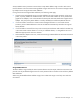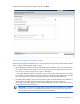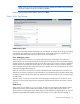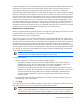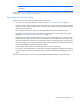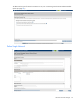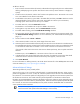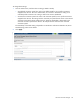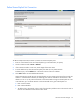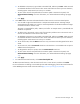HP Virtual Connect for c-Class BladeSystem Setup and Install Guide
HP Virtual Connect Manager 75
Dual Port FlexFabric 20 Gb FlexFabric Adapters, the range is limited to 1 Gb to 20 Gb in 100 Mb
increments.
For more information on FlexNICs, see the HP Virtual Connect for c-Class BladeSystem User Guide on the HP
website (http://www.hp.com/go/vc/manuals).
Select Network Connection Type
To begin, select one of the following external network connections:
• Connection with uplink(s) dedicated to a single network ("Define Single Network" on page 76)
Select this option to define a network within the Virtual Connect environment and identify any module
uplink ports used to connect to that network in the data center. Internal-only networks (without external
uplinks) can also be defined.
These single networks pass through any VLAN tags added by the server or added externally.
• Connection with uplink(s) carrying multiple Ethernet networks and/or FCoE networks (using VLAN
tagging) ("Define Shared Uplink Set Connection" on page 79)
Select this option to define multiple networks, FCoE networks, or both that all share a common set of
module uplink ports within the Virtual Connect environment. Network traffic from each network within
the Virtual Connect environment receives a VLAN tag as it exits on a shared uplink port. Virtual Connect
uses the VLAN tag on incoming network traffic to place it on the appropriate internal network. Ethernet
VLAN tags are added on egress and stripped on ingress.
Avoid using this type of network connection when the server inserts VLAN tags.
One network can be designated as a native VLAN, causing all untagged incoming Ethernet packets to
be placed on this network. For more information, see "Shared uplink sets and VLAN tagging" in the user
guide.
After each network is defined, you have the option to define additional networks or finish the wizard.