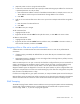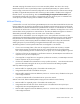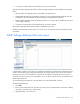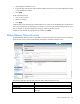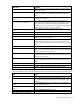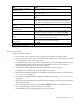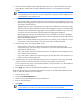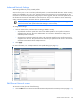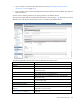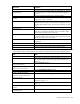HP Virtual Connect for c-Class BladeSystem Version 4.01 User Guide
Table Of Contents
- HP Virtual Connect for c-Class BladeSystem Version 4.01 User Guide
- Abstract
- Notice
- Contents
- Introduction
- HP Virtual Connect Manager
- Virtual Connect domains
- Understanding Virtual Connect domains
- Managing domains
- Managing SNMP
- Viewing the system log
- Managing SSL configuration
- HP BladeSystem c-Class enclosures
- Virtual Connect users and roles
- Understanding VC administrative roles
- Managing users
- Local Users screen
- Configuring LDAP, RADIUS, and TACACS+
- Minimum requirements
- LDAP Server Settings (LDAP Server) screen
- LDAP Server Settings (LDAP Groups) screen
- LDAP Server Settings (LDAP Certificate) screen
- RADIUS Settings (RADIUS Server) screen
- RADIUS Settings (RADIUS Groups) screen
- TACACS+ Settings screen
- Role Management (Role Authentication Order) screen
- Role Management (Role Operations) screen
- Virtual Connect networks
- Understanding networks and shared uplink sets
- Managing networks
- Network Access Groups screen
- Define Network Access Group screen
- Ethernet Settings (Port Monitoring) screen
- Ethernet Settings (Advanced Settings) screen
- Quality of Service
- IGMP Settings (IGMP Configuration) screen
- IGMP Settings (Multicast Filter Set) screen
- Define Ethernet Network screen
- Ethernet Networks (External Connections) screen
- Ethernet Networks (Server Connections) screen
- Managing shared uplink sets
- Virtual Connect fabrics
- Virtual Connect server profiles
- Understanding server profiles
- Managing MAC, WWN, and server virtual ID settings
- Managing server profiles
- Define Server Profile screen
- Creating FCoE HBA connections for a BL890c i4
- Limited Ethernet connections when using HP Virtual Connect Flex-10/10D modules
- Creating iSCSI connections
- Flex-10 iSCSI connections
- Define Server Profile screen (multiple enclosures)
- Multiple network connections for a server port
- Defining server VLAN mappings
- Fibre Channel boot parameters
- Server Profiles screen
- Edit Server Profile screen
- Assigning a server profile with FCoE connections to an HP ProLiant BL680c G7 Server Blade
- Unassigning a server profile with FCoE connections to an HP ProLiant BL680c G7 Server Blade and deleting the SAN fabric
- General requirements for adding FC or FCoE connections
- Define Server Profile screen
- Virtual Connect and Insight Control Server Deployment
- Virtual Connect modules
- Firmware updates
- Stacking Links screen
- Throughput Statistics screen
- Enclosure Information screen
- Enclosure Status screen
- Interconnect Bays Status and Summary screen
- Causes for INCOMPATIBLE status
- Ethernet Bay Summary (General Information) screen
- Ethernet Bay Summary (Uplink Port Information) screen
- Ethernet Bay Summary (Server Port Information) screen
- Ethernet Bay Summary (MAC Address Table) screen
- Ethernet Bay Summary (IGMP Multicast Groups) screen
- Ethernet Bay Summary (Name Server) screen
- Ethernet Port Detailed Statistics screen
- FC Port Detailed Statistics screen
- FC Bay Summary screen
- Interconnect Bay Overall Status icon definitions
- Interconnect Bay OA Reported Status icon definitions
- Interconnect Bay VC Status icon definitions
- Interconnect Bay OA Communication Status icon definitions
- Server Bays Summary screen
- Server Bay Status screen
- Port status conditions
- Interconnect module removal and replacement
- Virtual Connect modules
- Upgrading to an HP Virtual Connect 8Gb 24-Port FC Module
- Upgrading to an HP Virtual Connect 8Gb 20-Port FC Module
- Upgrading or removing an HP Virtual Connect Flex-10, HP Virtual Connect FlexFabric, or HP Virtual Connect Flex-10/10D module
- Upgrading to an HP Virtual Connect FlexFabric module from a VC-FC module
- Onboard Administrator modules
- Maintenance and troubleshooting
- Appendix: Using Virtual Connect with nPartitions
- Support and other resources
- Acronyms and abbreviations
- Documentation feedback
- Index
Virtual Connect networks 112
The IGMP Snooping idle timeout interval is set to 260 seconds by default. This value is the "Group
Membership Interval" value as specified by IGMP v2 specification (RFC2236). For optimum network
resource usage, set the interval to match the configuration on the customer network's multicast router settings.
By default, unregistered IGMP multicast traffic traversing VC-Enet modules is flooded on the configured
Ethernet network. To prevent flooding, select the Prevent flooding of unregistered multicast traffic option.
Unregistered multicast traffic from uplinks is dropped and traffic from the server ports is redirected to the
active uplink port. IGMP Snooping must be enabled to modify this setting.
Multicast Filtering
A multicast filter is a set of rules for filtering the IGMP Reports. The server administrator defines the rules that
filter the IGMP report by specifying the multicast group IP address and the multicast group IP prefix length.
This defined filter can then be associated with a profile Ethernet connection. A multicast filter can contain up
to a maximum of 32 filter rules. A multicast filter without any rules is defined as an empty filter. One or more
multicast filters can be grouped into a multicast filter set. The multicast dataflow through the VC domain is
determined by the IGMP settings. Users can create a max of 400 filters in a domain.
A multicast filter or multicast filter set can be assigned to one or more profile Enet connections. A filter
configuration associated with a profile Enet connection applies to all vNets the server port is part of. Multicast
filters and filter sets can be defined and assigned to profile connections anytime after the VC domain is
configured. However, IGMP snooping MUST be enabled for filtering to be in effect. HP recommends
enabling the option to prevent flooding of unregistered multicast traffic when using filtering.
The following behavior can be expected when filters are configured in a VC domain:
• If one or more non-empty filters or filter sets are assigned to a profile Enet connection, an IGMP
Report/Leave message received from the server port is matched with the set of configured filter
rules. Reports matching the rules are allowed to join the group. Any non-matching Report is ignored.
• If no filters or filter sets are assigned to a profile Enet connection, all IGMP Reports received from the
respective server port are snooped by VC.
• If an empty filter or empty filter set is assigned to a profile Enet connection, no IGMP Report received
from the respective server port is snooped.
• If a filter rule is deleted from a multicast filter in use by a profile connection, it can take several seconds
(up to the idle timeout setting) for the server port to be removed from the IGMP group table.
With only IGMP Snooping enabled:
• Multicast traffic for registered groups is forwarded to all member ports.
• Unregistered multicast traffic is flooded to all VC ports.
• Multicast traffic targeted to link-local addresses (224.0.0.0 – 224.0.0.255) is flooded to all VC ports
in the configured network.
• Any other L2 multicast traffic is forwarded to all VC ports in the network.
With the "No Flood" feature enabled (IGMP snooping must be enabled to use this feature):
• Multicast traffic for registered groups is forwarded to all member ports.
• Unregistered multicast traffic from server downlink ports is forwarded to the active uplink port
configured for the corresponding Ethernet network.
• Multicast traffic targeted to link-local addresses (224.0.0.0 – 224.0.0.255) is flooded to all VC ports
in the configured network.