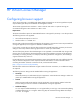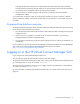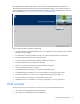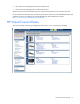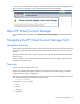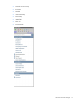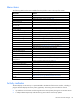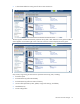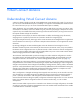HP Virtual Connect for c-Class BladeSystem Version 4.01 User Guide
Table Of Contents
- HP Virtual Connect for c-Class BladeSystem Version 4.01 User Guide
- Abstract
- Notice
- Contents
- Introduction
- HP Virtual Connect Manager
- Virtual Connect domains
- Understanding Virtual Connect domains
- Managing domains
- Managing SNMP
- Viewing the system log
- Managing SSL configuration
- HP BladeSystem c-Class enclosures
- Virtual Connect users and roles
- Understanding VC administrative roles
- Managing users
- Local Users screen
- Configuring LDAP, RADIUS, and TACACS+
- Minimum requirements
- LDAP Server Settings (LDAP Server) screen
- LDAP Server Settings (LDAP Groups) screen
- LDAP Server Settings (LDAP Certificate) screen
- RADIUS Settings (RADIUS Server) screen
- RADIUS Settings (RADIUS Groups) screen
- TACACS+ Settings screen
- Role Management (Role Authentication Order) screen
- Role Management (Role Operations) screen
- Virtual Connect networks
- Understanding networks and shared uplink sets
- Managing networks
- Network Access Groups screen
- Define Network Access Group screen
- Ethernet Settings (Port Monitoring) screen
- Ethernet Settings (Advanced Settings) screen
- Quality of Service
- IGMP Settings (IGMP Configuration) screen
- IGMP Settings (Multicast Filter Set) screen
- Define Ethernet Network screen
- Ethernet Networks (External Connections) screen
- Ethernet Networks (Server Connections) screen
- Managing shared uplink sets
- Virtual Connect fabrics
- Virtual Connect server profiles
- Understanding server profiles
- Managing MAC, WWN, and server virtual ID settings
- Managing server profiles
- Define Server Profile screen
- Creating FCoE HBA connections for a BL890c i4
- Limited Ethernet connections when using HP Virtual Connect Flex-10/10D modules
- Creating iSCSI connections
- Flex-10 iSCSI connections
- Define Server Profile screen (multiple enclosures)
- Multiple network connections for a server port
- Defining server VLAN mappings
- Fibre Channel boot parameters
- Server Profiles screen
- Edit Server Profile screen
- Assigning a server profile with FCoE connections to an HP ProLiant BL680c G7 Server Blade
- Unassigning a server profile with FCoE connections to an HP ProLiant BL680c G7 Server Blade and deleting the SAN fabric
- General requirements for adding FC or FCoE connections
- Define Server Profile screen
- Virtual Connect and Insight Control Server Deployment
- Virtual Connect modules
- Firmware updates
- Stacking Links screen
- Throughput Statistics screen
- Enclosure Information screen
- Enclosure Status screen
- Interconnect Bays Status and Summary screen
- Causes for INCOMPATIBLE status
- Ethernet Bay Summary (General Information) screen
- Ethernet Bay Summary (Uplink Port Information) screen
- Ethernet Bay Summary (Server Port Information) screen
- Ethernet Bay Summary (MAC Address Table) screen
- Ethernet Bay Summary (IGMP Multicast Groups) screen
- Ethernet Bay Summary (Name Server) screen
- Ethernet Port Detailed Statistics screen
- FC Port Detailed Statistics screen
- FC Bay Summary screen
- Interconnect Bay Overall Status icon definitions
- Interconnect Bay OA Reported Status icon definitions
- Interconnect Bay VC Status icon definitions
- Interconnect Bay OA Communication Status icon definitions
- Server Bays Summary screen
- Server Bay Status screen
- Port status conditions
- Interconnect module removal and replacement
- Virtual Connect modules
- Upgrading to an HP Virtual Connect 8Gb 24-Port FC Module
- Upgrading to an HP Virtual Connect 8Gb 20-Port FC Module
- Upgrading or removing an HP Virtual Connect Flex-10, HP Virtual Connect FlexFabric, or HP Virtual Connect Flex-10/10D module
- Upgrading to an HP Virtual Connect FlexFabric module from a VC-FC module
- Onboard Administrator modules
- Maintenance and troubleshooting
- Appendix: Using Virtual Connect with nPartitions
- Support and other resources
- Acronyms and abbreviations
- Documentation feedback
- Index
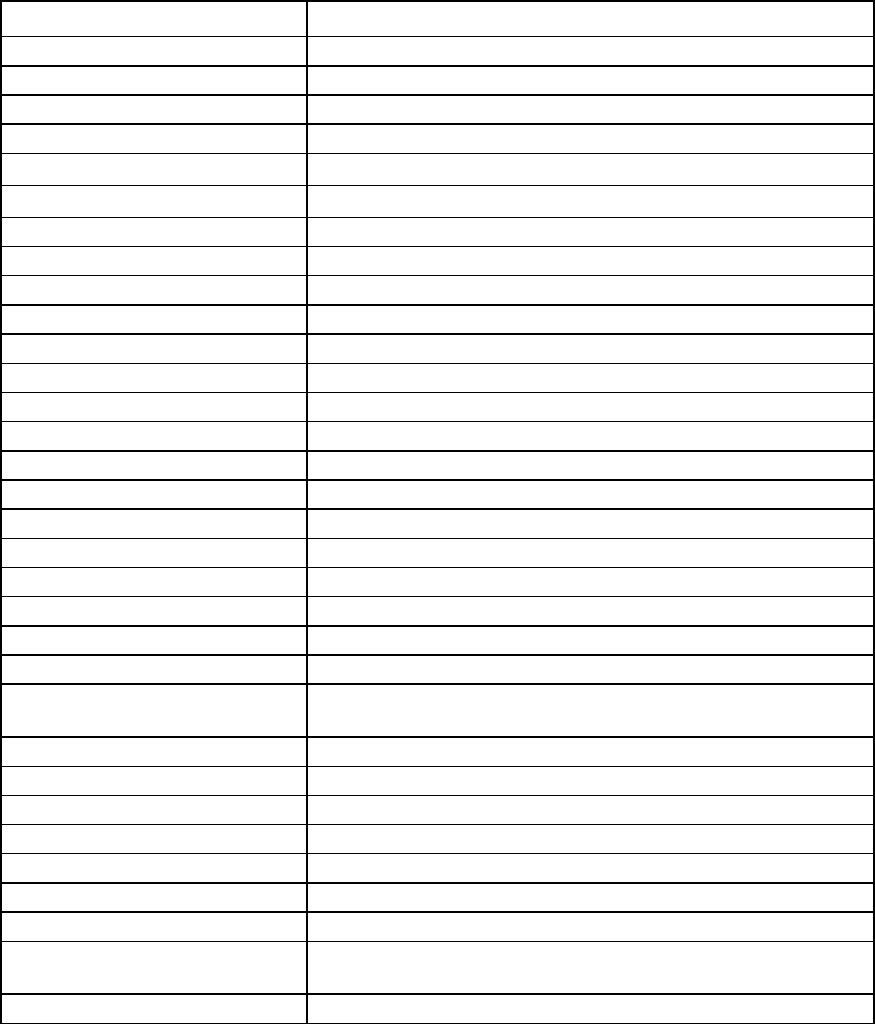
HP Virtual Connect Manager 18
Menu items
The following table lists the items available from the pull-down menu at the top of the screen.
Menu item Links to
Define
Ethernet Network
Define Ethernet Network screen (on page 114)
SAN Fabric
Define SAN Fabric screen (on page 149)
Shared Uplink Set
Define Shared Uplink Set screen (on page 124)
Network Access Group
Define Network Access Group screen (on page 89)
Server Profile
Define Server Profile screen (on page 178)
Configure
Domain Settings
Domain Settings (Configuration) screen (on page 22)
Ethernet Network Settings
Ethernet Settings (MAC Addresses) screen (on page 173)
Quality of Service (QoS)
Quality of Service screen (on page 102)
IGMP Settings
IGMP Settings (IGMP Configuration) screen (on page 109)
Fibre Channel Settings
Fibre Channel Settings (WWN Settings) screen (on page 175)
Serial Number Settings
Serial Number Settings screen (on page 176)
Local User Accounts
Local Users screen (on page 66)
Certificate Administration
SSL Certificate Administration (Certificate Info) screen (on page 51)
Tools
Hardware Overview
Enclosures View ("Enclosures View screen" on page 62)
Domain Setup Wizard
Welcome screen for the Domain Setup Wizard
Network Setup Wizard
Welcome screen for the Network Setup Wizard
Fibre Channel Setup Wizard
Welcome screen for the Fibre Channel Setup Wizard
Server Profile Setup Wizard
Welcome screen for the Server Profile Setup Wizard
Throughput Statistics
Throughput Statistics screen (on page 226)
Backup/Restore Domain
Configuration
Domain Settings (Backup/Restore) screen (on page 27)
System Log
System Log (System Log) screen (on page 47)
Export Support Information
Export Support Information (on page 272)
Reset Virtual Connect Manager
Reset Virtual Connect Manager (on page 273)
Help
Table of contents
VC Manager help file table of contents
Index
VC Manager help file index
For This Page
Help topic specific to the current page
Virtual Connect Documentation on
hp.com
The Virtual Connect Documentation page on the HP website
(http://www.hp.com/go/bladesystem/documentation)
About HP Virtual Connect Manager
Specific information about this Virtual Connect domain
Activity indicator
The GUI displays current activity in a pane attached to the bottom of the browser window, including a
progress bar that displays the activity status graphically. The activity pane includes four controls:
• Up and down arrow buttons scroll through the recent activity history during the current GUI session.
• A collapse button temporarily hides the activity pane until the next activity update.