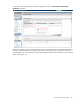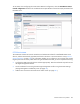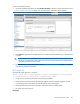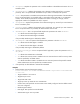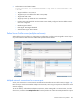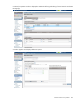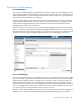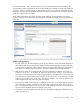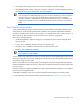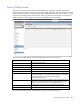HP Virtual Connect for c-Class BladeSystem Version 4.01 User Guide
Table Of Contents
- HP Virtual Connect for c-Class BladeSystem Version 4.01 User Guide
- Abstract
- Notice
- Contents
- Introduction
- HP Virtual Connect Manager
- Virtual Connect domains
- Understanding Virtual Connect domains
- Managing domains
- Managing SNMP
- Viewing the system log
- Managing SSL configuration
- HP BladeSystem c-Class enclosures
- Virtual Connect users and roles
- Understanding VC administrative roles
- Managing users
- Local Users screen
- Configuring LDAP, RADIUS, and TACACS+
- Minimum requirements
- LDAP Server Settings (LDAP Server) screen
- LDAP Server Settings (LDAP Groups) screen
- LDAP Server Settings (LDAP Certificate) screen
- RADIUS Settings (RADIUS Server) screen
- RADIUS Settings (RADIUS Groups) screen
- TACACS+ Settings screen
- Role Management (Role Authentication Order) screen
- Role Management (Role Operations) screen
- Virtual Connect networks
- Understanding networks and shared uplink sets
- Managing networks
- Network Access Groups screen
- Define Network Access Group screen
- Ethernet Settings (Port Monitoring) screen
- Ethernet Settings (Advanced Settings) screen
- Quality of Service
- IGMP Settings (IGMP Configuration) screen
- IGMP Settings (Multicast Filter Set) screen
- Define Ethernet Network screen
- Ethernet Networks (External Connections) screen
- Ethernet Networks (Server Connections) screen
- Managing shared uplink sets
- Virtual Connect fabrics
- Virtual Connect server profiles
- Understanding server profiles
- Managing MAC, WWN, and server virtual ID settings
- Managing server profiles
- Define Server Profile screen
- Creating FCoE HBA connections for a BL890c i4
- Limited Ethernet connections when using HP Virtual Connect Flex-10/10D modules
- Creating iSCSI connections
- Flex-10 iSCSI connections
- Define Server Profile screen (multiple enclosures)
- Multiple network connections for a server port
- Defining server VLAN mappings
- Fibre Channel boot parameters
- Server Profiles screen
- Edit Server Profile screen
- Assigning a server profile with FCoE connections to an HP ProLiant BL680c G7 Server Blade
- Unassigning a server profile with FCoE connections to an HP ProLiant BL680c G7 Server Blade and deleting the SAN fabric
- General requirements for adding FC or FCoE connections
- Define Server Profile screen
- Virtual Connect and Insight Control Server Deployment
- Virtual Connect modules
- Firmware updates
- Stacking Links screen
- Throughput Statistics screen
- Enclosure Information screen
- Enclosure Status screen
- Interconnect Bays Status and Summary screen
- Causes for INCOMPATIBLE status
- Ethernet Bay Summary (General Information) screen
- Ethernet Bay Summary (Uplink Port Information) screen
- Ethernet Bay Summary (Server Port Information) screen
- Ethernet Bay Summary (MAC Address Table) screen
- Ethernet Bay Summary (IGMP Multicast Groups) screen
- Ethernet Bay Summary (Name Server) screen
- Ethernet Port Detailed Statistics screen
- FC Port Detailed Statistics screen
- FC Bay Summary screen
- Interconnect Bay Overall Status icon definitions
- Interconnect Bay OA Reported Status icon definitions
- Interconnect Bay VC Status icon definitions
- Interconnect Bay OA Communication Status icon definitions
- Server Bays Summary screen
- Server Bay Status screen
- Port status conditions
- Interconnect module removal and replacement
- Virtual Connect modules
- Upgrading to an HP Virtual Connect 8Gb 24-Port FC Module
- Upgrading to an HP Virtual Connect 8Gb 20-Port FC Module
- Upgrading or removing an HP Virtual Connect Flex-10, HP Virtual Connect FlexFabric, or HP Virtual Connect Flex-10/10D module
- Upgrading to an HP Virtual Connect FlexFabric module from a VC-FC module
- Onboard Administrator modules
- Maintenance and troubleshooting
- Appendix: Using Virtual Connect with nPartitions
- Support and other resources
- Acronyms and abbreviations
- Documentation feedback
- Index
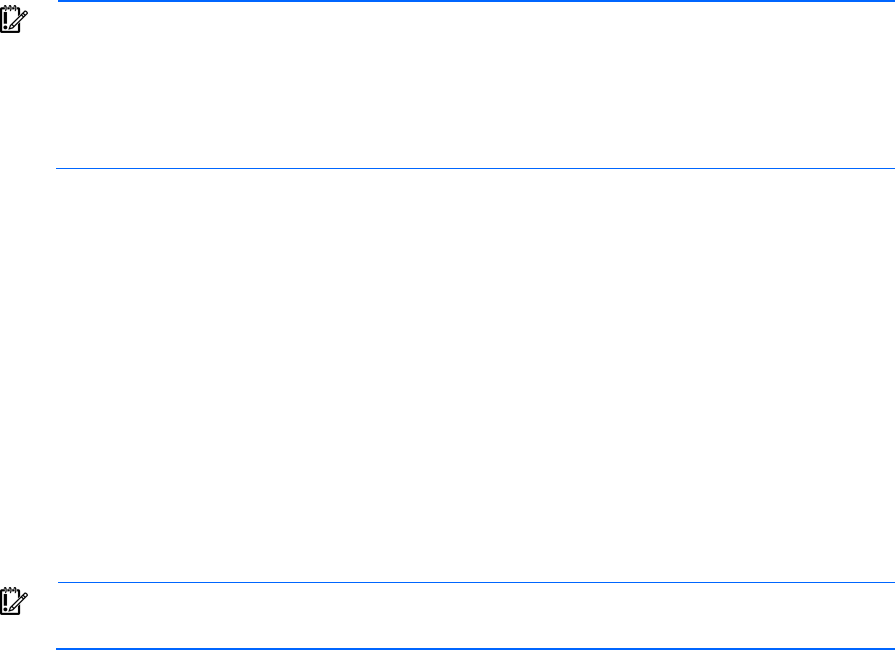
Virtual Connect server profiles 199
• With Legacy VLAN capacity, each server connection is limited to 28 VLAN mappings.
• With Expanded VLAN capacity, each server connection is limited to 162 VLAN mappings. However,
each physical server port is also limited to 162 VLAN mappings.
IMPORTANT:
Care must be taken not to exceed the limit per physical server port. For example,
if you configure 150 VLAN mappings for a server connection (FlexNIC-a) of a Flex-10 physical
server port, then you can only map 12 VLANs to the remaining three server connections
(FlexNIC-b, FlexNIC-c, and FlexNIC-d) of the same physical server port. If you exceed the 162
VLAN limit, the physical server port is disabled and the four server connections are marked as
Failed.
Fibre Channel boot parameters
Virtual Connect Manager supports setting Fibre Channel boot parameters and enabling/disabling Fibre
Channel boot. To access the Fibre Channel boot parameters, select the Fibre Channel Boot Parameters
checkbox on the Define Server Profile screen (on page 178) or the Edit Server Profile screen (on page 201)
under either the FC HBA connections or the FCoE connections, whichever is applicable.
There are four SAN Boot options:
• Use BIOS/EFI (default)—SAN boot settings are not configured by Virtual Connect Manager. BIOS
settings are used.
• Primary—Port is enabled for SAN boot and is first in the boot order.
• Secondary—Port is enabled for SAN boot and is second in the boot order.
• Disabled—Port is disabled for SAN boot.
IMPORTANT:
If Use BIOS is not selected, any parameters set on this screen override the settings
used in other tools, such as RBSU.
A server blade must be powered on at least once with the mezzanine cards installed before Virtual Connect
can properly set the device boot order. The BIOS must first discover the local devices before Virtual Connect
can properly configure the boot order.
When a server blade is first powered on after profile assignment, any Fibre Channel HBA ports that have
SAN boot enabled are configured. However, it may require a subsequent reboot for the boot controller order
to be set correctly.
If the boot settings are changed in the RBSU, the Virtual Connect specified boot settings are not re-applied
until the server has completed POST.
If SAN boot is enabled for a port, be sure that the Target Port Name and LUN are entered correctly.
For more information on SAN boot parameters, see the HP website (http://www.hp.com/go/storage).