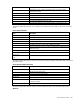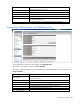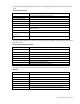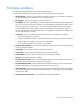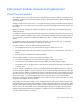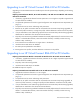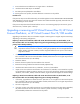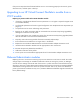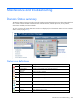HP Virtual Connect for c-Class BladeSystem Version 4.01 User Guide
Table Of Contents
- HP Virtual Connect for c-Class BladeSystem Version 4.01 User Guide
- Abstract
- Notice
- Contents
- Introduction
- HP Virtual Connect Manager
- Virtual Connect domains
- Understanding Virtual Connect domains
- Managing domains
- Managing SNMP
- Viewing the system log
- Managing SSL configuration
- HP BladeSystem c-Class enclosures
- Virtual Connect users and roles
- Understanding VC administrative roles
- Managing users
- Local Users screen
- Configuring LDAP, RADIUS, and TACACS+
- Minimum requirements
- LDAP Server Settings (LDAP Server) screen
- LDAP Server Settings (LDAP Groups) screen
- LDAP Server Settings (LDAP Certificate) screen
- RADIUS Settings (RADIUS Server) screen
- RADIUS Settings (RADIUS Groups) screen
- TACACS+ Settings screen
- Role Management (Role Authentication Order) screen
- Role Management (Role Operations) screen
- Virtual Connect networks
- Understanding networks and shared uplink sets
- Managing networks
- Network Access Groups screen
- Define Network Access Group screen
- Ethernet Settings (Port Monitoring) screen
- Ethernet Settings (Advanced Settings) screen
- Quality of Service
- IGMP Settings (IGMP Configuration) screen
- IGMP Settings (Multicast Filter Set) screen
- Define Ethernet Network screen
- Ethernet Networks (External Connections) screen
- Ethernet Networks (Server Connections) screen
- Managing shared uplink sets
- Virtual Connect fabrics
- Virtual Connect server profiles
- Understanding server profiles
- Managing MAC, WWN, and server virtual ID settings
- Managing server profiles
- Define Server Profile screen
- Creating FCoE HBA connections for a BL890c i4
- Limited Ethernet connections when using HP Virtual Connect Flex-10/10D modules
- Creating iSCSI connections
- Flex-10 iSCSI connections
- Define Server Profile screen (multiple enclosures)
- Multiple network connections for a server port
- Defining server VLAN mappings
- Fibre Channel boot parameters
- Server Profiles screen
- Edit Server Profile screen
- Assigning a server profile with FCoE connections to an HP ProLiant BL680c G7 Server Blade
- Unassigning a server profile with FCoE connections to an HP ProLiant BL680c G7 Server Blade and deleting the SAN fabric
- General requirements for adding FC or FCoE connections
- Define Server Profile screen
- Virtual Connect and Insight Control Server Deployment
- Virtual Connect modules
- Firmware updates
- Stacking Links screen
- Throughput Statistics screen
- Enclosure Information screen
- Enclosure Status screen
- Interconnect Bays Status and Summary screen
- Causes for INCOMPATIBLE status
- Ethernet Bay Summary (General Information) screen
- Ethernet Bay Summary (Uplink Port Information) screen
- Ethernet Bay Summary (Server Port Information) screen
- Ethernet Bay Summary (MAC Address Table) screen
- Ethernet Bay Summary (IGMP Multicast Groups) screen
- Ethernet Bay Summary (Name Server) screen
- Ethernet Port Detailed Statistics screen
- FC Port Detailed Statistics screen
- FC Bay Summary screen
- Interconnect Bay Overall Status icon definitions
- Interconnect Bay OA Reported Status icon definitions
- Interconnect Bay VC Status icon definitions
- Interconnect Bay OA Communication Status icon definitions
- Server Bays Summary screen
- Server Bay Status screen
- Port status conditions
- Interconnect module removal and replacement
- Virtual Connect modules
- Upgrading to an HP Virtual Connect 8Gb 24-Port FC Module
- Upgrading to an HP Virtual Connect 8Gb 20-Port FC Module
- Upgrading or removing an HP Virtual Connect Flex-10, HP Virtual Connect FlexFabric, or HP Virtual Connect Flex-10/10D module
- Upgrading to an HP Virtual Connect FlexFabric module from a VC-FC module
- Onboard Administrator modules
- Maintenance and troubleshooting
- Appendix: Using Virtual Connect with nPartitions
- Support and other resources
- Acronyms and abbreviations
- Documentation feedback
- Index

Virtual Connect modules 268
4.
Remove all network uplinks from the modules to be removed.
5. Remove the existing modules from both horizontally adjacent bays.
6. Ensure that the modules are removed from the Virtual Connect GUI. If the modules still appear on the
GUI, there are still profiles with connections to the modules or networks with uplinks on the modules. Do
not proceed until the modules are removed.
7. Install the HP Virtual Connect Flex-10, FlexFabric, or Flex-10/10D modules.
8. Reassign the server profiles or add the connections to the profiles, depending on what was done in step
3.
Replacing an HP Virtual Connect Flex-10, HP FlexFabric, or HP Flex-10/10D module with a Virtual Connect
Ethernet module in a horizontally adjacent bay pair hosting VC Manager (the horizontal bays housing
primary and/or backup modules)
CAUTION: Replacing the primary/backup bay pair modules with modules of a different type
requires the creation of a new VC domain, creating the probability that VC managed identifiers
(MAC, WWN, and serial numbers) could be assigned to different server ports or slots from the
original VC domain.
1. Delete the domain.
2. Remove all network uplinks from the modules to be removed.
3. Remove the existing Flex-10, FlexFabric, or Flex-10/10D modules from both horizontally adjacent
bays.
4. Install the Virtual Connect Ethernet modules.
5. Import one or more enclosures and create a new VC domain. If available, a user-created CLI script file
may accelerate VC domain recreation. However, be sure to verify the settings, because VC-managed
identifiers, such as MAC, WWN, and Serial Numbers, might not match the original VC domain
settings.
Replacing an HP Virtual Connect Flex-10, HP FlexFabric, or HP Flex-10/10D module with a Virtual Connect
Ethernet module in a horizontally adjacent bay pair not hosting VC Manager
1. If any Flex-10 NICs with profile connections are connected to the interconnect bays being upgraded,
the profile connections must be removed. To remove a profile connection, unassign the profile
(recommended) or delete the connection from the profile.
2. Remove all network uplinks from the modules to be removed.
3. Remove the existing Flex-10, FlexFabric, or Flex-10/10D modules from both horizontally adjacent
bays.
4. Ensure that the modules are removed from the Virtual Connect GUI. If the modules still appear on the
GUI, there are still profiles with connections to the modules or networks with uplinks on the modules. Do
not proceed until the modules are removed.
5. Install the Virtual Connect Ethernet modules.
6. Reassign the server profiles or add the connections to the profiles, depending on what was done in step
1.
Possible errors
If the previous steps are not followed exactly, the newly inserted module might be set to the UNKNOWN or
INCOMPATIBLE state, depending on how the error state was reached. The module should be removed
physically and the original module reinserted. Ensure that all profiles have been unassigned, remove the
module, and verify that the module is removed from the GUI. Then, the correct module type can be inserted.