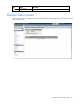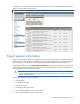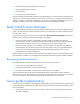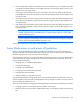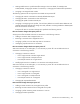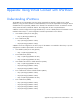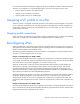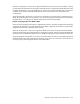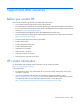HP Virtual Connect for c-Class BladeSystem Version 4.01 User Guide
Table Of Contents
- HP Virtual Connect for c-Class BladeSystem Version 4.01 User Guide
- Abstract
- Notice
- Contents
- Introduction
- HP Virtual Connect Manager
- Virtual Connect domains
- Understanding Virtual Connect domains
- Managing domains
- Managing SNMP
- Viewing the system log
- Managing SSL configuration
- HP BladeSystem c-Class enclosures
- Virtual Connect users and roles
- Understanding VC administrative roles
- Managing users
- Local Users screen
- Configuring LDAP, RADIUS, and TACACS+
- Minimum requirements
- LDAP Server Settings (LDAP Server) screen
- LDAP Server Settings (LDAP Groups) screen
- LDAP Server Settings (LDAP Certificate) screen
- RADIUS Settings (RADIUS Server) screen
- RADIUS Settings (RADIUS Groups) screen
- TACACS+ Settings screen
- Role Management (Role Authentication Order) screen
- Role Management (Role Operations) screen
- Virtual Connect networks
- Understanding networks and shared uplink sets
- Managing networks
- Network Access Groups screen
- Define Network Access Group screen
- Ethernet Settings (Port Monitoring) screen
- Ethernet Settings (Advanced Settings) screen
- Quality of Service
- IGMP Settings (IGMP Configuration) screen
- IGMP Settings (Multicast Filter Set) screen
- Define Ethernet Network screen
- Ethernet Networks (External Connections) screen
- Ethernet Networks (Server Connections) screen
- Managing shared uplink sets
- Virtual Connect fabrics
- Virtual Connect server profiles
- Understanding server profiles
- Managing MAC, WWN, and server virtual ID settings
- Managing server profiles
- Define Server Profile screen
- Creating FCoE HBA connections for a BL890c i4
- Limited Ethernet connections when using HP Virtual Connect Flex-10/10D modules
- Creating iSCSI connections
- Flex-10 iSCSI connections
- Define Server Profile screen (multiple enclosures)
- Multiple network connections for a server port
- Defining server VLAN mappings
- Fibre Channel boot parameters
- Server Profiles screen
- Edit Server Profile screen
- Assigning a server profile with FCoE connections to an HP ProLiant BL680c G7 Server Blade
- Unassigning a server profile with FCoE connections to an HP ProLiant BL680c G7 Server Blade and deleting the SAN fabric
- General requirements for adding FC or FCoE connections
- Define Server Profile screen
- Virtual Connect and Insight Control Server Deployment
- Virtual Connect modules
- Firmware updates
- Stacking Links screen
- Throughput Statistics screen
- Enclosure Information screen
- Enclosure Status screen
- Interconnect Bays Status and Summary screen
- Causes for INCOMPATIBLE status
- Ethernet Bay Summary (General Information) screen
- Ethernet Bay Summary (Uplink Port Information) screen
- Ethernet Bay Summary (Server Port Information) screen
- Ethernet Bay Summary (MAC Address Table) screen
- Ethernet Bay Summary (IGMP Multicast Groups) screen
- Ethernet Bay Summary (Name Server) screen
- Ethernet Port Detailed Statistics screen
- FC Port Detailed Statistics screen
- FC Bay Summary screen
- Interconnect Bay Overall Status icon definitions
- Interconnect Bay OA Reported Status icon definitions
- Interconnect Bay VC Status icon definitions
- Interconnect Bay OA Communication Status icon definitions
- Server Bays Summary screen
- Server Bay Status screen
- Port status conditions
- Interconnect module removal and replacement
- Virtual Connect modules
- Upgrading to an HP Virtual Connect 8Gb 24-Port FC Module
- Upgrading to an HP Virtual Connect 8Gb 20-Port FC Module
- Upgrading or removing an HP Virtual Connect Flex-10, HP Virtual Connect FlexFabric, or HP Virtual Connect Flex-10/10D module
- Upgrading to an HP Virtual Connect FlexFabric module from a VC-FC module
- Onboard Administrator modules
- Maintenance and troubleshooting
- Appendix: Using Virtual Connect with nPartitions
- Support and other resources
- Acronyms and abbreviations
- Documentation feedback
- Index
Maintenance and troubleshooting 273
• Ethernet switch status and configuration information
• Operating system status information
• Directory listings
• Boot Loader environment variables
The time required to export support information varies depending on your Virtual Connect configuration and
might require several minutes to complete. If you are using a proxy server to connect to the Virtual Connect
Manager, configure it so that long connections do not time out. If an automatic configuration script is used,
configure it so that the proxy server is bypassed for the Virtual Connect Manager IP address.
Reset Virtual Connect Manager
You must have domain role permissions to reset VCM. In a multi-enclosure environment, the VC-Enet modules
in bays 1 and 2 of the local enclosure host VCM. With VC 3.10 and higher, the primary modules can be in
bays other than 1 and 2.
To reset VCM running on the primary VC-Enet module, select Reset Virtual Connect Manager from the Tools
pull-down menu. The Reset Virtual Connect Manager screen appears.
• If the Force Failover checkbox is selected and a VC-Enet module is available in the alternate
interconnect bay, the GUI is redirected to the alternate VC-Enet module for log on after the VCM has
restarted. Reset times depend on the size and complexity of the VC domain configuration.
• If the Force Failover checkbox is not selected or a VC-Enet module is not available in the alternate
interconnect bay, the VCM restarts on the current VC-Enet module, and you are presented the logon
screen for the current VC-Enet module after VCM restarts. Reset times depend on the size and
complexity of the VC domain configuration.
When resetting the VC-Enet module, VCM is temporarily unavailable. If failover is specified and a backup
VC-Enet module is available, you are logged off and redirected to the backup VC-Enet module IP address.
Recovering remote enclosures
The credentials of the remote enclosure must be restored in the following situations:
• A previously saved configuration file is restored
• The Onboard Administrator is reset to factory defaults
• The Onboard Administrator associated with the remote enclosure is replaced
If the IP link between the local enclosure Onboard Administrator and the remote enclosure Onboard
Administrator is lost, the remote enclosure is also marked as NO-COMM. If IP connectivity is lost, credential
recovery is not required. The enclosure automatically recovers after connectivity is returned.
Server profile troubleshooting
In some cases, server profiles can be assigned to server blades when certain mismatches exist between the
server profile definition and the server blade. The following list summarizes Virtual Connect behavior under
these circumstances:
• If the number of network connections in the profile is more than the number of physical Ethernet ports,
the profile is assigned.