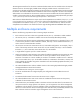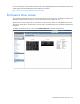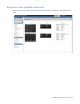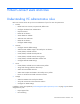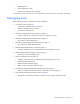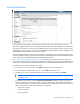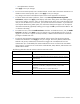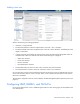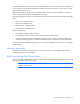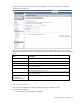HP Virtual Connect for c-Class BladeSystem Version 4.01 User Guide
Table Of Contents
- HP Virtual Connect for c-Class BladeSystem Version 4.01 User Guide
- Abstract
- Notice
- Contents
- Introduction
- HP Virtual Connect Manager
- Virtual Connect domains
- Understanding Virtual Connect domains
- Managing domains
- Managing SNMP
- Viewing the system log
- Managing SSL configuration
- HP BladeSystem c-Class enclosures
- Virtual Connect users and roles
- Understanding VC administrative roles
- Managing users
- Local Users screen
- Configuring LDAP, RADIUS, and TACACS+
- Minimum requirements
- LDAP Server Settings (LDAP Server) screen
- LDAP Server Settings (LDAP Groups) screen
- LDAP Server Settings (LDAP Certificate) screen
- RADIUS Settings (RADIUS Server) screen
- RADIUS Settings (RADIUS Groups) screen
- TACACS+ Settings screen
- Role Management (Role Authentication Order) screen
- Role Management (Role Operations) screen
- Virtual Connect networks
- Understanding networks and shared uplink sets
- Managing networks
- Network Access Groups screen
- Define Network Access Group screen
- Ethernet Settings (Port Monitoring) screen
- Ethernet Settings (Advanced Settings) screen
- Quality of Service
- IGMP Settings (IGMP Configuration) screen
- IGMP Settings (Multicast Filter Set) screen
- Define Ethernet Network screen
- Ethernet Networks (External Connections) screen
- Ethernet Networks (Server Connections) screen
- Managing shared uplink sets
- Virtual Connect fabrics
- Virtual Connect server profiles
- Understanding server profiles
- Managing MAC, WWN, and server virtual ID settings
- Managing server profiles
- Define Server Profile screen
- Creating FCoE HBA connections for a BL890c i4
- Limited Ethernet connections when using HP Virtual Connect Flex-10/10D modules
- Creating iSCSI connections
- Flex-10 iSCSI connections
- Define Server Profile screen (multiple enclosures)
- Multiple network connections for a server port
- Defining server VLAN mappings
- Fibre Channel boot parameters
- Server Profiles screen
- Edit Server Profile screen
- Assigning a server profile with FCoE connections to an HP ProLiant BL680c G7 Server Blade
- Unassigning a server profile with FCoE connections to an HP ProLiant BL680c G7 Server Blade and deleting the SAN fabric
- General requirements for adding FC or FCoE connections
- Define Server Profile screen
- Virtual Connect and Insight Control Server Deployment
- Virtual Connect modules
- Firmware updates
- Stacking Links screen
- Throughput Statistics screen
- Enclosure Information screen
- Enclosure Status screen
- Interconnect Bays Status and Summary screen
- Causes for INCOMPATIBLE status
- Ethernet Bay Summary (General Information) screen
- Ethernet Bay Summary (Uplink Port Information) screen
- Ethernet Bay Summary (Server Port Information) screen
- Ethernet Bay Summary (MAC Address Table) screen
- Ethernet Bay Summary (IGMP Multicast Groups) screen
- Ethernet Bay Summary (Name Server) screen
- Ethernet Port Detailed Statistics screen
- FC Port Detailed Statistics screen
- FC Bay Summary screen
- Interconnect Bay Overall Status icon definitions
- Interconnect Bay OA Reported Status icon definitions
- Interconnect Bay VC Status icon definitions
- Interconnect Bay OA Communication Status icon definitions
- Server Bays Summary screen
- Server Bay Status screen
- Port status conditions
- Interconnect module removal and replacement
- Virtual Connect modules
- Upgrading to an HP Virtual Connect 8Gb 24-Port FC Module
- Upgrading to an HP Virtual Connect 8Gb 20-Port FC Module
- Upgrading or removing an HP Virtual Connect Flex-10, HP Virtual Connect FlexFabric, or HP Virtual Connect Flex-10/10D module
- Upgrading to an HP Virtual Connect FlexFabric module from a VC-FC module
- Onboard Administrator modules
- Maintenance and troubleshooting
- Appendix: Using Virtual Connect with nPartitions
- Support and other resources
- Acronyms and abbreviations
- Documentation feedback
- Index
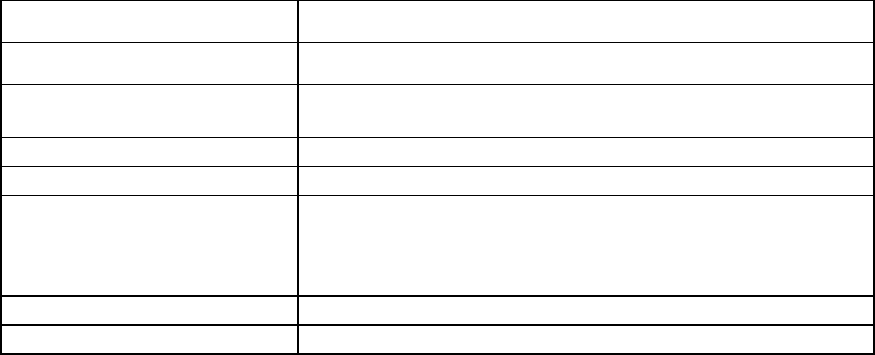
Virtual Connect users and roles 67
o
Non-alphanumeric character
Click Apply to save your changes.
• To set a session timeout period, enter a number between 10 and 1440 in the Session Timeout box. To
disable a session timeout period, enter 0. Click Apply to save your changes.
Any change in the timeout value affects all open sessions and is applied to new sessions.
• To edit the delete confirmation preference, select or clear Auto Populate Name During Delete
Confirmation, and then click Apply. VCM displays confirmation dialog boxes when deleting objects
such as server profiles, networks, and so on. These dialog boxes require you to enter the name of the
item you want to delete and, in some cases, you must also enter the word "delete." If you enable the
Auto Populate Name During Delete option, the confirmation dialog boxes appear with the required
information automatically populated, enabling you to simply click OK to proceed with the deletion. This
is a domain-wide setting.
• To enable local users, select the Enable Local Users checkbox. To disable local users, clear the Enable
Local Users checkbox. Click Apply to save your changes. You cannot disable local users if you are
logged in as a local user. Log in as an LDAP, TACACS, or RADIUS authenticated user with domain
privileges to disable local users.
• To select the Primary Remote Authentication Method, select an option from the Primary Remote
Authentication Method list. Click Apply to save your changes. The Primary Remote Authentication
Method is the primary authentication mechanism that triggers the re-enablement of local user
authentication (if it was disabled) if the remote authentication servers are found to be unavailable
during login by a remote VC user. Valid values include NONE, LDAP, RADIUS, and TACACS. The
default value is NONE.
The following table describes the columns within the Local Users screen.
Column Description
User Name
The user name must begin with a letter and is case sensitive.
Roles
Shows what role permissions the user has (Domain, Network, Storage,
and/or Server)
Role Operations
Specific role operations assigned to this user
Full Name
The user's full name. All users can modify their own full name.
Contact Info
Contact information for the user account. The contact information can be
the name of an individual, a telephone number, or other useful
information.
All users can modify their own contact information.
Account Status
Shows whether a user account is enabled or disabled.
Action
Perform edit and delete operations