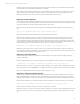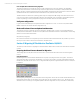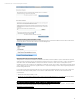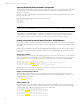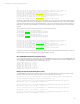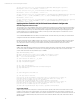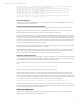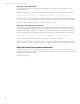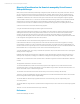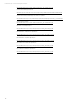HP Virtual Connect Migration Guide
Technical white paper | Virtual Connect Migration Techniques
11
Cable the new modules according to the new uplink ports defined in the configuration. Ensure that the new modules have
received IP addresses from the Onboard Administrator, or via DHCP.
After installation, verify that all VC modules in the domain are updated to firmware version 4.20 or higher. If the modules
require updating, it is recommended to update the VC FW version to the latest version in the Support Pack for ProLiant
(SPP). More information about enclosure firmware updates is available later in this document.
Apply Script 1 - Domain Configuration
Log in to the Virtual Connect Manager via SSH CLI session. This is the quickest way to import the enclosure and start running
your configuration scripts. Use the Administrator credentials collected from the modules earlier. Enable logging on your SSH
client to insure that you can review messages displayed as the script is running.
Import the enclosure into the new domain. You will need to use existing Onboard Administrator (OA) credentials for this
step.
import enclosure UserName=<OA Admin account> Password=<OA Admin password>
Observe any messages and insure that the enclosure has been imported successfully.
Deploy the new configuration script #1. The script may be deployed by copying the entire text of the script into your CLI
session. However some SSH clients may not allow you to paste a large amount of data into the interface, and you may
overrun the SSH client’s buffers. Most likely you will need to break the script into chunks and paste it in to completion (20-
30 lines at a time). An alternative to breaking the script into chunks would include using a tool like PLINK to deliver the script
to the VC Manager (VCM) on an individual line-by-line basis. Below is an example of using PLINK:
PLINK.exe <VC 10/10D IP Address> -l Administrator -pw <password> -m VC_config_script_1.txt –v
Review the log and correct any errors. The most common errors will be typos made during the construction of the script,
which may require certain script commands to be rerun. If PLINK was used in the step above check the output, there should
be a SUCCESS message displayed for every line of the script.
Apply Script 2 – Server Profile Creation
For this step we again recommend using PLINK to create the profiles since the script may be quite lengthy. Creation of
profiles is relatively fast.
Review Script #2 created from your original configuration file. Issue the PLINK command to deliver the script to the VCM.
PLINK.exe <VC 10/10D IP Address> -l Administrator -pw <password> -m VC_config_script_2.txt –v
Review the log for errors, and re-run script lines for profiles containing error messages. Log into the VC Web Interface and
check your profiles, or run the “SHOW PROFILE *” command from the CLI and compare the new profiles with the old domain.
Once you are satisfied that the profiles look good, proceed to apply the 3
rd
script.
Apply Script 3 – Assign Server Profiles to Server Bays
For this step we recommend using PLINK to assign the profiles since the script may take considerable time for execution.
When the ASSIGN PROFILE command is used, each profile may take up to 60 seconds to be applied to a server. Therefore
PLINK becomes essential to complete the script and allow for the additional time required for profile application to servers.
Review Script #3 created from your original configuration file. Issue the PLINK command to deliver the script to the VCM.
PLINK.exe <VC 10/10D IP Address> -l Administrator -pw <passwpord> -m VC_config_script_3.txt –v
If the enclosure is full of blades, the script could take 15-20 minutes for completion.
Review the log for errors, and re-run script lines for profiles containing error messages. Log into the VC Web Interface, check
the profiles, and power on the servers. Test network and storage connectivity for all server blades after they are powered
on.