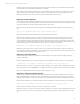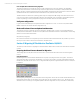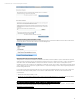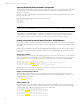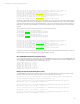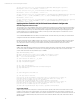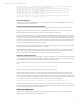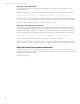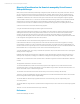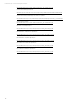HP Virtual Connect Migration Guide
Technical white paper | Virtual Connect Migration Techniques
17
add profile Profile_enc0_01 -NoDefaultEnetConn -NoDefaultFcConn -NoDefaultFcoeConn -quiet NAG=Default
HideUnusedFlexNICs=true SNType=Pool-Specified SerialNumber=VCX0000800
add enet-connection Profile_enc0_01 Network=Network_255a PXE=UseBIOS AddressType=Pool-Specified
EthernetMac=00-17-A4-77-20-02 iSCSIMac=00-17-A4-77-20-03
add enet-connection Profile_enc0_01 Network=Network_255b PXE=UseBIOS AddressType=Pool-Specified
EthernetMac=00-17-A4-77-20-04 iSCSIMac=00-17-A4-77-20-05
add enet-connection Profile_enc0_01 Network=Network_101a PXE=UseBIOS AddressType=Pool-Specified
EthernetMac=00-17-A4-77-20-00 iSCSIMac=00-17-A4-77-20-01
add enet-connection Profile_enc0_01 Network=Network_101b PXE=UseBIOS AddressType=Pool-Specified
EthernetMac=00-17-A4-77-20-06 iSCSIMac=00-17-A4-77-20-07
...
...
Server Profile Assignment
SCRIPT 3 starts with the first “ASSIGN PROFILE” command and contains the rest of the ASSIGN PROFILE statements. This
script was created in the previous section.
Install new Virtual Connect FlexFabric-20/40 F8 modules
Power down all servers in the domain. All servers must be powered off for the new Domain configuration to be applied.
Collect the Administrator passwords from the new VC FlexFabric-20/40 F8 modules. The password from the primary
FlexFabric-20/40 F8 module will be used to log in to Virtual Connect Manager for the first time.
Remove all VC FlexFabric 10Gb/24-port modules which will be replaced with FlexFabric-20/40 F8 modules. Insert the new
FlexFabric-20/40 F8 modules starting with I/O Bay 1. If there are open I/O module bays, blanking panels must be installed
to provide proper cooling for the I/O modules. Note that a maximum of six VC FlexFabric-20/40 F8 modules are allowed in a
c7000 enclosure. If more than two VC FlexFabric-20/40 F8 modules are installed in an enclosure, the ambient temperature
cannot exceed 30C or physical damage may result. HP recommends a c7000 enclosure with a 10-fan configuration when
HP Virtual Connect FlexFabric-20/40 F8 modules are installed.
Cable the new modules according to the new uplink ports defined in the configuration. Ensure that the new modules have
received IP addresses from the Onboard Administrator or via DHCP
After installation, verify that all VC modules in the domain are updated to firmware version 4.20 or higher. If the modules
require updating, it is recommended to update the VC FW version to the latest version in the Support Pack for ProLiant
(SPP). More information about enclosure firmware updates is available later in this document.
Apply Script 1 - Domain Configuration
Log in to the Virtual Connect Manager via SSH CLI session. This is the quickest way to import the enclosure and start running
your configuration scripts. Use the default Administrator credentials collected from the modules earlier. Enable logging on
your SSH client to insure that you can review messages displayed as the script is running.
Import the enclosure into the new domain. You will need to use existing Onboard Administrator (OA) credentials for this
step.
import enclosure UserName=<OA Admin account> Password=<OA Admin password>
Observe any messages and insure that the enclosure has been imported successfully.
Deploy the new configuration script #1. The script may be deployed by copying the entire text of the script into your CLI
session. However some SSH clients may not allow you to paste a large amount of data into the interface, and you may
overrun the SSH client’s buffers. Most likely you will need to break the script into chunks and paste it in to completion (20-
30 lines at a time). An alternative to breaking the script into chunks would include using a tool like PLINK to deliver the script
to the VC Manager (VCM) on an individual line-by-line basis. Below is an example of using PLINK:
PLINK.exe <VC 20/40 F8 IP Address> -l Administrator -pw <password> -m VC_config_script_1.txt –v
Review the log and correct any errors. The most common errors will be typos made during the construction of the script,
which may require certain script commands to be rerun. If PLINK was used in the step above check the output, there should
be a SUCCESS message displayed for every line of the script.
Verify new configuration
Log into Virtual Connect Manager and verify that the domain configuration is correct. You can also compare the ‘SHOW
CONFIG’ output from new domain with the configuration script.