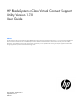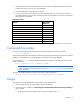HP BladeSystem c-Class Virtual Connect Support Utility Version 1.7.0 User Guide
Introduction 7
o
To display the top-level help and available options, enter vcsu -a.
o To display version syntax and available options, enter vcsu -a version.
o To display report syntax and available options, enter vcsu -a report.
o To display update syntax and available options, enter vcsu -a update.
o To display discover syntax and available options, enter vcsu -a discover.
o To display collect syntax and available options, enter vcsu -a collect.
o To display configbackup syntax and available options, enter vcsu -a configbackup.
o To display supportdump syntax and available options, enter vcsu -a supportdump.
o To display healthcheck syntax and available options, enter vcsu -a healthcheck.
o To display packageinfo syntax and available options, enter vcsu -a packageinfo.
o To display resetvcm syntax and available options, enter vcsu -a resetvcm.
3. Download a valid Virtual Connect firmware package file from the HP website
(http://www.hp.com/go/bladesystemupdates), and then save it to your local file system.
4. Enter the version command to display all of the modules in the enclosure and ensure that the required
connectivity exists between the utility and the remote enclosure.
Non-VC modules are shown as “Unknown or unsupported module.” Version information appears for
supported VC modules only.
5. Enter the report command to display all modules in the target enclosure and which modules can be
updated. The report command also displays the firmware package file contents and versions. To use
the report command, a valid firmware package must be available on the local file system or
supported remote server.
Non-VC modules are shown as “Unknown or unsupported module.” Detailed information appears for
supported VC modules only.
6. Enter the update command to update the firmware on supported VC-Enet and VC-FC modules in the
enclosure. The update process takes approximately 20 minutes for VC-Enet modules, and 5 minutes for
VC-FC modules. These updates are performed simultaneously.
The utility only updates supported VC modules that are able to be updated and require an update.
Password masking
For all of the commands provided by VCSU, the user name, password, and IP address of the enclosure OA
must be provided. In some cases, the VC domain user name and password must also be specified.
VCSU enables the user to enter the password interactively with password masking, primarily for security
reasons. To do this, enter the password as *. A prompt is provided that masks the input.
Example:
vcsu -a version -i 192.168.1.100 -u Administrator -p *
OA Password :***********
From a Linux command shell, use quotation marks around the asterisk so it is not expanded by the Linux shell.
Example:
vcsu -a version -i 192.168.1.100 -u Administrator -p "*"
OA Password :***********