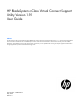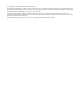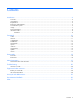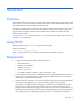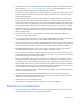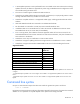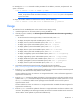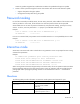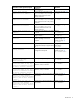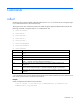HP BladeSystem c-Class Virtual Connect Support Utility Version 1.9.1 User Guide Abstract This document provides user information for the HP BladeSystem c-Class Virtual Connect Support Utility Version 1.9.1, which remotely upgrades the VC-Enet and VC-FC module firmware in HP BladeSystem c-Class c3000 and c7000 Enclosures. This document is for the person who installs, administers, and troubleshoots servers and storage systems.
© Copyright 2014 Hewlett-Packard Development Company, L.P. The information contained herein is subject to change without notice. The only warranties for HP products and services are set forth in the express warranty statements accompanying such products and services. Nothing herein should be construed as constituting an additional warranty. HP shall not be liable for technical or editorial errors or omissions contained herein. Confidential computer software.
Contents Introduction .................................................................................................................................. 4 Overview .................................................................................................................................................... 4 Using HP-UX ................................................................................................................................................ 4 Requirements .........................
Introduction Overview The HP BladeSystem c-Class Virtual Connect Support Utility enables administrators to upgrade VC-Enet and VC-FC firmware, and to perform other maintenance tasks remotely on both HP BladeSystem c-Class c7000 and c3000 Enclosures using a standalone command line utility. When the utility initiates a firmware upgrade process, VCSU performs an automatic health check, and then all modules are updated at the same time.
• A valid HP Virtual Connect firmware package must be available to install. Download the firmware from the HP website (http://www.hp.com/go/bladesystemupdates). View the BladeSystem for ProLiant Release Set Compatibility Table and select the appropriate download. • Do not close the console application when a firmware update is in progress. If the application is closed before the update completes, the module firmware might not update correctly, causing the module firmware to be inoperative.
• A VCSU update operation can be performed from a server blade in the same enclosure that is being updated. However, this feature is supported only when using a redundant network configuration on the server blade running the VCSU client. • This version of VCSU supports c3000 and c7000 enclosures. • VCSU does not update modules that are powered off, non-functional, or not physically present. A status message indicates whether any modules are in these states.
For example, the version command includes parameters for IP address, username, and password. The syntax is as follows: vcsu -a version -i -u -p NOTE: When entering a username from a Linux command shell with the domain\username format, use quotation marks around the username ("domain\username") so it is not expanded by the Linux shell. To display all modules and their current firmware version, enter the following: vcsu -a version -i 192.168.1.
VCSU only updates supported VC modules that are able to be updated and require an update. 7. Delete or back up the following files from the client machine after the successful firmware update: o Support dump taken during the update o Configuration backup taken during the update Password masking For all of the commands provided by VCSU, the user name, password, and IP address of the enclosure OA must be provided. In some cases, the VC domain user name and password must also be specified.
Interactive mode question/request Please enter Onboard Administrator IP Address: Please enter Onboard Administrator Username: Please enter Onboard Administrator Password: Please enter starting IP address: Please enter ending address: Please enter firmware package location: Description command.
Commands collect Contact the OA using the supplied credentials and execute a SHOW ALL from the OA CLI, saving the output to an "oaShowAll.txt" file in the current directory. This support action also contacts the primary VC module using the supplied credentials and executes the following commands, saving the output to a "vcmShowAll.
discover Locate remote OA enclosures that exist on the network within a specified address range. VCSU displays the following: • Number of enclosures found • List of enclosure OA IPs with enclosure type, primary OA IP, and VC domain name This command is useful if an Administrator cannot remember the exact IP address of the OA on a certain enclosure, but knows the general IP address range.
Request a configuration download from Virtual Connect: vcsu -a configbackup -i 192.168.0.100 -u Administrator -p password -vcu Administrator -vcp password healthcheck List the state of modules in the enclosure. This command is useful if an Administrator needs to know if performing an action, such as a failover or a VC or OA firmware upgrade, would cause an outage.
Example List the state of modules in an enclosure: vcsu -a healthcheck -i 192.168.0.100 -u Administrator -p password -vcu Administrator -vcp password packageinfo Extract the package information from the supplied package path and display the following information: • Digital Signature Validation (for Virtual Connect firmware version 2.
Item Description VCM PASS Password for the Virtual Connect user. Minimum length is 3 characters. Maximum length is 31 characters. FILE Full path to the Virtual Connect package on the local computer or supported remote server *In a multi-enclosure environment, this must be the IP address of the active OA in the primary enclosure.
Item Description VCM USER Name of Virtual Connect user with Domain privileges. Required if an enclosure is in a Virtual Connect domain. Minimum length is 1 character. Maximum length is 31 characters. VCM PASS Password for the Virtual Connect user. Minimum length is 3 characters. Maximum length is 31 characters. LOCATION Full path, including file name, to save the support dump file.
Item Description updating, and uses the default answer for the confirmation (YES). -oe Optional. Specifies VC-Enet module activation order. The following activation order methods are supported: • • • • -of parallel—All modules are activated at the same time. odd-even—(Default) The backup VC module is activated first. A force failover to the backup module occurs, and then the primary module is activated. The modules in odd bays are activated, and then modules in even bays are activated.
Perform an update using a firmware image from an FTP server on the network with an IPv4 address: vcsu –a update –i 192.168.1.100 –u Administrator –p password –l ftp://user:password@192.168.1.10/vcfw-120.bin Perform an update using a firmware image from an FTP server on the network with an IPv6 address: vcsu –a update –i 2001:1::12 –u Administrator –p password –l ftp://user:password@[2001:1:20]/vcfw-120.bin Perform an update of the same firmware version on a degraded module: vcsu -a update -i 192.168.1.
Downgrades Overview This feature enables you to downgrade to a previously installed and running version of VC. The following requirements are for downgrading firmware on a VC domain without destroying the domain. Otherwise, to downgrade firmware on VC modules, you must first delete the domain and then use the -a update command. Restrictions The following restrictions apply: • You must be running VC version 3.70 or higher to perform a downgrade.
Manual activation Manual activation of VC firmware Use the following steps for manual activation of VC firmware: 1. Determine which module is the Primary and which is Standby using the VCM CLI show interconnect command or by executing VCSU with the -healthcheck option. 2. In the base enclosure (ENC0), reset the module identified as the Standby module. 3. Wait for the checkpoint to complete.
Troubleshooting VCSU error codes Error code Details VCSU_SUCCESS The operation was successful. VCSU_ERROR_FAILED The operation failed. VCSU_ERROR_UNKNOWN An unknown failure occurred. VCSU_ERROR_ACCESS_DENIED The user does not have the required privileges to update the firmware. VCSU_ERROR_INVALID_PARAMETER One or more parameters are not valid. VCSU_ERROR_INVALID_USERNAME The user name is not valid. VCSU_ERROR_INVALID_PASSWORD The password is not valid.
Error code Details VCSU_ERROR_INVALID_TYPE The specified type is not valid. VCSU_ERROR_UNSUPPORTED_TYPE The specified type is not currently supported. VCSU_ERROR_MEMORY_ALLOCATION Memory could not be allocated. VCSU_ERROR_INVALID_FIRMWARE_VERSION The firmware version is not valid. VCSU_ERROR_SOCKET_CREATE_FAILED Socket could not be created. VCSU_ERROR_SOAP_INIT_FAILED A SOAP call initialization failure occurred. VCSU_ERROR_OBJECT_NOT_FOUND The requested object does not exist.
Error code Details VCSU_ERROR_OA_GET_NETWORK_INFO_FAILED Could not get network information from either Onboard Administrator VCSU_ERROR_OA_FW_VERSION_NOT_SUPPORTED OA firmware version is not supported without force. VCSU_ERROR_OA_FW_VERSION_SUPPORTED_WITH_ FORCE OA firmware version is not supported without force. VCSU_ERROR_OA_SOAP_CALL_FAILED Communication to OA using SOAP failed. VCSU_ERROR_VC_SOAP_CALL_FAILED Communication to VC using SOAP failed.
Error code Details VCSU_ERROR_FTP_NOT_READY The FTP server is not ready. VCSU_ERROR_FTP_USERNAME_NOT_VALID The FTP username is not valid. VCSU_ERROR_FTP_PASSWORD_INVALID The FTP password is not valid. VCSU_ERROR_FTP_REJECTED_PASSIVE_MODE The FTP server rejected passive mode. VCSU_ERROR_FTP_REJECTED_COMMAND The FTP server rejected the command. VCSU_ERROR_FTP_NO_RESPONSE The FTP server is not responding. VCSU_ERROR_FTP_RECEIVE_ERROR An FTP receive error exists.
Error code Details VCSU_ERROR_MODULE_NOT_FOUND The specified module is not found at remote endpoint. VCSU_ERROR_DOWNGRADE_VCENET_VERSION Internal Error: A downgrade from this version of Virtual Connect firmware to the target version would result in destruction of the domain. Manually delete the Virtual Connect domain and run the Virtual Connect Support Utility again. VCSU_ERROR_UNSUPPORTED_RESET_MODE The specified reset mode is not supported.
Error code Details VCSU_ERROR_HEALTH_ABORTED Aborted VCSU_ERROR_HEALTH_DORMANT Dormant VCSU_ERROR_HEALTH_SUPPORTING_ENTITY_IN_ERROR Supporting Entity In Error VCSU_ERROR_HEALTH_COMPLETED Completed VCSU_ERROR_HEALTH_POWER_MODE Power Mode VCSU_ERROR_HEALTH_DMTF_RESERVED DMTF Reserved VCSU_ERROR_HEALTH_VENDOR_RESERVED Vendor Reserved VCSU_ERROR_VLANID_NOT_SAME Interconnect Module VLAN ID is different from OA.
Error code Details VCSU_ERROR_ROLLBACK_DOWNGRADE_WILL_NOT_ PROCEED_FOR_SERVERPOWERON_NOSAFE Powered ON servers or server profile migration since upgrade and performing downgrade may result in duplicate MAC/WWN in the domain. Power OFF the servers to avoid the MAC/WWN duplication and perform the downgrade.
Error code Details VCSU_ERROR_IPV6_DOWNGRADE_ERROR The current version of Virtual Connect firmware has IPv6 configuration that is not supported by the target version. Downgrade cannot be performed. VCSU_ERROR_IPV6_DISCOVERY_NOT_SUPPORTED VCSU does not support discovery using IPv6 addresses. VCSU_ERROR_SAME_POWER_STATE The power state of the specified module is already the same. The operation cannot continue.
Support and other resources Before you contact HP Be sure to have the following information available before you call HP: • Active Health System log (HP ProLiant Gen8 or later products) Download and have available an Active Health System log for 3 days before the failure was detected. For more information, see the HP iLO 4 User Guide or HP Intelligent Provisioning User Guide on the HP website (http://www.hp.com/go/ilo/docs).
Acronyms and abbreviations DHCP Dynamic Host Configuration Protocol DNS domain name system FC Fibre Channel HTTPS hypertext transfer protocol secure sockets OA Onboard Administrator SOAP Simple Object Access Protocol SSH Secure Shell SSL Secure Sockets Layer TLS Transport Layer Security VC Virtual Connect VCM Virtual Connect Manager VCSU Virtual Connect Support Utility Acronyms and abbreviations 29
Documentation feedback HP is committed to providing documentation that meets your needs. To help us improve the documentation, send any errors, suggestions, or comments to Documentation Feedback (mailto:docsfeedback@hp.com). Include the document title and part number, version number, or the URL when submitting your feedback.
Index A O authorized reseller 28 overview 4 B P before you contact HP 28 packageinfo command 13 password masking 8 problem diagnosis 20 C collect command 10 command line syntax 6 commands 10 configbackup command 11 contacting HP 28 D discover command 11 downgrade overview 18 downgrade restrictions 18 downgrades 18 E error code 20 F features 4 H healthcheck command 12 HP technical support 28 HP, contacting 28 I installing on HP-UX, silent 4 interactive mode 8 introduction 4 M R report command