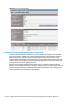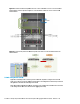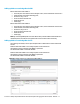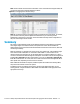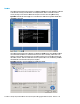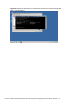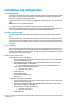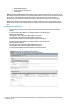HP Virtual Connect 1Gb Ethernet Cookbook
Scenario 2 – Multiple Simple Networks with Active\Active Uplinks Link Aggregation 802.3ad (LACP) - Windows 33
Adding uplinks to an existing vNet via GUI
Edit the vNet named “vNet-PROD-1”
In the left pane of the Virtual Connect Manager screen, click on the Network “vNet-Prod-1”
Select Add Port, then add the following ports;
Enclosure 1, Bay 1, Port 2
Leave Connection Mode as Auto
Enable Smart Link
Select Apply
Edit the vNet named “vNet-PROD-2”
In the left pane of the Virtual Connect Manager screen, click on the Network “vNet-Prod-2”
Select Add Port, then add the following ports;
Enclosure 1, Bay 2, Port 2
Leave Connection Mode as Auto
Enable Smart Link
Select Apply
Note: By connecting FOUR Uplinks from this vNet we have provided additional bandwidth and a
redundant path to the network as two uplinks will be active and two will be in standby.
Adding uplinks to an existing vNet via CLI
The following command(s) can be copied and pasted into an SSH based CLI session with Virtual
Connect
# Edit the vNet "vNet-PROD-1" and configure uplinks as discussed above
add uplinkport enc0:1:2 Network=vNet-PROD-1 speed=auto
set network vNet-PROD-1 SmartLink=Enabled
# Edit the vNet "vNet-PROD-2" and configure uplinks as discussed above
add uplinkport enc0:2:2 Network=vNet-PROD-2 speed=auto
set network vNet-PROD-2 SmartLink=Enabled
Figure 26 - Adding uplinks to an existing vNet (vNet-PROD-1).