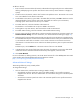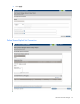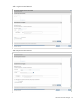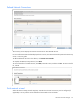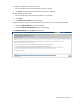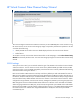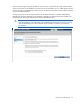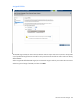HP Virtual Connect for c-Class BladeSystem Setup and Install Guide Version 3.70 and 3.75
HP Virtual Connect Manager 74
To define multiple networks that share a common set of external uplink ports:
1. Enter an overall name for the set of shared uplinks (up to 64 characters, no spaces).
2. From the Add Port list, select the external uplink ports that will carry these networks.
To delete a port, click the Delete link in the Action column of the row to delete.
3. Click Add to define the name and VLAN identifier of each network to use these shared uplinks.
4. You can select to add a single associated network or multiple associated networks. Selecting multiple
associated networks enables you to enter a comma-separated list of individual VLANs and ranges of
VLANs that share a common name.
The name is comprised of the prefix, VLAN ID, and suffix. An example name is provided after the VLAN
IDs are specified.
5. To add a color to the network, select a color from the Color pull-down menu. The network color is used
as a visual identifier for the network within VCM.
6. To add labels to the network, type a label in the Labels field, and then press Enter. Labels are used as
text-based identifiers for the network within VCM. Each label can contain up to 24 characters,
excluding spaces. Each network can have up to 16 labels.
7. To use native VLAN, select the Native checkbox. Only one VLAN can be designated as the native
VLAN.
8. To use Smart Link, select the Smart Link checkbox. The checkbox is not available until an uplink is added
to the shared uplink set.
9. To designate as a private network, select the Private Network checkbox.
10. To set a custom value for the preferred link connection speed or maximum link speed, click Advanced
Network Settings. For more information, see "Advanced Network Settings (on page 72)."
11. To create the associated networks, click Create Shared Uplink Set.
To delete associated networks, select the checkbox for one or more networks, and then click Delete.
For more information on defining a new shared uplink set and VLAN tagging, see the HP Virtual Connect for
c-Class BladeSystem User Guide on the Installing tab of the HP BladeSystem Technical Resources website
(http://www.hp.com/go/bladesystem/documentation).