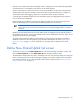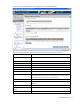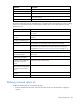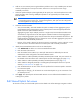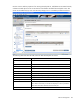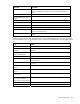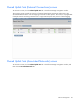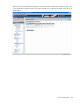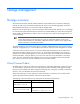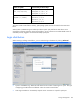HP Virtual Connect for c-Class BladeSystem User Guide
Network management 126
Field name Description
Speed/Duplex Pull-down menu to specify the speed and duplex (where applicable) of the
uplink port. Half-duplex operations are not supported by the VC-Enet
module.
Delete Displays Delete icon. Click to delete that line item.
Associated Networks (VLAN-
tagged)
Network Name Displays the name of the associated networks
VLAN ID Displays the VLAN ID number
Native Select whether native VLAN is enabled (checked) or disabled (unchecked).
Smart Link Select whether Smart Link is enabled (checked) or disabled (unchecked).
Private Network Select whether to designate (checked) or not designate (unchecked) the
network as a private network.
Advanced Hover mouse over the icon to view Ethernet connection port speed
settings.
The following table describes the available actions in the Edit Shared Uplink Set screen. Clicking another
link in the pull-down menu or left navigation window causes current edits that have not been applied to be
lost.
Task Action
Rename shared uplink set Click on the uplink set name and edit.
Set the Port Role to primary or
secondary
Click the down arrow in the Port Role column and select Primary or
Secondary.
Change the uplink interface port
speed or disable a port
Click the drop-down box under Speed/Duplex, and then select a setting.
Delete a port Click the Delete icon in the Delete column of the port to be deleted.
Change connection mode Click the down arrow in the box next to Connection Mode, and then select
Auto or Failover.
Add an associated network Click Add Network. Enter the network name and VLAN ID in the fields
provided.
Enabled native VLAN on the
network
Select the box under Native.
Enable Smart Link on the
Network
Select the box under Smart Link.
Designate the network as a
private network
Select the box under Private Network.
Set a custom value for preferred
link connection speed or
maximum link connection speed
Click on the Advanced icon for the line item to be changed.
Edit an associated network Click on the Edit icon for the line item to be changed.
Delete an associated network Click on the Delete icon for the line item to be deleted.