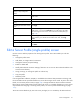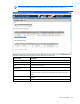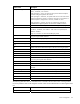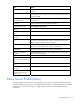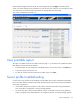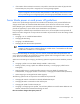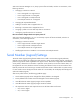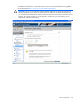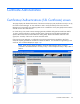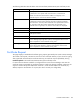HP Virtual Connect for c-Class BladeSystem Version 2.10 User Guide
Server management 111
Task Action
Show all profiles, only assigned
profiles, or only unassigned
profiles
Click the down arrow in the Show: box.
Define a new profile Click Define Profile or select Server Profile from the Define menu at the top
of the screen.
View a printable report Click the View Printable Report icon.
Clear current changes without
saving
Click Clear.
Save changes and remain on this
screen
Click Apply.
Edit a server profile For detailed editing, click on that profile in the list to go to the Edit Server
Profile screen, or click on the Inline Edit icon to make edits to the profile
without leaving the current screen. See "Edit a Server Profile (Inline) (on
page 114)."
Copy a server profile Click the Copy icon in the line of the server profile to copy, or click on the
server profile to go to the Edit Server Profile screen. Then, click Copy
Profile.
Delete a single server profile Click X in the line of the profile to delete.
Delete one or more server profiles Select the checkbox at the left of each line item to be deleted, and then
click Delete.
Edit a Server Profile (single profile) screen
Use this screen to edit the properties of an existing server profile. This screen enables you to do the
following:
• Change the profile name
• Add, delete, or change network connections
• Change the network port speed settings
• Enable or disable PXE
• Modify Fibre Channel connection settings (if there are one or more VC Fibre Channel modules in the
Virtual Connect domain)
• Assign, unassign, or re-assign the profile to a device bay
• Copy the profile
• Delete the profile
If VC-assigned MAC addresses, WWNs, or non-default Fibre Channel boot parameters are being used,
the server blade must be powered off before any server side changes can be made. To power off a server
blade, see "Server Bay Status screen (on page 149)." Changes to Ethernet network and Fibre Channel
fabric settings can be made without powering down the server. For complete information on server power
requirements when assigning or removing server profiles, see "Server profile troubleshooting (on page
115)."
The screen can be edited only by users with server privileges, but it is viewable by all authorized users.