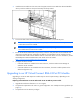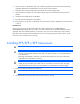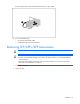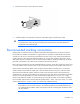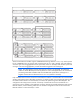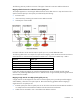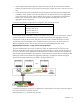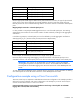HP Virtual Connect for c-Class BladeSystem Version 3.00 Setup and Installation Guide for HP Integrity BL8x0c i2 Series Server Blades
Installation 52
4.
Remove any FC profile connections that are connected to the interconnect bays being upgraded.
This can be done by un-assigning the profile (recommended) or by deleting the connections from the
profile.
5. If there are any FC SAN fabrics that were created using uplinks from the interconnect bays being
upgraded, delete these FC SAN Fabrics from the Virtual Connect domain.
6. Physically remove the existing modules from BOTH horizontally adjacent bays.
7. When the above conditions are met, administratively remove the modules from Virtual Connect
domain.
8. Install the HP VC 8Gb 24-port FC Modules.
9. Re-create previously deleted FC SAN fabrics.
10. Re-assign the server profiles or add the FC connections to the profiles, depending on what was done
in step 4.
Replacing an HP 8Gb 20-port FC module with an HP VC 8Gb 24-port FC module
1. Upgrade the VC domain firmware to v2.30 or higher.
2. Verify that the replacement will result in a good configuration. See "Multiple enclosure guidelines (on
page 41)."
3. Verify that the user has Domain privileges.
4. Remove any FC profile connections that are connected to the interconnect bays being upgraded.
This can be done by un-assigning the profile (recommended) or by deleting the connections from the
profile.
5. If there are any FC SAN fabrics that were created using uplinks from the interconnect bays being
upgraded, delete these FC SAN Fabrics from the Virtual Connect domain.
6. Physically remove the existing modules from BOTH horizontally adjacent bays.
7. When the above conditions are met, administratively remove the modules from Virtual Connect
domain.
8. Install the HP VC 8Gb 24-port FC Modules.
9. Re-create previously deleted FC SAN fabrics.
10. Re-assign the server profiles or add the FC connections to the profiles, depending on what was done
in step 4.
Upgrading to an HP Virtual Connect 8Gb 20-Port FC Module
Replacing an HP 4Gb VC-FC or HP VC 4Gb FC with an HP VC 8Gb 20-port FC module
1. Upgrade the VC domain firmware to v2.30 or higher.
2. No additional steps are required.
Replacing an HP 8Gb 24-Port FC module with an HP VC 8Gb 20-port FC module
1. Upgrade the VC domain firmware to v2.30 or higher.
2. Verify that the replacement will result in a good configuration. See "Multiple enclosure guidelines (on
page 41)."
3. Verify that the user has Domain privileges.
4. Remove any FC profile connections that are connected to the interconnect bays being upgraded.
This can be done by un-assigning the profile (recommended) or by deleting the connections from the
profile.