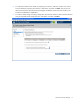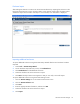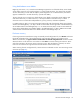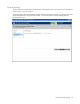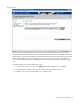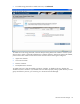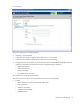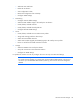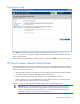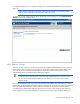HP Virtual Connect for c-Class BladeSystem Version 3.00 Setup and Installation Guide for HP Integrity BL8x0c i2 Series Server Blades
HP Virtual Connect Manager 80
For additional information, see “Supported configurations" and “Recommended stacking connections (on
page 55)."
NOTE: Virtual Connect does not support stacking for FC modules, so each VC-FC module
requires uplink connections to the external FC SAN environment.
To initiate this wizard, click the Network Setup Wizard link on the homepage, or select Network Setup
Wizard from the Tools pull-down menu.
MAC Address Settings
At this point in the wizard, you are asked to select the type of Ethernet MAC addresses to be used on the
server blades within the enclosure. Choose either the server factory default Ethernet MAC address that
came with the server or the Ethernet MAC addresses assigned by Virtual Connect. Be sure to fully
understand the following information before making this selection.
IMPORTANT: Configuring Virtual Connect to assign server blade MAC addresses requires
careful planning to ensure that the configured range of MAC addresses is used once within
the environment. Duplicate MAC addresses on an Ethernet network can result in a server
network outage.
Each server blade Ethernet NIC ships with a factory default MAC address. The MAC address is a 48-bit
number that uniquely identifies the Ethernet interface to other devices on the network. While the hardware
ships with default MAC addresses, Virtual Connect has the ability to assign MAC addresses that will
override the factory default MAC addresses while the server remains in that Virtual Connect enclosure.
When configured to assign MAC addresses, Virtual Connect securely manages the MAC addresses by