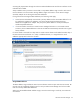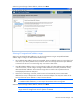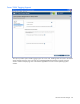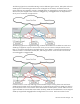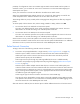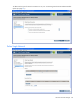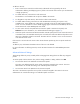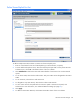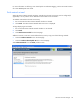HP Virtual Connect for c-Class BladeSystem Version 3.00 Setup and Installation Guide for HP Integrity BL8x0c i2 Series Server Blades
HP Virtual Connect Manager 85
possibility of configurations where server VLANs might not match external VLANs used on uplinks. To
avoid this scenario, you can select the 'Force server connections to use the same VLAN mappings as
shared uplink sets' option.
Server port connections to networks are defined on the Define Server Profile screen.
When using mapped VLAN tags (multiple networks over a single link), these settings are used for the
overall link speed control. Select the checkbox next to each item to set the value.
These settings affect only newly created profiles. Changing these settings does not affect any assigned
profiles.
To set the speed, click the selection box, select a setting (100Mb to 10Gb), and then click OK.
• Set a Custom value for the Preferred Link Connection Speed.
This value is the default speed for server profile connections mapped to this network. The server
administrator can override this setting on an individual profile connection.
• Set a Custom value for the Maximum Link Connection Speed.
This value is the maximum speed for server profile connections mapped to this network. The server
administrator can override this setting on an individual profile connection.
Virtual Connect can only control link speed for Flex-10 NICs when they are connected to an HP Virtual
Connect Flex-10 Module. Virtual Connect cannot control the link speed of traditional NICs. For additional
information on Flex-10, see the HP Virtual Connect for c-Class BladeSystem User Guide.
Define Network Connection
To begin, select one of the following external network connections:
• Connection with uplink(s) dedicated to a single network ("Define Single Network" on page 86)
Select this option to define a network within the Virtual Connect environment and identify any
module uplink ports used to connect to that network in the data center. Internal-only networks
(without external uplinks) can also be defined.
These single networks pass through any VLAN tags added by the server or added externally.
• Connection with uplink(s) carrying multiple networks (using VLAN tagging) ("Define Shared Uplink
Port Set" on page 89)
Select this option to define multiple networks that all share a common set of module uplink ports
within the Virtual Connect environment. Network traffic from each network within the Virtual Connect
environment receives a VLAN tag as it exits on a shared uplink port. Virtual Connect uses the VLAN
tag on incoming network traffic to place it on the appropriate internal network. Ethernet VLAN tags
are added on egress and stripped on ingress.
Avoid using this type of network connection when the server inserts VLAN tags.
One network can be designated as a native VLAN, causing all untagged incoming Ethernet packets
to be placed on this network. For more information on shared uplink sets and VLAN tagging, see the
HP Virtual Connect for c-Class BladeSystem User Guide.
After each network is defined, the user has the option to define additional networks or finish the wizard.