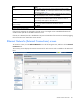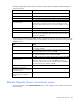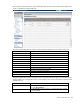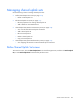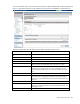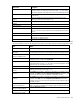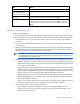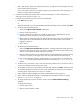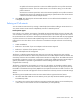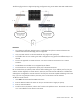HP Virtual Connect for c-Class BladeSystem Version 4.01 User Guide
Table Of Contents
- HP Virtual Connect for c-Class BladeSystem Version 4.01 User Guide
- Abstract
- Notice
- Contents
- Introduction
- HP Virtual Connect Manager
- Virtual Connect domains
- Understanding Virtual Connect domains
- Managing domains
- Managing SNMP
- Viewing the system log
- Managing SSL configuration
- HP BladeSystem c-Class enclosures
- Virtual Connect users and roles
- Understanding VC administrative roles
- Managing users
- Local Users screen
- Configuring LDAP, RADIUS, and TACACS+
- Minimum requirements
- LDAP Server Settings (LDAP Server) screen
- LDAP Server Settings (LDAP Groups) screen
- LDAP Server Settings (LDAP Certificate) screen
- RADIUS Settings (RADIUS Server) screen
- RADIUS Settings (RADIUS Groups) screen
- TACACS+ Settings screen
- Role Management (Role Authentication Order) screen
- Role Management (Role Operations) screen
- Virtual Connect networks
- Understanding networks and shared uplink sets
- Managing networks
- Network Access Groups screen
- Define Network Access Group screen
- Ethernet Settings (Port Monitoring) screen
- Ethernet Settings (Advanced Settings) screen
- Quality of Service
- IGMP Settings (IGMP Configuration) screen
- IGMP Settings (Multicast Filter Set) screen
- Define Ethernet Network screen
- Ethernet Networks (External Connections) screen
- Ethernet Networks (Server Connections) screen
- Managing shared uplink sets
- Virtual Connect fabrics
- Virtual Connect server profiles
- Understanding server profiles
- Managing MAC, WWN, and server virtual ID settings
- Managing server profiles
- Define Server Profile screen
- Creating FCoE HBA connections for a BL890c i4
- Limited Ethernet connections when using HP Virtual Connect Flex-10/10D modules
- Creating iSCSI connections
- Flex-10 iSCSI connections
- Define Server Profile screen (multiple enclosures)
- Multiple network connections for a server port
- Defining server VLAN mappings
- Fibre Channel boot parameters
- Server Profiles screen
- Edit Server Profile screen
- Assigning a server profile with FCoE connections to an HP ProLiant BL680c G7 Server Blade
- Unassigning a server profile with FCoE connections to an HP ProLiant BL680c G7 Server Blade and deleting the SAN fabric
- General requirements for adding FC or FCoE connections
- Define Server Profile screen
- Virtual Connect and Insight Control Server Deployment
- Virtual Connect modules
- Firmware updates
- Stacking Links screen
- Throughput Statistics screen
- Enclosure Information screen
- Enclosure Status screen
- Interconnect Bays Status and Summary screen
- Causes for INCOMPATIBLE status
- Ethernet Bay Summary (General Information) screen
- Ethernet Bay Summary (Uplink Port Information) screen
- Ethernet Bay Summary (Server Port Information) screen
- Ethernet Bay Summary (MAC Address Table) screen
- Ethernet Bay Summary (IGMP Multicast Groups) screen
- Ethernet Bay Summary (Name Server) screen
- Ethernet Port Detailed Statistics screen
- FC Port Detailed Statistics screen
- FC Bay Summary screen
- Interconnect Bay Overall Status icon definitions
- Interconnect Bay OA Reported Status icon definitions
- Interconnect Bay VC Status icon definitions
- Interconnect Bay OA Communication Status icon definitions
- Server Bays Summary screen
- Server Bay Status screen
- Port status conditions
- Interconnect module removal and replacement
- Virtual Connect modules
- Upgrading to an HP Virtual Connect 8Gb 24-Port FC Module
- Upgrading to an HP Virtual Connect 8Gb 20-Port FC Module
- Upgrading or removing an HP Virtual Connect Flex-10, HP Virtual Connect FlexFabric, or HP Virtual Connect Flex-10/10D module
- Upgrading to an HP Virtual Connect FlexFabric module from a VC-FC module
- Onboard Administrator modules
- Maintenance and troubleshooting
- Appendix: Using Virtual Connect with nPartitions
- Support and other resources
- Acronyms and abbreviations
- Documentation feedback
- Index
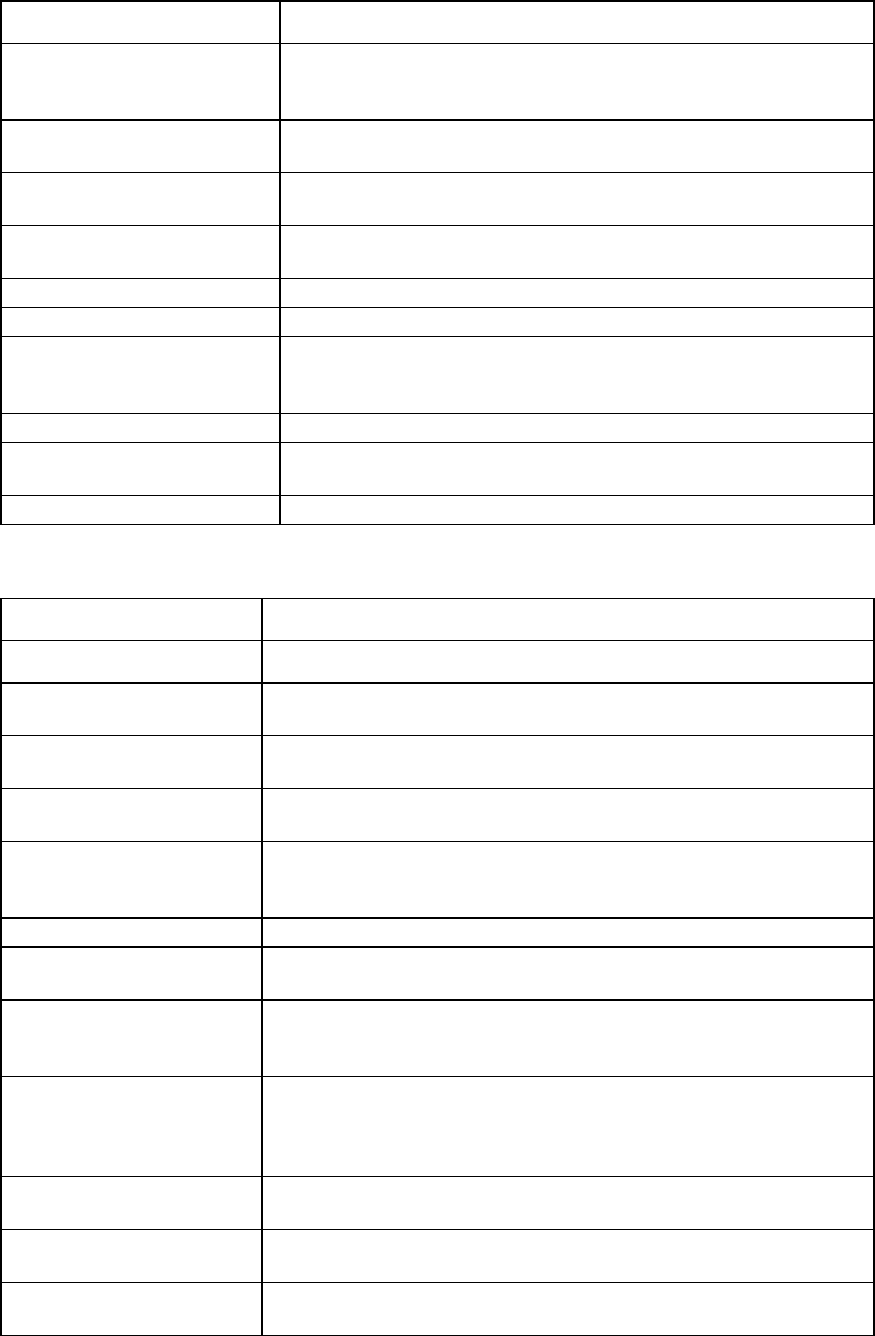
Virtual Connect networks 126
Field name Description
Connection Mode
Connection mode of the uplink ports for this network. For a description of the
connection modes, see "Defining a network (on page 116)." This setting
cannot be changed for shared uplink sets with an associated FCoE network.
LACP Timer
If the connection mode is set to Auto, displays the default LACP timer setting
for the domain.
Associated FCoE Network (VLAN
tagged)
Allows the addition of an FCoE network to the shared uplink set. See
"Defining an FCoE network (on page 129)."
Associated Networks (VLAN
tagged)
Network Name
Displays the name of the associated networks
VLAN ID
Displays the VLAN ID number
Native
Shows whether native VLAN is enabled (checked) or disabled (unchecked).
Only one network per Shared Uplink Set can be designated as the native
network.
Smart Link
Select whether Smart Link is enabled (checked) or disabled (unchecked).
Private Network
Shows whether this network iso designated (checked) or not designated
(unchecked) as a private network.
Action
Perform edit and delete operations
The following table describes the available actions in the Define Shared Uplink Set screen. Clicking another
link in the pull-down menu or left navigation tree causes current edits that have not been applied to be lost.
Task Action
Add an external port
Use the cascading menu to select a port.
Set the Port Role to primary or
secondary
Click the down arrow in the Port Role column and select Primary or Secondary.
For shared uplink sets with an associated FCoE network, this setting is N/A.
Change the uplink interface port
speed or disable the port
Click the pull-down box under Speed/Duplex, and then select a setting.
Delete a port
Click the Delete link in the Action column, or left-click to select a port, right-click
to display a menu, and then select Delete Port.
Change connection mode
Select Auto or Failover. For information on Connection Modes, see "Defining
a shared uplink set (on page 127)." This setting cannot be changed for shared
uplink sets with an associated FCoE network.
Change the LACP timer
Select Domain Default, Short, or Long.
Add an associated FCoE
network
Click Add in the Associated FCoE Network section. For more information, see
"Defining an FCoE network (on page 129)."
Add a single associated
network
Click Add above the table, or right-click on the header row to display a menu,
and then select Add. Select the a single Associated Network radio button, and
then enter the network name and VLAN ID in the fields provided.
Add multiple associated
networks
Click Add above the table, or right-click on the header row to display a menu,
and then select Add. Select the multiple Associated Networks radio button,
and then enter the network name prefix and suffix and the VLAN ID ranges in
the fields provided.
Enable native VLAN on the
network being defined
Select the Native checkbox. Only one network can be designated as the native
VLAN. This option is available when adding a single associated network only.
Enable or disable Smart Link on
the network being defined
Select the Smart Link checkbox.
Designate or do not designate
this network as a private
Select the Private Network checkbox.