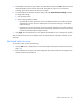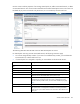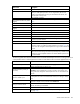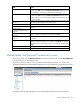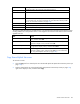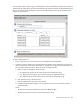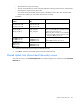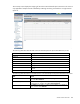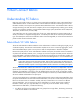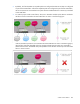HP Virtual Connect for c-Class BladeSystem Version 4.01 User Guide
Table Of Contents
- HP Virtual Connect for c-Class BladeSystem Version 4.01 User Guide
- Abstract
- Notice
- Contents
- Introduction
- HP Virtual Connect Manager
- Virtual Connect domains
- Understanding Virtual Connect domains
- Managing domains
- Managing SNMP
- Viewing the system log
- Managing SSL configuration
- HP BladeSystem c-Class enclosures
- Virtual Connect users and roles
- Understanding VC administrative roles
- Managing users
- Local Users screen
- Configuring LDAP, RADIUS, and TACACS+
- Minimum requirements
- LDAP Server Settings (LDAP Server) screen
- LDAP Server Settings (LDAP Groups) screen
- LDAP Server Settings (LDAP Certificate) screen
- RADIUS Settings (RADIUS Server) screen
- RADIUS Settings (RADIUS Groups) screen
- TACACS+ Settings screen
- Role Management (Role Authentication Order) screen
- Role Management (Role Operations) screen
- Virtual Connect networks
- Understanding networks and shared uplink sets
- Managing networks
- Network Access Groups screen
- Define Network Access Group screen
- Ethernet Settings (Port Monitoring) screen
- Ethernet Settings (Advanced Settings) screen
- Quality of Service
- IGMP Settings (IGMP Configuration) screen
- IGMP Settings (Multicast Filter Set) screen
- Define Ethernet Network screen
- Ethernet Networks (External Connections) screen
- Ethernet Networks (Server Connections) screen
- Managing shared uplink sets
- Virtual Connect fabrics
- Virtual Connect server profiles
- Understanding server profiles
- Managing MAC, WWN, and server virtual ID settings
- Managing server profiles
- Define Server Profile screen
- Creating FCoE HBA connections for a BL890c i4
- Limited Ethernet connections when using HP Virtual Connect Flex-10/10D modules
- Creating iSCSI connections
- Flex-10 iSCSI connections
- Define Server Profile screen (multiple enclosures)
- Multiple network connections for a server port
- Defining server VLAN mappings
- Fibre Channel boot parameters
- Server Profiles screen
- Edit Server Profile screen
- Assigning a server profile with FCoE connections to an HP ProLiant BL680c G7 Server Blade
- Unassigning a server profile with FCoE connections to an HP ProLiant BL680c G7 Server Blade and deleting the SAN fabric
- General requirements for adding FC or FCoE connections
- Define Server Profile screen
- Virtual Connect and Insight Control Server Deployment
- Virtual Connect modules
- Firmware updates
- Stacking Links screen
- Throughput Statistics screen
- Enclosure Information screen
- Enclosure Status screen
- Interconnect Bays Status and Summary screen
- Causes for INCOMPATIBLE status
- Ethernet Bay Summary (General Information) screen
- Ethernet Bay Summary (Uplink Port Information) screen
- Ethernet Bay Summary (Server Port Information) screen
- Ethernet Bay Summary (MAC Address Table) screen
- Ethernet Bay Summary (IGMP Multicast Groups) screen
- Ethernet Bay Summary (Name Server) screen
- Ethernet Port Detailed Statistics screen
- FC Port Detailed Statistics screen
- FC Bay Summary screen
- Interconnect Bay Overall Status icon definitions
- Interconnect Bay OA Reported Status icon definitions
- Interconnect Bay VC Status icon definitions
- Interconnect Bay OA Communication Status icon definitions
- Server Bays Summary screen
- Server Bay Status screen
- Port status conditions
- Interconnect module removal and replacement
- Virtual Connect modules
- Upgrading to an HP Virtual Connect 8Gb 24-Port FC Module
- Upgrading to an HP Virtual Connect 8Gb 20-Port FC Module
- Upgrading or removing an HP Virtual Connect Flex-10, HP Virtual Connect FlexFabric, or HP Virtual Connect Flex-10/10D module
- Upgrading to an HP Virtual Connect FlexFabric module from a VC-FC module
- Onboard Administrator modules
- Maintenance and troubleshooting
- Appendix: Using Virtual Connect with nPartitions
- Support and other resources
- Acronyms and abbreviations
- Documentation feedback
- Index
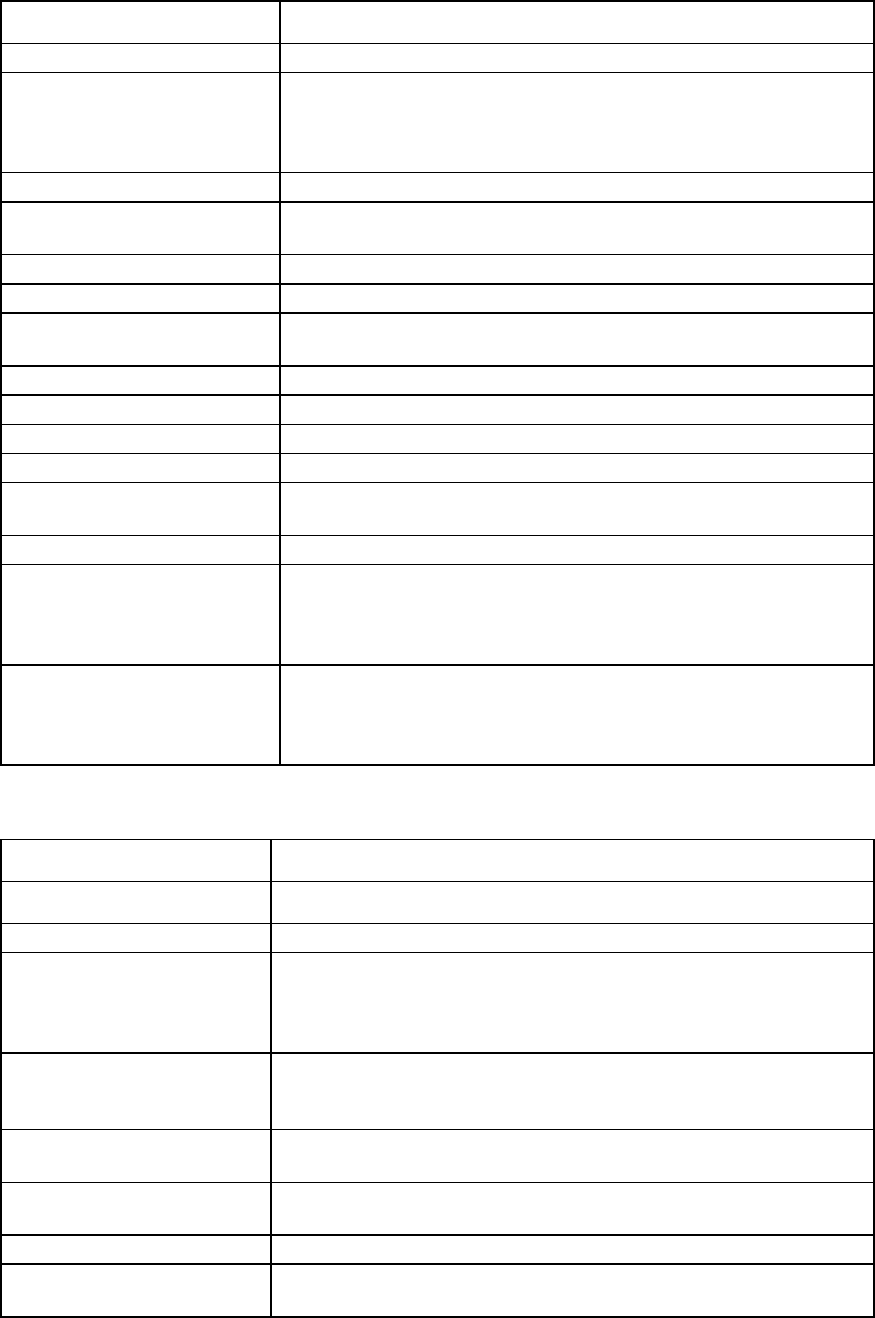
Virtual Connect networks 133
Field name Description
PID
PID status icon (on or off) for the port
Speed/Duplex
Pull-down menu to specify the speed and duplex (where applicable) of the
uplink port. Half-duplex operations are not supported by the VC-Enet
module. For shared uplink sets using an associated FCoE network, the
Speed/Duplex is always Auto.
Action
Perform delete operations
Associated FCoE Network (VLAN
tagged)
Allows addition of FCoE network. See "Defining an FCoE network (on page
129)."
Network Name
Displays the name of the associated FCoE network
VLAN ID
Displays the VLAN ID number
Associated Networks (VLAN
tagged)
Network Name
Displays the name of the associated networks
VLAN ID
Displays the VLAN ID number
Native
Select whether native VLAN is enabled (checked) or disabled (unchecked).
Smart Link
Select whether Smart Link is enabled (checked) or disabled (unchecked).
Private Network
Select whether to designate (checked) or not designate (unchecked) the
network as a private network.
Action
Perform edit and delete operations
Connection Mode
Connection mode of the uplink ports for this network. For a description of the
connection modes, see "Defining a shared uplink set (on page 127)." This
mode cannot be changed for shared uplink sets using an associated FCoE
network.
LACP Timer
Applicable if Connection Mode is Auto. Shows the LACP timer configuration
for this network. This setting controls the requested frequency of LACP control
messages on a LACP capable interface. The domain default option shows
the current default.
The following table describes the available actions in the Edit Shared Uplink Set screen. Clicking another link
in the pull-down menu or left navigation tree causes current edits that have not been applied to be lost.
Task Action
Rename shared uplink set
Click on the uplink set name and edit. Click Apply.
Add an external port
Use the cascading menu to select a port.
Set the Port Role to primary or
secondary
Click the down arrow in the Port Role column and select Primary or
Secondary. Only available if the connection mode is set to Failover. This
setting cannot be changed for shared uplink sets with an associated FCoE
network.
Change the uplink interface port
speed or disable a port
Click the pull-down box under Speed/Duplex, and then select a setting. For
shared uplink sets with an associated FCoE network, this settings is always
Auto.
Delete a port
Click the Delete link in the Action column, or left-click to select a port,
right-click to display a menu, and then select Delete Port.
Change connection mode
Select Auto or Failover. For shared uplink sets with an associated FCoE
network, this setting is unavailable.
Change the LACP timer
Select Domain Default, Short, or Long for the LACP timer.
Add an associated FCoE network
Click Add in the table. For more information, see "Defining an FCoE network
(on page 129)."