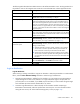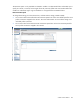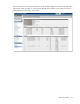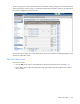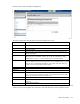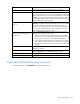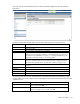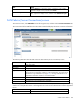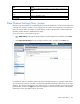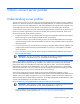HP Virtual Connect for c-Class BladeSystem Version 4.01 User Guide
Table Of Contents
- HP Virtual Connect for c-Class BladeSystem Version 4.01 User Guide
- Abstract
- Notice
- Contents
- Introduction
- HP Virtual Connect Manager
- Virtual Connect domains
- Understanding Virtual Connect domains
- Managing domains
- Managing SNMP
- Viewing the system log
- Managing SSL configuration
- HP BladeSystem c-Class enclosures
- Virtual Connect users and roles
- Understanding VC administrative roles
- Managing users
- Local Users screen
- Configuring LDAP, RADIUS, and TACACS+
- Minimum requirements
- LDAP Server Settings (LDAP Server) screen
- LDAP Server Settings (LDAP Groups) screen
- LDAP Server Settings (LDAP Certificate) screen
- RADIUS Settings (RADIUS Server) screen
- RADIUS Settings (RADIUS Groups) screen
- TACACS+ Settings screen
- Role Management (Role Authentication Order) screen
- Role Management (Role Operations) screen
- Virtual Connect networks
- Understanding networks and shared uplink sets
- Managing networks
- Network Access Groups screen
- Define Network Access Group screen
- Ethernet Settings (Port Monitoring) screen
- Ethernet Settings (Advanced Settings) screen
- Quality of Service
- IGMP Settings (IGMP Configuration) screen
- IGMP Settings (Multicast Filter Set) screen
- Define Ethernet Network screen
- Ethernet Networks (External Connections) screen
- Ethernet Networks (Server Connections) screen
- Managing shared uplink sets
- Virtual Connect fabrics
- Virtual Connect server profiles
- Understanding server profiles
- Managing MAC, WWN, and server virtual ID settings
- Managing server profiles
- Define Server Profile screen
- Creating FCoE HBA connections for a BL890c i4
- Limited Ethernet connections when using HP Virtual Connect Flex-10/10D modules
- Creating iSCSI connections
- Flex-10 iSCSI connections
- Define Server Profile screen (multiple enclosures)
- Multiple network connections for a server port
- Defining server VLAN mappings
- Fibre Channel boot parameters
- Server Profiles screen
- Edit Server Profile screen
- Assigning a server profile with FCoE connections to an HP ProLiant BL680c G7 Server Blade
- Unassigning a server profile with FCoE connections to an HP ProLiant BL680c G7 Server Blade and deleting the SAN fabric
- General requirements for adding FC or FCoE connections
- Define Server Profile screen
- Virtual Connect and Insight Control Server Deployment
- Virtual Connect modules
- Firmware updates
- Stacking Links screen
- Throughput Statistics screen
- Enclosure Information screen
- Enclosure Status screen
- Interconnect Bays Status and Summary screen
- Causes for INCOMPATIBLE status
- Ethernet Bay Summary (General Information) screen
- Ethernet Bay Summary (Uplink Port Information) screen
- Ethernet Bay Summary (Server Port Information) screen
- Ethernet Bay Summary (MAC Address Table) screen
- Ethernet Bay Summary (IGMP Multicast Groups) screen
- Ethernet Bay Summary (Name Server) screen
- Ethernet Port Detailed Statistics screen
- FC Port Detailed Statistics screen
- FC Bay Summary screen
- Interconnect Bay Overall Status icon definitions
- Interconnect Bay OA Reported Status icon definitions
- Interconnect Bay VC Status icon definitions
- Interconnect Bay OA Communication Status icon definitions
- Server Bays Summary screen
- Server Bay Status screen
- Port status conditions
- Interconnect module removal and replacement
- Virtual Connect modules
- Upgrading to an HP Virtual Connect 8Gb 24-Port FC Module
- Upgrading to an HP Virtual Connect 8Gb 20-Port FC Module
- Upgrading or removing an HP Virtual Connect Flex-10, HP Virtual Connect FlexFabric, or HP Virtual Connect Flex-10/10D module
- Upgrading to an HP Virtual Connect FlexFabric module from a VC-FC module
- Onboard Administrator modules
- Maintenance and troubleshooting
- Appendix: Using Virtual Connect with nPartitions
- Support and other resources
- Acronyms and abbreviations
- Documentation feedback
- Index
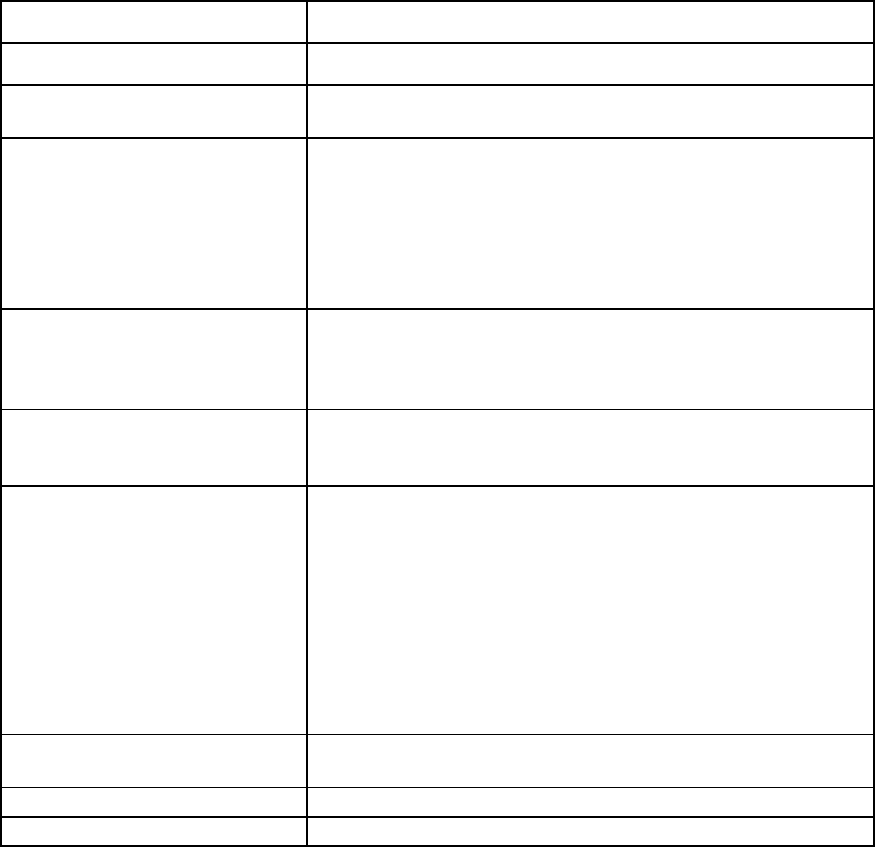
Virtual Connect fabrics 151
The following table describes the available actions in the Define SAN Fabric screen. Clicking another link in
the pull-down menu or left navigation tree causes the current edits that have not been applied to be lost.
Task Description
Create a fabric name
Type a name in the Fabric Name field. Do not use spaces.
Add an uplink port
Select a bay and port from the Add Port cascading menu. In
double-dense mode, do not select Bay 7 or Bay 8.
Set the uplink port speed
After an uplink port has been added, click the pull-down arrow in the
Configured Speed field, and then select a speed. The default value is
Auto, which auto-negotiates the speed with the FC switch to which the
ports are connected. If 8Gb is chosen for the uplink speed on an FC
module that does not support 8Gb, the value is automatically translated
to "Auto" within VCM. This allows the module to connect at the highest
supported speed.
Set the fabric type
After a FlexFabric module port has been added, click the pull-down
arrow in the Fabric Type field, and then select a fabric type. The default
value is FabricAttach, which indicates that the module is connected using
traditional SAN switches.
Set the login re-distribution
After a FlexFabric module port has been added, select the Show
Advanced Settings checkbox, and then select manual or automatic. For
more information, see "Login re-distribution (on page 151)."
Set the preferred or maximum FCoE
connection speed
After a FlexFabric module port has been added, select the Show
Advanced Settings checkbox, click the selection box, and then select a
setting (0.1Gb to 8 Gb):
•
Set Preferred FCoE Connection Speed—Applies to server profiles
with an FCoE connection specified. Select a speed value for the
FCoE connection and server port associated with this fabric.
•
Set Maximum FCoE Connection Speed—Applies to server profiles
with an FCoE connection specified. This setting limits the maximum
port speed from the server for the FCoE connection associated with
this fabric.
Delete an uplink port
Left-click an uplink port row to select it, right-click to display a menu, and
then select Delete Port, or click Delete in the Action column.
Save changes
Click Apply.
Cancel without saving changes
Click Cancel.
Login re-distribution
Login Re-Distribution
When creating or editing a SAN fabric using HP VC FlexFabric 10Gb/24-port Modules in a FabricAttach
fabric, select the Show Advanced Settings checkbox to select the login re-distribution:
• Manual Login Re-Distribution—Default for all FC modules. You must initiate a Login Re-Distribution
request through the VC GUI or CLI interfaces. You might re-distribute logins if an uplink that was
previously down is now available, if you added an uplink to a fabric, or if the number of logins through
each available uplink has become unbalanced for any reason.
• Automatic Login Re-Distribution—When selected, the VC FlexFabric module initiates Login
Re-Distribution automatically when the specified time interval expires. For more information about
setting the time interval, see "Fibre Channel Settings (Misc.) screen (on page 159)" .