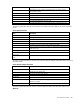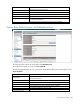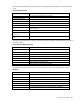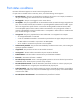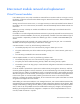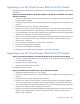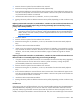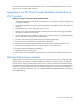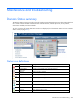HP Virtual Connect for c-Class BladeSystem Version 4.01 User Guide
Table Of Contents
- HP Virtual Connect for c-Class BladeSystem Version 4.01 User Guide
- Abstract
- Notice
- Contents
- Introduction
- HP Virtual Connect Manager
- Virtual Connect domains
- Understanding Virtual Connect domains
- Managing domains
- Managing SNMP
- Viewing the system log
- Managing SSL configuration
- HP BladeSystem c-Class enclosures
- Virtual Connect users and roles
- Understanding VC administrative roles
- Managing users
- Local Users screen
- Configuring LDAP, RADIUS, and TACACS+
- Minimum requirements
- LDAP Server Settings (LDAP Server) screen
- LDAP Server Settings (LDAP Groups) screen
- LDAP Server Settings (LDAP Certificate) screen
- RADIUS Settings (RADIUS Server) screen
- RADIUS Settings (RADIUS Groups) screen
- TACACS+ Settings screen
- Role Management (Role Authentication Order) screen
- Role Management (Role Operations) screen
- Virtual Connect networks
- Understanding networks and shared uplink sets
- Managing networks
- Network Access Groups screen
- Define Network Access Group screen
- Ethernet Settings (Port Monitoring) screen
- Ethernet Settings (Advanced Settings) screen
- Quality of Service
- IGMP Settings (IGMP Configuration) screen
- IGMP Settings (Multicast Filter Set) screen
- Define Ethernet Network screen
- Ethernet Networks (External Connections) screen
- Ethernet Networks (Server Connections) screen
- Managing shared uplink sets
- Virtual Connect fabrics
- Virtual Connect server profiles
- Understanding server profiles
- Managing MAC, WWN, and server virtual ID settings
- Managing server profiles
- Define Server Profile screen
- Creating FCoE HBA connections for a BL890c i4
- Limited Ethernet connections when using HP Virtual Connect Flex-10/10D modules
- Creating iSCSI connections
- Flex-10 iSCSI connections
- Define Server Profile screen (multiple enclosures)
- Multiple network connections for a server port
- Defining server VLAN mappings
- Fibre Channel boot parameters
- Server Profiles screen
- Edit Server Profile screen
- Assigning a server profile with FCoE connections to an HP ProLiant BL680c G7 Server Blade
- Unassigning a server profile with FCoE connections to an HP ProLiant BL680c G7 Server Blade and deleting the SAN fabric
- General requirements for adding FC or FCoE connections
- Define Server Profile screen
- Virtual Connect and Insight Control Server Deployment
- Virtual Connect modules
- Firmware updates
- Stacking Links screen
- Throughput Statistics screen
- Enclosure Information screen
- Enclosure Status screen
- Interconnect Bays Status and Summary screen
- Causes for INCOMPATIBLE status
- Ethernet Bay Summary (General Information) screen
- Ethernet Bay Summary (Uplink Port Information) screen
- Ethernet Bay Summary (Server Port Information) screen
- Ethernet Bay Summary (MAC Address Table) screen
- Ethernet Bay Summary (IGMP Multicast Groups) screen
- Ethernet Bay Summary (Name Server) screen
- Ethernet Port Detailed Statistics screen
- FC Port Detailed Statistics screen
- FC Bay Summary screen
- Interconnect Bay Overall Status icon definitions
- Interconnect Bay OA Reported Status icon definitions
- Interconnect Bay VC Status icon definitions
- Interconnect Bay OA Communication Status icon definitions
- Server Bays Summary screen
- Server Bay Status screen
- Port status conditions
- Interconnect module removal and replacement
- Virtual Connect modules
- Upgrading to an HP Virtual Connect 8Gb 24-Port FC Module
- Upgrading to an HP Virtual Connect 8Gb 20-Port FC Module
- Upgrading or removing an HP Virtual Connect Flex-10, HP Virtual Connect FlexFabric, or HP Virtual Connect Flex-10/10D module
- Upgrading to an HP Virtual Connect FlexFabric module from a VC-FC module
- Onboard Administrator modules
- Maintenance and troubleshooting
- Appendix: Using Virtual Connect with nPartitions
- Support and other resources
- Acronyms and abbreviations
- Documentation feedback
- Index
Virtual Connect modules 265
Interconnect module removal and replacement
Virtual Connect modules
In VC releases prior to 3.00, when a module was removed from an enclosure and was no longer in use by
the domain, it had to be removed from the domain using the "Remove from Domain" feature available in the
GUI and VCM CLI.
Starting with VC firmware version 3.00, it is no longer necessary to remove the module from the domain if
the module is not in use. In that scenario, the module is removed automatically from the domain without user
intervention.
Replacing a primary or backup VC module with a different VC module type is not allowed without first
deleting the domain.
If a module is in use and configured by the domain at the time it is physically removed from an enclosure, then
the module is marked as MISSING, and can only be replaced by a module of the same model and type. If
an in-use module is replaced by a module of a different type, then it is marked as INCOMPATIBLE by the
domain.
If a module being physically removed is the primary module of a primary bay pair, then it is marked as
MISSING and can only be replaced by a module of the same type.
A VC-Enet module is in use if any of the following conditions exist:
• The module physically exists in an interconnect bay using VC release prior to 3.00.
• The uplink and downlink ports of the module are being used by one or more networks, uplink sets, or
profiles.
• Port monitoring is enabled for the interconnect module.
A VC-FC capable module is in use if any the following conditions exist:
• The module physically exists in an interconnect bay using VC release prior to 3.00.
• The uplink ports of the module are being used by a fabric that is being used by a profile.
• The module is part of a FC bay group in a multi-enclosure configuration where other FC modules exist
in the bay group.
If a VC-FC module is replaced with a spare VC-FC module without powering down the servers, and if the
server has profiles assigned to it with FC connections, servers are allowed to log in for a brief period through
an uplink of the new module, provided that the uplink is connected to the fabric. Approximately 8 seconds
after discovering the new VC-FC module, VCM configures it with the correct information, mapping downlinks
to the correct uplinks. To work around this problem, power down the servers in the enclosure before
replacing or swapping FC modules. Alternatively, do not connect the VC-FC uplinks to the fabric until VCM
recognizes and configures the VC-FC module.
When adding VC interconnect modules to a VC managed enclosure, wait until the modules have been fully
integrated into the current domain before attempting to make configuration changes to the VC domain. These
changes include adding or editing networks, fabrics, profiles, and shared uplink sets. Verify that the domain
status is clear for the newly added interconnect module before making any changes to the configuration.
Modifying the configuration before the integration is complete can cause unexpected behavior such as
incorrect/invalid connections in a profile.