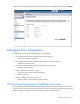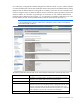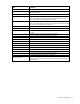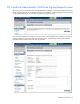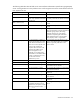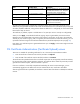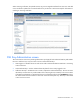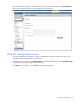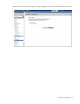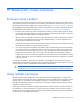HP Virtual Connect for c-Class BladeSystem Version 4.01 User Guide
Table Of Contents
- HP Virtual Connect for c-Class BladeSystem Version 4.01 User Guide
- Abstract
- Notice
- Contents
- Introduction
- HP Virtual Connect Manager
- Virtual Connect domains
- Understanding Virtual Connect domains
- Managing domains
- Managing SNMP
- Viewing the system log
- Managing SSL configuration
- HP BladeSystem c-Class enclosures
- Virtual Connect users and roles
- Understanding VC administrative roles
- Managing users
- Local Users screen
- Configuring LDAP, RADIUS, and TACACS+
- Minimum requirements
- LDAP Server Settings (LDAP Server) screen
- LDAP Server Settings (LDAP Groups) screen
- LDAP Server Settings (LDAP Certificate) screen
- RADIUS Settings (RADIUS Server) screen
- RADIUS Settings (RADIUS Groups) screen
- TACACS+ Settings screen
- Role Management (Role Authentication Order) screen
- Role Management (Role Operations) screen
- Virtual Connect networks
- Understanding networks and shared uplink sets
- Managing networks
- Network Access Groups screen
- Define Network Access Group screen
- Ethernet Settings (Port Monitoring) screen
- Ethernet Settings (Advanced Settings) screen
- Quality of Service
- IGMP Settings (IGMP Configuration) screen
- IGMP Settings (Multicast Filter Set) screen
- Define Ethernet Network screen
- Ethernet Networks (External Connections) screen
- Ethernet Networks (Server Connections) screen
- Managing shared uplink sets
- Virtual Connect fabrics
- Virtual Connect server profiles
- Understanding server profiles
- Managing MAC, WWN, and server virtual ID settings
- Managing server profiles
- Define Server Profile screen
- Creating FCoE HBA connections for a BL890c i4
- Limited Ethernet connections when using HP Virtual Connect Flex-10/10D modules
- Creating iSCSI connections
- Flex-10 iSCSI connections
- Define Server Profile screen (multiple enclosures)
- Multiple network connections for a server port
- Defining server VLAN mappings
- Fibre Channel boot parameters
- Server Profiles screen
- Edit Server Profile screen
- Assigning a server profile with FCoE connections to an HP ProLiant BL680c G7 Server Blade
- Unassigning a server profile with FCoE connections to an HP ProLiant BL680c G7 Server Blade and deleting the SAN fabric
- General requirements for adding FC or FCoE connections
- Define Server Profile screen
- Virtual Connect and Insight Control Server Deployment
- Virtual Connect modules
- Firmware updates
- Stacking Links screen
- Throughput Statistics screen
- Enclosure Information screen
- Enclosure Status screen
- Interconnect Bays Status and Summary screen
- Causes for INCOMPATIBLE status
- Ethernet Bay Summary (General Information) screen
- Ethernet Bay Summary (Uplink Port Information) screen
- Ethernet Bay Summary (Server Port Information) screen
- Ethernet Bay Summary (MAC Address Table) screen
- Ethernet Bay Summary (IGMP Multicast Groups) screen
- Ethernet Bay Summary (Name Server) screen
- Ethernet Port Detailed Statistics screen
- FC Port Detailed Statistics screen
- FC Bay Summary screen
- Interconnect Bay Overall Status icon definitions
- Interconnect Bay OA Reported Status icon definitions
- Interconnect Bay VC Status icon definitions
- Interconnect Bay OA Communication Status icon definitions
- Server Bays Summary screen
- Server Bay Status screen
- Port status conditions
- Interconnect module removal and replacement
- Virtual Connect modules
- Upgrading to an HP Virtual Connect 8Gb 24-Port FC Module
- Upgrading to an HP Virtual Connect 8Gb 20-Port FC Module
- Upgrading or removing an HP Virtual Connect Flex-10, HP Virtual Connect FlexFabric, or HP Virtual Connect Flex-10/10D module
- Upgrading to an HP Virtual Connect FlexFabric module from a VC-FC module
- Onboard Administrator modules
- Maintenance and troubleshooting
- Appendix: Using Virtual Connect with nPartitions
- Support and other resources
- Acronyms and abbreviations
- Documentation feedback
- Index
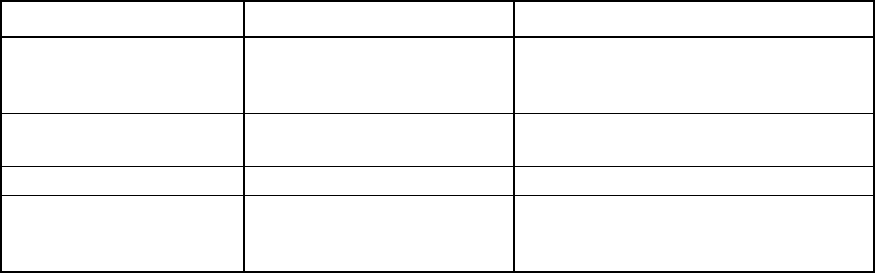
Virtual Connect domains 56
Field Possible values Description
Alternative Name
0 to 500 characters in length Alternative identifiers for the VC domain that
the certificate should also cover. Examples
include DNS names and IP addresses.
Challenge Password
0 to 30 characters in length The password for the certificate-signing
request
Confirm Password
0 to 30 characters in length Confirms the Challenge Password
Unstructured Name
0 to 60 characters in length This field is for additional information (for
example, an unstructured name that is
assigned to the VC Domain).
The Alternative Name field is automatically populated with the value in the existing certificate, if any.
Additionally, the populated information will include the IP addresses known to the domain (the primary and
secondary module IP addresses, along with the domain IP address if it is configured), as well as associated
DNS names if they are known.
The certificate, by default, requests a valid duration of 10 years (this value is currently not configurable).
When you click Apply, a standardized certificate signing request is generated by the Virtual Connect
Manager using the supplied data. The content of the request in the text box can be sent to the Certificate
Authority of your choice for signing. After it is signed by and returned from the Certificate Authority, you can
upload the certificate using the SSL Certificate Administration (Certificate Upload) screen (on page 56).
Note that a new certificate request is generated each time you click Apply, so the content might not be the
same each time.
SSL Certificate Administration (Certificate Upload) screen
There are two methods for uploading certificates for use in the Virtual Connect Ethernet module:
• Paste the certificate contents into the text field, and then click Upload.
• Paste the URL of the certificate into the URL field, and then click Retrieve.
The certificate to be uploaded must be from a certificate request sent out and signed by a Certificate Authority
for this particular Virtual Connect Manager. Otherwise, the certificate fails to match the private keys used to
generate the certificate request, and the certificate is rejected.
If the new certificate is successfully accepted and installed by the Virtual Connect Manager, you are
automatically logged out. The HTTP server must be restarted for the new certificate to take effect.
After the signed certificate is uploaded, the certificate is retained. Even if the domain is deleted, the certificate
remains.