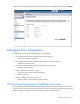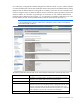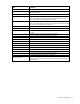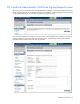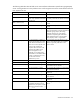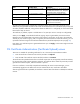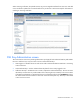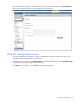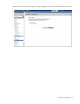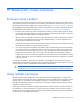HP Virtual Connect for c-Class BladeSystem Version 4.01 User Guide
Table Of Contents
- HP Virtual Connect for c-Class BladeSystem Version 4.01 User Guide
- Abstract
- Notice
- Contents
- Introduction
- HP Virtual Connect Manager
- Virtual Connect domains
- Understanding Virtual Connect domains
- Managing domains
- Managing SNMP
- Viewing the system log
- Managing SSL configuration
- HP BladeSystem c-Class enclosures
- Virtual Connect users and roles
- Understanding VC administrative roles
- Managing users
- Local Users screen
- Configuring LDAP, RADIUS, and TACACS+
- Minimum requirements
- LDAP Server Settings (LDAP Server) screen
- LDAP Server Settings (LDAP Groups) screen
- LDAP Server Settings (LDAP Certificate) screen
- RADIUS Settings (RADIUS Server) screen
- RADIUS Settings (RADIUS Groups) screen
- TACACS+ Settings screen
- Role Management (Role Authentication Order) screen
- Role Management (Role Operations) screen
- Virtual Connect networks
- Understanding networks and shared uplink sets
- Managing networks
- Network Access Groups screen
- Define Network Access Group screen
- Ethernet Settings (Port Monitoring) screen
- Ethernet Settings (Advanced Settings) screen
- Quality of Service
- IGMP Settings (IGMP Configuration) screen
- IGMP Settings (Multicast Filter Set) screen
- Define Ethernet Network screen
- Ethernet Networks (External Connections) screen
- Ethernet Networks (Server Connections) screen
- Managing shared uplink sets
- Virtual Connect fabrics
- Virtual Connect server profiles
- Understanding server profiles
- Managing MAC, WWN, and server virtual ID settings
- Managing server profiles
- Define Server Profile screen
- Creating FCoE HBA connections for a BL890c i4
- Limited Ethernet connections when using HP Virtual Connect Flex-10/10D modules
- Creating iSCSI connections
- Flex-10 iSCSI connections
- Define Server Profile screen (multiple enclosures)
- Multiple network connections for a server port
- Defining server VLAN mappings
- Fibre Channel boot parameters
- Server Profiles screen
- Edit Server Profile screen
- Assigning a server profile with FCoE connections to an HP ProLiant BL680c G7 Server Blade
- Unassigning a server profile with FCoE connections to an HP ProLiant BL680c G7 Server Blade and deleting the SAN fabric
- General requirements for adding FC or FCoE connections
- Define Server Profile screen
- Virtual Connect and Insight Control Server Deployment
- Virtual Connect modules
- Firmware updates
- Stacking Links screen
- Throughput Statistics screen
- Enclosure Information screen
- Enclosure Status screen
- Interconnect Bays Status and Summary screen
- Causes for INCOMPATIBLE status
- Ethernet Bay Summary (General Information) screen
- Ethernet Bay Summary (Uplink Port Information) screen
- Ethernet Bay Summary (Server Port Information) screen
- Ethernet Bay Summary (MAC Address Table) screen
- Ethernet Bay Summary (IGMP Multicast Groups) screen
- Ethernet Bay Summary (Name Server) screen
- Ethernet Port Detailed Statistics screen
- FC Port Detailed Statistics screen
- FC Bay Summary screen
- Interconnect Bay Overall Status icon definitions
- Interconnect Bay OA Reported Status icon definitions
- Interconnect Bay VC Status icon definitions
- Interconnect Bay OA Communication Status icon definitions
- Server Bays Summary screen
- Server Bay Status screen
- Port status conditions
- Interconnect module removal and replacement
- Virtual Connect modules
- Upgrading to an HP Virtual Connect 8Gb 24-Port FC Module
- Upgrading to an HP Virtual Connect 8Gb 20-Port FC Module
- Upgrading or removing an HP Virtual Connect Flex-10, HP Virtual Connect FlexFabric, or HP Virtual Connect Flex-10/10D module
- Upgrading to an HP Virtual Connect FlexFabric module from a VC-FC module
- Onboard Administrator modules
- Maintenance and troubleshooting
- Appendix: Using Virtual Connect with nPartitions
- Support and other resources
- Acronyms and abbreviations
- Documentation feedback
- Index
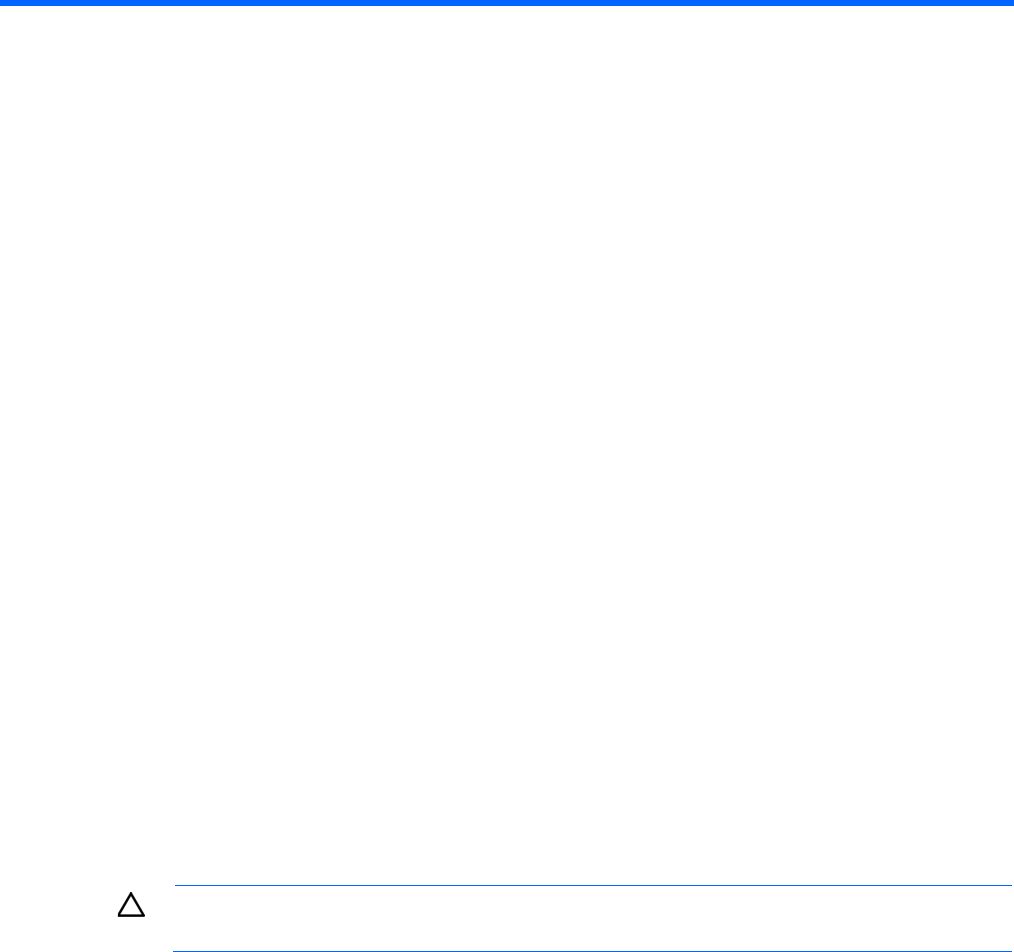
HP BladeSystem c-Class enclosures 60
HP BladeSystem c-Class enclosures
Enclosure serial numbers
The enclosure serial number is used by the Virtual Connect Manager to associate a Virtual Connect domain
with a particular enclosure. The enclosure serial number can be altered for maintenance purposes, such as
replacement of the enclosure midplane. For more information, see SET ENCLOSURE SERIAL_NUMBER in
the HP BladeSystem Onboard Administrator Command Line Interface User Guide on the Installing tab of the
HP BladeSystem Technical Resources website (http://www.hp.com/go/bladesystem/documentation).
• Enclosure serial numbers are unique as shipped from the factory, and must remain unique for proper
Virtual Connect Manager operation. Use care when altering the enclosure serial number to ensure that
serial numbers are unique within the management network.
• After an enclosure is imported into a domain, do not change the serial number. The enclosure must have
the enclosure serial number that was present when imported initially. It cannot be replaced with an
enclosure that has a different serial number.
• In the event of an enclosure failure, the replacement enclosure must have the serial number set to that of
the failed enclosure before it is placed into the VC domain.
• If you are moving interconnect modules, OA modules, and server blades from one enclosure to another,
you must first save the VC configuration, then move the OAs to the new enclosure and power on the
OAs. After the OAs are powered up and you can log in, then place the interconnect modules in the
enclosure and power them on. After you can log in to VCM, restore your configuration. After the
configuration is restored, move the server blades to the new enclosure. If the server blades are already
in the new enclosure, the servers are required to be powered off when the VC configuration is restored
in the new enclosure.
In an existing VC domain, if the enclosure serial number is changed from the OA with the set enclosure
serial-number command, HP recommends that all the VC Ethernet modules be reset through the OA so that
the new enclosure number is propagated to all the modules in the enclosure.
CAUTION: Do not attempt to replicate domains within the environment using the save/restore
mechanisms. This can create serious errors within the replicated domain and the original domain.
Using multiple enclosures
Multiple enclosure support enables up to four c7000 enclosures to be managed within a single Virtual
Connect domain for a total of 128 servers, if double-dense support is enabled while using the Domain Setup
Wizard. There are 16 half-height or 8 full-height server bays in a c7000 enclosure. A combination of
full-height and half-height servers can be used in the same enclosure. Multiple enclosure domains are not
supported on c3000 enclosures.
The VC-Enet or FlexFabric modules use stacking cables between c7000 enclosures so that network traffic can
be routed from any server Ethernet port to any uplink within the VC domain. Since FC does not support
stacking, the VC-FC or FlexFabric module FC uplinks on the same bay of all enclosures must be connected to
the same FC switch to enable profile mobility.