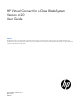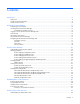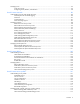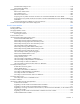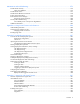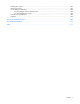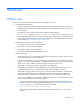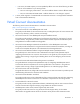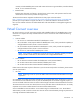HP Virtual Connect for c-Class BladeSystem Version 4.20 User Guide Abstract This document contains user information for HP Virtual Connect version 4.20. This document is for the person who installs, administers, and troubleshoots servers and storage systems. HP assumes you are qualified in the servicing of computer equipment and trained in recognizing hazards in products with hazardous energy levels.
© Copyright 2014 Hewlett-Packard Development Company, L.P. The information contained herein is subject to change without notice. The only warranties for HP products and services are set forth in the express warranty statements accompanying such products and services. Nothing herein should be construed as constituting an additional warranty. HP shall not be liable for technical or editorial errors or omissions contained herein. Microsoft® and Windows® are U.S. registered trademarks of Microsoft Corporation.
Contents Introduction .................................................................................................................................. 8 What's new .............................................................................................................................................. 8 Virtual Connect documentation.................................................................................................................... 9 Virtual Connect overview.............................
Managing users ...................................................................................................................................... 65 Local Users screen ......................................................................................................................... 66 Configuring LDAP, RADIUS, and TACACS+ ...................................................................................... 68 Virtual Connect networks .............................................................
Serial Number Settings screen ....................................................................................................... 178 Advanced Profile Settings ............................................................................................................. 179 Managing server profiles ....................................................................................................................... 180 Define Server Profile screen ........................................................
Maintenance and troubleshooting ............................................................................................... 276 Domain Status summary ......................................................................................................................... 276 Status icon definitions .................................................................................................................. 276 Domain Status screen.....................................................................
Disabling IPv6 support ........................................................................................................................... 305 Importing enclosures .............................................................................................................................. 305 VC FW update considerations ................................................................................................................ 306 VC downgrades to versions older than 4.10 ......................
Introduction What's new The user guide contains information about the following changes in VC 4.20: • • • Manageability enhancements: o The sFlow feature allows network administrators to monitor and analyze the network traffic flow in the datacenter. The sFlow settings can be modified by users with Network, Domain, or Server user role permissions. o FIP snooping, which provides FCoE connectivity details for administrators.
o In VC 4.20, the VLAN Capacity is set to Expanded by default. You must do the following to add a fresh VC 4.20 installation to your existing VCDG: — 3.30-3.70 with Legacy VLAN VCDG—You cannot add the domain. Select a different VCDG. — 3.30-3.70 with Enhanced VLAN VCDG—Add the domain as is. No change is required. • A server profile migration of a SAN-booted server between enclosures is not supported for SAN-boot from a Direct-Attached 3PAR array.
remotely on both HP BladeSystem c7000 and c3000 enclosures using a standalone, Windows-based, HP-UX, or Linux command line utility. • Release Notes Release notes document new features, resolved issues, known issues, and important notes for each release of the Virtual Connect product and support utility. The HP Virtual Connection Migration Guide technical white paper on the HP website (http://h20564.www2.hp.
The VC modules support the HP BladeSystem c7000 Enclosure, the HP BladeSystem c3000 Enclosure, and all server blades and networks contained within the enclosure. FlexFabric 10 Gb modules are supported only in BladeSystem c7000 enclosures with G6 or newer server blades or Integrity i2 and i4 server blades with VC firmware v3.15 and later. FlexFabric-20/40 F8 modules are supported only with v4.
HP Virtual Connect Manager Configuring browser support Access to the VCM GUI is provided through HTTPS (HTTP exchanged over an SSL-encrypted session) and requires HTTPS (port 443) to be enabled on the management network. The minimum supported screen resolution is 1024 x 768 with 256 colors. For optimal viewing, HP recommends setting the screen resolution to 1280 x 1024. Requirements The VCM web interface requires an XSLT-enabled browser with support for JavaScript 1.3 or the equivalent.
Pop-up windows must be enabled for certain features to function correctly. Check the browser settings to make sure pop-up blockers are not enabled before running the application. • Cookies Cookies must be enabled for certain features to function correctly. Check your browser settings to make sure cookies are enabled before running the application.
Command Line Interface overview The VCM Command Line Interface can be used as an alternative method for administering the VCM. Using the CLI can be useful in the following scenarios: • You can develop tools that utilize VCM functions for data collection and for executing provisioning and configuration tasks. • When no browser is available or you prefer to use a command line interface, you can access management data and perform configuration tasks. • You can batch commands using script files.
Logon problems might be caused by the following: • You have recently upgraded the VCM firmware. You might have to clear the browser cache before attempting to log on again. • The information is not being entered correctly. User names and passwords are case-sensitive. • The account being entered is not an account for VCM. • The account being entered has been deleted, disabled, or locked out. • The password for the account needs to be changed.
HP Virtual Connect Home This screen provides access for the management of enclosures, servers, networking, and storage. If a red icon with a horizontal white bar appears, an external manager such as VCEM is managing the VCM. Mouse over the icon to display a tool tip with information about the external manager.
About HP Virtual Connect Manager To view detailed product information, select About HP Virtual Connect Manager from the Help pull-down menu. Navigating the HP Virtual Connect Manager GUI Navigation overview The HP Virtual Connect Manager navigation system consists of a tree view on the left side of the screen that lists all of the system devices. The tree view remains visible at all times, except when using any of the VC wizards.
Menu items The following table lists the items available from the pull-down menu at the top of the screen.
• A close button hides the activity pane for the current GUI session. The activity pane is hidden automatically when the activity state is idle. When the activity pane is hidden, a control appears in the bottom-right corner of the GUI. Click the control to display the activity pane.
Virtual Connect domains Understanding Virtual Connect domains A basic VC domain includes a single HP c-Class BladeSystem c7000 Enclosure for a total of 16 servers (or up to 32 servers if the double-dense option is enabled), or a single HP c-Class BladeSystem c3000 Enclosure for a total of 8 servers (or up to 16 servers if the double-dense option is enabled).
Managing domains Use the following screens to manage the VC domain: • • Domain Settings (Configuration) screen (on page 22) o Change the domain name o Delete a domain o Configure a customized login screen message Domain Settings (IP Address) screen (on page 24) o • • • Set a domain IP address for the VC domain Domain Settings (Enclosures) screen (on page 25) o View enclosures in the domain o Add enclosures to the domain o Remove enclosures from the domain Domain Settings (Backup/Restore)
Domain Settings (Configuration) screen Use this screen to change the domain name, delete a domain, configure and view auto-deployment, and configure a customized login screen message. To access this screen, click Configuration in the left navigation tree, or select Domain Settings from the Configure menu. Only users with domain role permissions can make changes on this screen. The following table describes the available actions in the Domain Settings (Configuration) screen.
Deleting a domain CAUTION: Deleting a domain returns all settings to factory default. This action cannot be undone. 1. Power off all servers that are associated with profiles. See "Server Bay Status screen (on page 265)." 2. Navigate to the Domain Settings (Configuration) screen (on page 22). 3. Click Delete. A domain name confirmation window is displayed. 4. Enter the name of the domain to be deleted.
Task Action View the configuration file Click View next to Configuration File. View the deployment log Click View next to Deployment Log. View the CLI output Click View next to CLI Output. For more information on auto-deployment, see "Appendix B: Auto-deployment process (on page 287)." Domain Settings (IP Address) screen Beginning with VC 4.10, VCM supports the use of IPv6 addresses.
Task Action Use a Virtual Connect Domain IPv4 or IPv6 Address setting • • For IPv4, select the box next to Use Virtual Connect Domain IPv4 Address, and then enter the IPv4 Address, Subnet Mask, and Gateway. For IPv6, select the box next to Use Virtual Connect Domain IPv6 Address, and then enter the IPv6 Address and Gateway. Save changes Click Apply. Cancel without saving changes Click Cancel. For more information on IPv6, see "Appendix C: Using IPv6 with Virtual Connect (on page 301).
Column Description OA IPv6 Address IPv6 IP address of the OA. "Local Enclosure" indicates this enclosure is managed by the local Onboard Administrator. Status Displays whether the enclosure has been imported Action Perform import and delete operations. The following table describes the available actions in the Domain Settings (Enclosures) screen. Clicking another link in the pull-down menu or left navigation tree causes current edits that have not been applied to be lost.
IMPORTANT: No more than four enclosures can be found or imported. If an enclosure is unintentionally found, it can be removed by clicking Delete. 4. Click the Import link in the Action column. -orLeft-click on the enclosure row, right-click to display a menu, and then select Import. Virtual Connect Manager imports the enclosure and provides status information. Removing a remote enclosure To remove a remote enclosure, disassociate all profiles, networks, port sets, and port monitors from the enclosure.
Domain Settings (Backup/Restore) screen Use this screen to create a backup file of the Virtual Connect domain configuration to restore a configuration that has been lost, or to revert to a previously saved configuration. The domain configuration includes network definitions, MAC address settings, WWN settings, Fibre Channel fabric settings, local user accounts, and server profile definitions.
2. Select the Ignore enclosure serial number in restored configuration file checkbox to restore a configuration that was generated on another enclosure. If this item is not selected, a configuration generated on another enclosure is rejected. This option is relevant to the primary/local enclosure only.
The following table describes the available actions in the Domain Settings (Storage Management Credentials) screen. Clicking another link in the pull-down menu or left navigation tree causes current edits that have not been applied to be lost. Task Action Click Add below the table, or right-click inside the table, and then select Add a credential ("Adding or editing a credential" on page 30) Add.
6. Click Apply.
protocol. The managed information is presented as a hierarchical database called a MIB. Each element of the managed information is identified by a unique identifier called Object ID. Basic SNMP support is provided for both VC-Enet modules and VC-FC modules. Each VC module has an independent SNMP agent that supports a set of MIBs. MIB support for each module depends both on the type of module (VC-Enet or VC-FC) and the role of the module in the VC domain.
MIB VC-Enet VC-FC VC LLDP MIB (LLDP-MIB) X — VC LLDPv2 MIB (LLDPv2-MIB) X — VC LACP MIB (LACP-MIB) X — VC QOS MIB (VC-QOS-MIB) X — * Not supported by the HP 8Gb 24-Port FC Module The VC Module MIB is a VC-specific MIB that describes the state of a specific VC module. In addition to unique VC module attributes, it defines traps for reporting alerts on port statistics, such as throughput, errors, and discards.
Trap vcFcFabricManagedStatusChanged 2 Category Severity MIB VCM Fabric Status Corresponds to the VCD-MIB name of the new state — — VC module status change (deprecated) — vcModuleManagedStatusChanged Profile status change (deprecated) VC-Enet Module Status or Corresponds to the VCD-MIB VC-FC Module Status name of the new state — — — vcProfileManagedStatusChanged2 VCM Profile Status Physical server change (deprecated) — vcPhysicalServerManagedStatusChang ed2 VCM Server Status Corresponds to t
connUnitPortStatus value Severity unknown INFO unused INFO ready NORMAL warning WARNING failure CRITICAL nonparticipating INFO initializing INFO bypass INFO ols MAJOR other INFO Trap categories and required user role permissions In general, users with domain role permission can perform any SNMP configuration change operations.
• WARNING—The component has a potential problem. • INFO—Operational information on the fully functioning component. • UNKNOWN—VC Manager has not yet established communication with the component. • NORMAL—The component is fully functional. Trap severities are only supported for VC-Enet or VCM traps. VC Module MIB traps The following table lists traps in the VC Module MIB. Trap name Trap data Description vcModRoleChange moduleRole The VCM role of the module has changed.
Trap name Trap data Description vcModPortBpduLoopCleared port identification loop status A network loop condition is cleared on this port. The trap data indicates the physical port associated with a Flex10 port. For Flex10 ports, this trap is sent only after all Flex10 ports on a physical port are cleared from a loop condition.
• The ReasonCode provides an object specific reason for the managed state transition. The reason codes are unique between objects, allowing more specific actions to be taken programmatically from SNMP management stations.
Port enc0:iobay5:d3:v1 loop detected and automatically disabled The following is an example of a module RootCause string: Port enc0:iobay5:d3:v1 loop detected and automatically disabled The module managed status ReasonCodes are provided in the following table. Module reason code Description vcEnetmoduleOk The Ethernet module is functioning normally. vcEnetmoduleEnclosureDown The module is unable to communicate with the enclosure/OA. vcEnetmoduleModuleMissing A configured module has been removed.
FC fabric reason code Description vcFabricOk The fabric is functioning normally. vcFabricNoPortsConfigured The fabric does not have any uplink port configured. vcFabricSomePortsAbnormal Some uplink ports for the fabric are in an abnormal condition. vcFabricAllPortsAbnormal All uplink ports for the fabric are in an abnormal condition. vcFabricWwnMismatch A WWN mismatch condition has been detected. vcFabricUnknown The condition of the fabric is unknown.
VC domain checkpoint traps The domain checkpoint trap indicates configuration changes have been saved in non-volatile memory and copied (check-pointed) to the horizontally adjacent module. vcCheckpointTimeout The checkpoint valid status remained false for more than five minutes. vcCheckpointCompleted A checkpoint operation has completed following a checkpoint timeout trap. The checkpoint valid status is true again.
The VC-Enet SNMP settings apply to all VC-Enet modules in the Virtual Connect domain. The following table describes the fields within the SNMP Configuration screen. Field name Description Enable SNMP Select to enable SNMP. System Contact Specify a contact name for this system when SNMP is enabled. Read Community Controls SNMP read access when SNMP is enabled. The default value for read community string is "public". The read community string must always be set when SNMP is enabled.
Task Action Delete SNMP access Click Delete in the Action column, or right-click on the SNMP Access row, and then select Delete. Add an SNMP trap destination ("Adding an SNMP trap destination" on page 43) Click Add below the destination table, or right-click on the header row of the destination table, and then select Add Destination. Edit an SNMP trap destination Click Edit in the Action column, or right-click on the trap destination row, and then select Edit Destination.
2. Select the correct radio button, and then enter the IPv4 address, IPv6 address, or DNS name for the trap destination. DNS is not supported for VC-FC modules. 3. Select the Trap Format: SNMPv1 or SNMPv2. SNMPv2 is not supported for VC-FC modules. 4. Enter the SNMP trap community string for the specified trap. The default is "public." For VC-Enet modules, the maximum trap community string length is 39. For VC-FC modules, the maximum trap community string length is 24. 5.
If you enter information that is invalid (for example, if you use a space in the IP address), a red box appears around that field. Hover the mouse over the box to see information regarding the error. SNMP Configuration (VC-FC) By enabling SNMP for VC-FC modules, network management systems can monitor the VC-FC modules in the domain for events, such as warnings and errors, which might require corrective actions. You must have storage or domain role permission to administer FC SNMP settings.
Field name Description System Contact Specify a contact name for this system when SNMP is enabled. The maximum length is 20 characters. Read Community Controls SNMP read access when SNMP is enabled. The default value is "public". The read community string must always be set when SNMP is enabled. The maximum length is 24 characters.
For the HP VC 8Gb and 4Gb 20-port FC modules, SMI-S is supported.
Click Refresh to display the most current information. System Log entry format A wide variety of events are generated by Virtual Connect and logged into the System Log, or SysLog. The remote logging capability is supported using the syslog protocol defined in RFC 3164. The remote logging feature also provides an option for transmission over TCP and secure transmission support using stunnel.
• The object name is aus-c7000-82_vc_domain. • The event code is 1011. • The event severity is Info (informational). • The event message is VCM user logout : Administrator@16.85.18.209. The following table describes the Virtual Connect managed objects that are capable of generating System Log events, along with the corresponding event ID ranges.
System Log (Configuration) screen Use this screen to view or set remote log destination settings. Column Description Log host The IP address or the DNS of the configured remote log destination Log severity Severity of the log messages that should be sent to the specified destination. Valid values include "Critical", "Error", "Warning", and "Informational".
To send a test message to all enabled remote log destinations, click Test. To delete a remote log destination, select the check box next the preferred destination, and then click Delete.
On initial startup, VCM generates a default self-signed SSL certificate valid for 10 years, and the certificate is issued to the DNS name of the VC-Enet module (the dynamic DNS name from the Default Networks Setting label). Because this default certificate is self-signed, the "issued by" field is also set to the same DNS name. If VCM is configured with a VC domain IP address, then future certificate requests generated will reflect this domain IP address.
Row Description Issued by Name of the Certificate Authority (CA) that issued this SSL Certificate. By default, the Virtual Connect Manager generates a self-signed certificate, which means the "Issued by" field contains the same dynamic DNS name as the "Issued for" field. If the Domain Administrator has requested a new certificate and it is signed by a CA, then the name of the CA is displayed.
SSL Certificate Administration (Certificate Signing Request) screen This screen allows a certificate request to be generated for the domain if the existing certificate has a Key Length of 2048. A warning appears if the key for the existing certificate is not 2048 bits. The key must be updated before you can enter data or generate a signature request.
The following table describes the fields on the SSL Certificate Administration (Certificate Signing Request) screen. Clicking another link in the pull-down menu or left navigation tree causes current edits that have not been applied to be lost. Field Possible values Description Required Information Country (C) State or Province (ST) Must be a two character country The two character country code that identifies code. Only alphabetic characters the country where the VC domain is located are allowed.
Field Possible values Description Alternative Name 0 to 500 characters in length Alternative identifiers for the VC domain that the certificate should also cover. Examples include DNS names and IP addresses.
When renewing certificates, the upload removes any previous Signed Certificate from VCM. You must add a new certificate or update with a renewed certificate in your browser. See browser Help for information on installing or renewing certificates. SSH Key Administration screen This screen lists the current user (assuming administrator privileges) of each authorized SSH key and enables the user to add new keys. Only local users can have authorized SSH keys.
After you have authorized one or more SSH keys, you can delete all of them by clicking Clear SSH Keys. Removing the authorized SSH keys does not affect current SSH sessions. Web SSL Configuration screen This screen enables you to change the currently configured SSL encryption strength. This screen is only available to users with domain user role permission.
When the web SSL encryption strength is changed, logged in users are notified that they must reconnect.
HP BladeSystem c-Class enclosures Enclosure serial numbers The enclosure serial number is used by the Virtual Connect Manager to associate a Virtual Connect domain with a particular enclosure. The enclosure serial number can be altered for maintenance purposes, such as replacement of the enclosure midplane. For more information, see SET ENCLOSURE SERIAL_NUMBER in the HP BladeSystem Onboard Administrator Command Line Interface User Guide on the HP website (http://www.hp.com/go/vc/manuals).
Wizard. There are 16 half-height or 8 full-height server bays in a c7000 enclosure. A combination of full-height and half-height servers can be used in the same enclosure. Multiple enclosure domains are not supported on c3000 enclosures. The VC-Enet or FlexFabric modules use stacking cables between c7000 enclosures so that network traffic can be routed from any server Ethernet port to any uplink within the VC domain.
• The VC-FC and FlexFabric FC-configured uplink port configuration must be identical across all enclosures. • The Onboard Administrator firmware must be version 3.11 or higher. HP recommends using the latest version available. For IPv6, see the requirements listed in Appendix C: Using IPv6 with Virtual Connect (on page 301) . • All Onboard Administrators must use the same user credentials because VCSU uses the primary credentials for the remote enclosure.
Enclosures view (multiple enclosures) When more than one enclosure has been imported, each enclosure is displayed on the Enclosures View screen.
Virtual Connect users and roles Understanding VC administrative roles Each user account can be set up to have a combination of up to four user role permissions: • • • • Domain o Define local user accounts, set passwords, define roles o Configure role-based user authentication o Import enclosures o Name the VC domain o Set the domain IP address o Administer SSL certificates o Delete the VC domain o Configure SNMP settings Network o Configure network default settings o Select the MAC a
o Update firmware o Save configuration to disk o Restore the configuration from a backup It is possible to create users with read-only access and no user role permissions. These users can only view status and settings.
Local Users screen The first time this screen appears, the Administrator account, which has all administrative user role permissions, might be the only user listed. The Administrator account cannot be deleted or have domain user role permissions removed. However, the Administrator password can be changed, and the network, server, and storage user role permissions can be removed. The default Administrator password is identified on the Default Network Settings label on the primary VC module.
Click Apply to save your changes. • To set a session timeout period, enter a number between 10 and 1440 in the Session Timeout box. To disable a session timeout period, enter 0. Click Apply to save your changes. Any change in the timeout value affects all open sessions and is applied to new sessions. • To edit the delete confirmation preference, select or clear Auto Populate Name During Delete Confirmation, and then click Apply.
Adding a new user Observe the following user settings guidelines: • Username is a required field. • The Username field must contain an alpha-numeric value with 1 to 31 characters. • The Password field must contain an alpha-numeric value with 3 to 40 characters. The default password length is 8 characters.
For LDAP authentication, the VCM contacts and external LDAP server on which user accounts have been set up. During login, VCM sends an authentication request to the server and waits for a login accept or login reject response from the server. RADIUS and TACACS+ provide remote user authentication. At login, an external RADIUS or TACACS+ server is contacted by the VCM to authenticate the user login.
Local users can test an LDAP configuration before applying it. For more information, see "Test LDAP authentication (on page 70)." The following table describes the fields within the LDAP Server Settings (LDAP Server) screen. Clicking another link in the pull-down menu or left navigation tree causes current edits that have not been applied to be lost. Field Description Enable LDAP Authentication Select to enable LDAP authentication.
7. Click Test. The status window displays any problems encountered during the test. When testing is complete, click Close. LDAP Server Settings (LDAP Groups) screen Use this screen to manage the LDAP Group settings for VCM. The following table describes the fields within the LDAP Server Settings (LDAP Groups) screen.
Field Description Group Name The Directory Server group name. Microsoft Active Directory servers have a reverse mapping from the user to the groups the user belongs to. To determine if the user is a member of the group, other servers might need to combine the Group Name with a Search Context to look up the group. To open the Edit LDAP Group window, click the Group Name.
Field Description Roles Select zero or more roles (Domain, Network, Storage, Server) to assign to the group. When a role is selected, the operations for the selected role have a checkmark next to them. Role operations can be edited from the "Role Management (Role Operations) screen (on page 84)." To add the new group, click Add. LDAP Server Settings (LDAP Certificate) screen Use this screen to manage LDAP server certificates. Directory Certificates provide authentication of the Directory Server.
ftp://user1:mypass@[2001:610:1:80aa:192:87:102:43]. If no certificates are installed, the Directory Server is not authenticated (although the connection to the Directory Server must be established using SSL). The following table describes the columns within the LDAP Server Settings (LDAP Certificate) screen. Column Description md5 Fingerprint Unique fingerprint of the certificate, calculated using cryptographic hash function Message-Digest algorithm 5 (MD5).
Field Description Server Timeout The time in seconds that VCM should wait before timing out the request. If the primary server times out and a secondary server is configured, VCM attempts the request on the secondary server. If the secondary server times out, the request fails. The valid range of values is from 1 to 600 seconds. The default timeout is 10 seconds. Server Key A shared secret text string to be used for encrypting user details. This string must match between VCM and the RADIUS server.
Be sure that the username does not conflict with any of the local user accounts configured on the RADIUS server host. Otherwise, the RADIUS server will use UNIX-based authentication to look up the local /etc/passwd file. The server will not look up freeradius-server-2.1.9/raddb/users. 3. Add the client entry to the file freeradius-server-2.1.9/raddb/clients.
The status window displays any problems encountered during the test. When testing is complete, click Close. RADIUS Settings (RADIUS Groups) screen Use this screen to manage the RADIUS Group settings for Virtual Connect Manager. The following table describes the fields within the RADIUS Settings (RADIUS Groups) screen. Field Description Group Name The RADIUS group name.
Field Description Roles Zero or more roles (Domain, Network, Storage, Server) assigned to the group. A user can be a member of multiple groups, in which case the roles are cumulative. If the user is only a member of a group (or groups) with no roles, the user can log in and view the Virtual Connect configuration, but cannot make any changes. If a user is not a member of any group, the user can log in and view data, but cannot make any changes.
Field Description Description A text description for the group, which can contain up to 20 characters. Roles Select zero or more roles (Domain, Network, Storage, Server) to assign to the group. When a role is selected, the operations for the selected role have a checkmark next to them. Role operations can be edited from the "Role Management (Role Operations) screen (on page 84)." To add or edit the group, fill in the required fields, and then click Apply.
Field Description Server Timeout The time in seconds that VCM should wait before timing out the request. If the request to the primary server times out and a secondary server is configured, VCM attempts the request on the secondary server. If the secondary server times out, the request fails. The valid range of values is from 1 to 600 seconds. The default timeout is 10 seconds. Server Key A string to be used for encrypting user details.
} member = testgroup <------- Member of group "testgroup" # groups group = testgroup1 { member = ALL_STAFF service = hp-vc-mgmt { role-authorization <------- Service for autocmd = network <------- Authorize privilege "network" } } autocmd = domain <------- Authorize privilege "domain" group = testgroup2 { member = ALL_STAFF service = hp-vc-mgmt { autocmd = domain:network of privileges } <------- Colon-separated list } group = ALL_STAFF { } # End config file In this example, two different
host = 2001::97/64 { } key = tac!@123 <------- Secret-key for 2001::97/64 # users accounts user = tacuser { login = cleartext "password" } member = testgroup <------- Member of group "testgroup" # groups group = testgroup { member = ALL_STAFF service = hp-vc-mgmt { role-authorization <------- Service for autocmd = network:server of privileges } <------- Colon-separated list } group = ALL_STAFF { } # End config file The configuration above is supported for the TACACS+ server downloaded from t
The status window displays any problems encountered during the test. When testing is complete, click Close. Role Management (Role Authentication Order) screen Use this screen to specify the authentication services to be used during log in and to set the order in which each authentication method is queried for each role. Role authentication order is followed for role-prefixed logins only, such as "domain:user1".
"radius:user1", or a default login without a prefix, such as "user1", the login succeeds if credentials are correct and the authentication service is enabled, regardless of what role authentication orders are defined. By default, VCM queries the authentication services for each role in the following order: • Domain: local > ldap > radius > tacacs • Network: tacacs > radius > local • Server: ldap > local • Storage: radius > local If a method fails, the next method is tried, and so on.
assigned to a given role. For example, if the Domain Administrator changes the role operations to allow Network users to export support files, all Network users are able to export support files. IMPORTANT: Role operations assigned to users with Server role permissions are not available when the VC domain is under VCEM control. To change role operation permissions, select or clear the checkboxes under each role, and then click Apply.
Virtual Connect networks Understanding networks and shared uplink sets The VC-Enet modules use standard Ethernet bridge circuitry with special firmware so that they function as a configurable Ethernet port aggregator. For a specific external data center connection, only the selected server Ethernet NIC ports are visible on what appears to be an isolated, private, loop-free network.
Identifying an associated network as the native VLAN causes all untagged incoming Ethernet packets to be placed onto this network. Only one associated network can be designated as the native VLAN. All outgoing Ethernet packets are VLAN-tagged. To enable native VLAN when defining a shared uplink set, select the box under Native. To enable or disable native VLAN on an existing network, go to the Edit Shared Uplink Set screen (on page 135).
The following figure shows tunneled VLAN tags. On the dedicated green network, both uplink and server VLAN tags are tunneled through Virtual Connect unchanged. On the shared red and blue networks, uplink VLAN tags are mapped to networks. Untagged frames are mapped to the native VLAN, if present. Otherwise, they are dropped. Server frames are untagged only, and tagged frames are dropped. Each server port is connected to a single network.
• • Ethernet Settings (Advanced Settings) screen ("Ethernet Networks (Advanced Settings)" on page 97) o Set Server VLAN Tagging Support o Set VLAN Capacity o Use the Multiple Networks Link Speed Settings to set a custom value for preferred link connection speed or maximum link connection speed o Enable or disable MAC Cache Failover o Modify the refresh interval for MAC Cache Failover o Enable or disable network loop protection for all VC-Enet modules in the domain o Reset network loop protect
o Edit a server profile o Define a new network o Illuminate the PID for all uplink ports associated with a network Network Access Groups screen Before VC 3.30, any server profile could be assigned any set of networks. If policy dictated that some networks should not be accessed by a system that accessed other networks (for example, the Intranet and the Extranet) there was no way to enforce that policy automatically. With VC 3.
The Network Access Groups screen is accessible to all users, but only users with network user role permissions can add, edit, and delete network access groups. The following table describes the available actions in the Network Access Groups screen. Task Action View networks that are members of a network access group Click the network access group name.
Define Network Access Group screen To access this screen, click Add at the bottom of the Network Access Groups screen (on page 90), or select Network Access Groups from the Define pull-down menu. To add a network access group: 1. Enter a name for the network access group in the Network Access Group Name field. The name can consist of up to 64 alphanumeric characters, including the hyphen (-), underscore (_), and period (.). 2.
This screen can only be edited by users with network role permissions, but it is viewable by all authorized users. To edit a network access group: 1. Enter a new name for the network access group in the Network Access Group Name field. The name can consist of up to 64 alphanumeric characters, including the hyphen (-), underscore (_), and period (.). You cannot rename the Default network access group. 2.
CAUTION: The network analyzer port should only be connected directly to a network analyzer. Improper connection of this port or improper configuration of port monitoring could result in network loops and cause a network outage. IMPORTANT: HP recommends that you do not use port monitoring with an analyzer in loopback configuration with any VC module. When port monitoring is enabled, a warning icon appears in the banner at the top of the page.
Field name Description • • • Unlinked—There is no physical VC module or switch connection. FCoE Active—An FCoE network has been defined, uplinks are connected, and an FCoE-capable switch has been correctly configured. No FCoE—An FCoE network has been defined, uplinks are connected, but an FCoE-capable switch has not been configured, or the connection is to a non-FCoE switch. If the port is unlinked and no connectivity exists, the cause is displayed.
Task Action Clear selections and settings without saving and return to the Virtual Connect homepage Click Cancel. Select Monitored Ports screen The Select Monitored Ports screen appears when you click the Select Ports button on the Ethernet Settings (Port Monitoring) screen. You can select up to 16 server ports to monitor. A counter at the top right of the screen displays the current number of selected physical ports.
Task Action Filter the list by a specific profile Select All Profiles or a single profile from the Filter by Profile profiles list. The assigned networks are listed by each subport. If multiple networks are assigned, mouse over the label to see a listing of all networks associated with the subport. Filter by Physical Server Filter the list by server bay Select All Bays or a single bay from the Filter by Physical Server bay list.
Server VLAN tagging support When the 'Force server connections to use same VLAN mappings as shared uplink sets' check box is selected, server ports connected to multiple VC Ethernet networks are forced to use the same VLAN mappings as those used for the corresponding shared uplink sets. This action forces all server connections mapped to multiple networks to be linked to a shared uplink set. Server administrators cannot override this selection when creating or editing a profile.
IMPORTANT: Depending on the NIC firmware versions in use, you might need to upgrade the NIC firmware for these speed enforcement settings to work correctly. To change these settings: 1. Click the selection box, and then select a setting (100Mb to 20Gb): o Set preferred connection speed. This value is the default speed for server profile connections mapped to this network. The server administrator can increase or decrease this setting on an individual profile connection.
Network loop protection To avoid network loops, Virtual Connect first verifies that only one active uplink exists per network from the Virtual Connect domain to the external Ethernet switching environment. Second, Virtual Connect makes sure that no network loops are created by the stacking links between Virtual Connect modules. • One active link—A VC uplink set can include multiple uplink ports.
A loop-protect reset command resets and restarts loop detection for all server ports in a “loop-detected” error condition. Pause flood protection Ethernet switch interfaces use pause frame based flow control mechanisms to control data flow. When a pause frame is received on a flow control enabled interface, the transmit operation is stopped for the pause duration specified in the pause frame. All other frames destined for this interface are queued up.
The Throughput Statistics configuration determines how often the Throughput Statistics are collected and the supported time frame for sample collection before overwriting existing samples. When the time frame for sample collection is reached, the oldest sample is removed to allocate room for the new sample. Configuration changes can be made without having to enable Throughput Statistics. Applying configuration changes when Throughput statistics is enabled clears all existing samples.
Quality of Service QoS is used to provide different priorities for designated networking traffic flows and guarantee a certain level of performance through resource reservation. QoS is important for the following reasons: • It provides Service Level Agreements for network traffic and to optimize network utilization. • Different traffic types such as management, backup, and voice have different requirements for throughput, jitter, delays and packet loss.
The diagram below illustrates a pass-through configuration where packets are transmitted in the same order as they are received. The QoS feature introduced in VC 4.01 allows administrators to configure traffic queues for different priority network traffic, categorize and prioritize ingress traffic and adjust DOT1P priority settings on egress traffic.
The QoS screen is accessible to all users with network or domain role permissions. All other users have read-only access. Select the configuration type from the pull-down list: • Passthrough—Incoming non-FCoE packets are not classified or altered. There are no traffic classes, maps, or rules. • Custom (with FCoE Lossless) (on page 105)—Enable QoS and allow a customized configuration that includes FCoE class. The configuration defines two system classes: Best Effort and FCoE Lossless.
Traffic Classes A traffic class allows you to categorize packets requiring similar traffic management. The following table describes the columns on the traffic class screen. Clicking another link in the pull-down menu or left navigation tree causes current edits that have not been applied to be lost. Item Description Name Name of the traffic class. Real Time One user-defined class can be designated as real time.
Action Description Edit the Share for a traffic class Click on the number in the Share column, and then type in a new number. Click Apply. Edit the Max Share for a traffic class Click on the number in the Max Share column, and then type in a new number. Click Apply. Edit the egress DOT1P priority for a traffic class Click on the number in the Max Share column, and then select a new number from the pull-down list.
Virtual Connect uses the 802.1 Q priority for all other traffic. VC administrators can map DSCP/ToS values to 802.1p egress priorities to be set on packets before they are placed on an egress queue. Virtual Connect retains and obeys L2 markings on tunneled vNets without applying any changes to them. To change the traffic class for an Ingress DOT1P Value or Ingress DSCP Value, select a traffic class from the drop-down list, and then click Apply.
Item Description Share Minimum guaranteed bandwidth that each traffic class gets. The sum of shares of all enabled classes and the Best_Effort class equals 100. Max Share Maximum share that the traffic class can use when other traffic classes are not using their maximum share. Egress DOT1P Priority The egress dot1p priority marking on the VLAN tag. Enabled The FCoE Lossless and Best_Effort classes are enabled by default. Other classes are enabled if the checkbox in the Enabled column is selected.
Ingress Traffic Classifiers The Classification for uplinks and Classification for downlinks pull-down lists allow you to choose what classification method is applied to traffic in the specified direction. The default classification for uplinks is DOT1P. The default classification for downlinks is DSCP/DOT1P. When both DOT1P and DSCP are being used for one traffic flow, DSCP is used for IP traffic and DOT1P is used for non-IP traffic.
sFlow Settings (General) screen The sFlow feature allows network administrators to monitor and analyze the network traffic flow in the datacenter. The sFlow settings can be modified by users with Network, Domain, or Server user role permissions. VC sends sFlow datagrams containing traffic information to an external sFlow collector. Clicking another link in the pull-down menu or left navigation tree causes current edits that have not been applied to be lost.
To delete a network configuration, click Delete, and then click Apply. Receivers At least one receiver and one module must be configured to collect and send data. You can add up to three receivers to collect the sFlow data. To add a receiver: 1. Click Add. 2. Enter a name for the receiver. The name of a receiver cannot be changed after it is created. 3. Enter the port number for the receiver. The default is 6343. 4. Enter the IP address of the receiver. 5. Set the Max Header Size.
• Not Running—sFlow monitoring is stopped for one of the following reasons: o There is an internal error. o The sFlow module IP is not configured. o CPU usage is high. • DHCP Lease Failed—DHCP is enabled for the sFlow module, but an IP address could not be retrieved. • Duplicate IP Detected—A duplicate IP address has been detected. • Unknown—VC is unable to determine the state.
There are several options to view available ports: • Use the Show pull-down menu to show All, Configured Ports, or Unconfigured ports. • Select the checkbox next to each port you want in your list, and then select the Show only selected ports checkbox at the bottom of the table to display only the ports that are selected. You can then filter the ports that are shown. The available filter selections are dependent on the list of ports that are shown.
IMPORTANT: Users with server role permissions cannot modify IGMP settings when the VC domain is under VCEM control. The following table describes the columns within the summary table on the IGMP Settings (IGMP Configuration) screen.
This defined filter can then be associated with a profile Ethernet connection. A multicast filter can contain up to a maximum of 32 filter rules. A multicast filter without any rules is defined as an empty filter. One or more multicast filters can be grouped into a multicast filter set. The multicast dataflow through the VC domain is determined by the IGMP settings. Users can create a maximum of 512 filters in a domain.
Modifying a multicast filter or filter set that is in use by one or more profile connections impacts all profile connections. Add, edit, or delete a multicast filter Clicking another link in the pull-down menu or left navigation tree causes current edits that have not been applied to be lost. To add a multicast filter: 1. Click + in the Multicast Filtering section of the IGMP Settings (IGMP Configuration) screen ("IGMP Snooping" on page 115). 2. Enter a unique name for the multicast filter. 3.
2. Right-click the filter and select Delete from the pull-down menu, select Delete in the action column, or select the filter checkbox, and then click Delete. Assigning a filter or filter set to a profile connection A Multicast Filter or a Multicast Filter Set can be associated with one or more server profile Ethernet connections. • If IGMP snooping is enabled, the defined filters are active after they are associated with a profile connection.
1. Click Add. 2. Enter a unique name for the set. The name can consist of up to 64 alphanumeric characters, including the hyphen (-), underscore (_), and period (.). 3. (Optional) Select a color for the set. 4. (Optional) Enter a label for the set. 5. Drag and drop multicast filters that should be members of the filter set from the Excluded filter set field to the Included filter set field. 6. Click Apply. To edit a multicast filter set: 1. Click on the set to edit. 2. Make any changes. 3.
Define Ethernet Network screen The Define Ethernet Network screen is accessible to all users with network role permissions from the Define a Network link on the Virtual Connect Manager homepage or the Define pull-down menu. The following table describes the fields within the Define Ethernet Network screen. Field name Description Network Network Name Name of the network Color A network can have a user-defined color to group and identify the network within VCM.
Field name Description discarded. If this network is assigned to a server profile or associated with a shared uplink set, this option cannot be modified. Advanced Network Settings (on page 124) Select to display options for setting the connection speed. External Uplink Ports Port Network port locations (enclosure, bay, and port numbers) Port Role Applicable when Failover Connection Mode is selected. The port can be designated as Primary or Secondary.
Task Action network Change the uplink interface port speed or disable the port Click the pull-down box under Speed/Duplex, and then select a setting. Delete an added port Click the Delete link in the Action column, or left-click to select the line item, right-click to display a pull-down menu, and then select Delete. Add this network to Network Access Groups In the Network Access Groups field, begin typing the name of a Network Access Group that should include this network.
Field name Description Network Network Name Name of the network Enabled Displays the current state of the network as enabled (checked) or disabled (unchecked) Status Displays the current status of the network PID Shows whether the PID is on or off for the port Color A network can have a user-selected color to group and identify the network within VCM. Labels A network can have up to 16 user-defined labels to group and identify the network within VCM.
Task Action Enable or disable Smart Link on the network being defined Select the Smart Link checkbox. Designate or do not designate the network as a private network Select the Private Network checkbox. Enable or disable VLAN tunneling Select the Enable VLAN Tunneling checkbox. Enable or disable the network Select the Enabled checkbox. Set a custom value for preferred link connection speed or maximum link connection speed Select the Advanced Network Settings checkbox.
IMPORTANT: Depending on the NIC firmware versions in use, you might need to upgrade the NIC firmware for these speed enforcement settings to work correctly. To change these settings: 1. Click the selection box, and then select a setting (100Mb to 20Gb): o Set preferred connection speed. This value is the default speed for server profile connections mapped to this network. The server administrator can increase or decrease this setting on an individual profile connection.
o Auto (recommended)—This mode enables the uplinks to attempt to form aggregation groups using IEEE 802.3ad link aggregation control protocol, and to select the highest performing uplink as the active path to external networks. Aggregation groups require multiple ports from a single VC-Enet module to be connected to a single external switch that supports automatic formation of LACP aggregation groups, or multiple external switches that utilize distributed link aggregation.
This summary screen displays the external connections for each network and is available to all authorized users. The following table describes the columns within the summary table on the Ethernet Networks (External Connections) screen.
Task Action row, right-click to display a menu, and then select Edit. Define a new network Click Add, or right-click in the table to display a menu, and then click Add. Delete a network Click the Delete link in the Action column; left-click on the network row, right-click to display a menu, and then select Delete; or select the checkboxes for the networks you want to delete, and then click Delete. Type in the network name, and then click OK.
Column name Description (Physical Server) Model Model of the server Action Go to the network or profile The following table describes the available actions in the Ethernet Networks (Server Connections) screen. Clicking another link in the pull-down menu or left navigation tree causes current edits that have not been applied to be lost. Task Action Edit a network Click Go to Network in the Action column, or right-click the network, and then select Go to Network.
In VC 3.30 and later, there is a limit of 1000 networks per VC domain. Additionally, the VLAN Capacity (on page 98) might place restrictions on the number of networks that can be added to a shared uplink set. The following table describes the fields within the Define Shared Uplink Set screen. Field name Description Ethernet Shared External Uplink Set Uplink Set Name Descriptive name for the shared uplink set. Do not use spaces.
Field name Description Associated FCoE Network (VLAN tagged) Allows the addition of an FCoE network to the shared uplink set. See "Defining an FCoE network (on page 134)." Associated Networks (VLAN tagged) Network Name Displays the name of the associated networks VLAN ID Displays the VLAN ID number Native Shows whether native VLAN is enabled (checked) or disabled (unchecked). Only one network per Shared Uplink Set can be designated as the native network.
Task Action properties network, right-click to display a menu, and then select Edit. Delete an associated network Click the Delete link in the Action column; left-click to select an associated network, right-click to display a menu, and then select Delete; or select the checkboxes for the associated networks you want to delete, and then click Delete. Defining a shared uplink set To define a shared uplink set: 1. Enter the shared uplink set name.
7. Create the Associated Networks that will use this shared uplink: a. Click Add above the table. -orRight-click the header row in the Associated Networks table to display a menu, and then select Add. b. To add a single associated network: i. Select the a single Associated Network radio button. ii. Enter the name of the network. iii. Enter the number for the VLAN ID (1 to 4094) for that network as defined by the network administrator and as configured on the external Ethernet switch. iv.
8. Click Apply. The shared uplink and associated networks are now defined and available for use in creating server profiles. Defining an FCoE network You can create an FCoE network by creating a Shared Uplink Set and then adding an FCoE network to it. You cannot create an FCoE network independently outside of a Shared Uplink Set. Dual-hop FCoE support Prior to the VC v4.01 release, VCM support of FCoE did not extend outside of the enclosure.
• FCoE networks are not supported on uplink ports with SFP-LR transceivers. HP recommends that you add any FCoE networks before adding ports. If you add the ports first, the port selection must be eligible for an FCoE network. Otherwise, the FCoE network Add button is disabled. The selected ports are eligible for an FCoE network if all of the ports are FCoE capable and belong to the same bay. If you are using multiple enclosures, the same port on all enclosures must be selected.
Use this screen to edit the properties of an existing shared uplink set, add an associated network, or delete an associated network. This screen has the same fields as the Define Shared Uplink screen. The screen can be edited only by users with network role permissions, but it is viewable by all authorized users. The following table describes the fields within the Edit Shared Uplink Set screen.
Field name Description • • • • switch. Traffic is active on this link. Linked-Standby—There is a physical connection to a VC module and a switch. Currently there is no active traffic on this link. Unlinked—There is no physical VC module or switch connection. FCoE Active—An FCoE network has been defined, uplinks are connected, and an FCoE-capable switch has been correctly configured.
Task Action Rename shared uplink set Click on the uplink set name and edit. Click Apply. Add an external port Use the cascading menu to select a port. Set the Port Role to primary or secondary Click the down arrow in the Port Role column and select Primary or Secondary. Only available if the connection mode is set to Failover. This setting cannot be changed for shared uplink sets with an associated FCoE network.
This summary screen provides an overview of external shared uplink connections. This screen is only applicable if multiple networks identified by VLAN tags are being connected over a single external uplink set. The following table describes the fields within the Shared Uplink Sets (External Connections) screen. Field Description Shared Uplink Set Displays the status, UID, and name of the shared uplink set Has FCoE Indicates whether the shared uplink set contains an FCoE network.
Task Action Copy a shared uplink set Click the Copy link in the Action column, or left-click to select an uplink set, right-click to display a menu, and then select Copy. For more information, see "Copy Shared Uplink Set screen (on page 140)." Copy Shared Uplink Set screen To access this screen: • Click the Copy link for a shared uplink set on the Shared Uplink Sets (External Connections) screen (on page 138).
2. Create new network names for the associated networks (VLANs). To be renamed, all networks must share a common part of the naming convention. For example, if the original network names end in –A, you can replace that portion of the name with –B for the copied networks. a.
This summary screen displays the mapping of networks to external shared uplink connections. This screen is only applicable if multiple networks identified by VLAN tags are being connected over a single external uplink set. The following table describes the fields within the Shared Uplink Sets (Associated Networks) screen.
Virtual Connect fabrics Understanding FC fabrics Beginning with Virtual Connect 3.70, there are two supported VC SAN fabric types, FabricAttach fabrics and DirectAttach fabrics. A FabricAttach fabric uses the traditional method of connecting VC-FC and VC FlexFabric modules, which requires an upstream NPIV-enabled SAN switch.
• By default, all of the FlexFabric FC-capable uplinks are configured as Ethernet until they are configured as part of the VC SAN fabric. After the FC-capable uplinks are configured as part of the VC SAN fabric, the FC SFP transceivers connected to those uplinks become enabled and allow connectivity to the data center SAN fabric.
• The VC-FC and FlexFabric modules use dynamic login distribution to equally distribute server logins across all available uplink ports. The port with the least number of active logins is used for server connectivity. When the number of logins is equal, VC-FC or FlexFabric modules utilize a round-robin technique. • The VC-FC and FlexFabric modules use dynamic login distribution to provide an uplink port failover path that enables server connections to fail over within the VC SAN fabric.
Re-distribution allows server logins to be automatically redistributed to the newly available uplink ports to avoid an unbalanced situation. In addition, VCM enables you to manually re-distribute server logins at any time using the GUI or the CLI. For more information, see "Login re-distribution (on page 153).
• When creating the DirectAttach fabric, all participating uplinks can be connected to the same 3PAR storage system in order to form a VC SAN fabric correctly. When a DirectAttach VC SAN fabric is using multiple uplink ports, features of login balancing and login re-distribution are not applicable. These features apply only on the uplinks within a FabricAttach VC SAN fabric.
• You can attach up to four HP 3PAR storage systems directly to the VC FlexFabric module using a single VC SAN fabric. This limitation is due to the number of FC-capable uplink ports available on the FlexFabric module. Mixed FabricAttach and DirectAttach VC SAN fabrics Mixing FabricAttach and DirectAttach VC SAN fabrics is fully supported in the same Virtual Connect domain.
Bay groups In a multi-enclosure environment, all enclosures must have the same VC-FC and FlexFabric module configuration. For example, if the local enclosure has VC-FC modules in bays 3 and 4, each remote enclosure must also have VC-FC modules in bays 3 and 4. This is called an FC bay group. The concept of the FC bay group is applicable to both the FabricAttach and DirectAttach VC SAN fabric.
• • • o Add, edit, or delete a fabric o Redistribute logins on a SAN fabric SAN Fabrics (Server Connections) screen (on page 159) o View a list of SAN fabrics with server connection information o Delete a fabric o Redistribute logins on a SAN fabric o Define a SAN fabric Edit SAN Fabric screen (on page 155) o Modify a fabric name o Set the uplink port speed o Change the login re-distribution o Add or delete an uplink port Fibre Channel Settings (Misc.
• Single enclosure domain • Multi-enclosure domain The following table describes the columns and fields within the Define SAN Fabric screen. Column Description Fabric Name Descriptive name for the virtual fabric. Do not use spaces. Fabric Type The type of fabric. This option is available after a FlexFabric module port is added. Supported fabric types are FabricAttach and DirectAttach.
Column Description FabricAttach. Select FabricAttach if the FlexFabric module is connected using traditional SAN switches. For this fabric type, the advanced settings appear, allowing you to change the login re-distribution and set the preferred and maximum connection speed. Select DirectAttach if the FlexFabric module is directly connected to a supported storage target.
Task Description Set the preferred or maximum FCoE connection speed After a FlexFabric module port has been added, select the Show Advanced Settings checkbox, click the selection box, and then select a setting (0.1Gb to 8 Gb): • • Set Preferred FCoE Connection Speed—Applies to server profiles with an FCoE connection specified. Select a speed value for the FCoE connection and server port associated with this fabric.
• Set a custom value for the Maximum FCoE Connection Speed. This value is the maximum speed for server profile connections mapped to this fabric. To see how logins are currently distributed on the VC-FC module, navigate to the Interconnect Bays Status and Summary screen (on page 233) and select the desired VC-FC module. A new Uplink Port column is added to the Server Ports section of the screen.
To see how logins are currently distributed on the VC FlexFabric module, navigate to the Interconnect Bays Status and Summary screen (on page 233) and select the desired VC FlexFabric module. A new SAN Uplink Port column is added to the Server Ports tab. You can also see how logins are currently distributed on the VC-FC or FlexFabric modules by logging in to the upstream FC SAN fabric switch.
Use this screen to edit a SAN fabric configuration. The following table describes the fields within the Edit SAN Fabric screen. Field Description Fabric Fabric Name Descriptive name for the fabric. Do not use spaces. Status Status of the fabric Fabric Type The type of fabric, FabricAttach or DirectAttach. After a fabric is defined, its type cannot be changed. Login Re-distribution Login Re-distribution setting for the fabric. For all standard VC-FC modules, this is always Manual.
Task Description Modify a fabric name Type a name in the Fabric Name field. Do not use spaces. Set the uplink port speed Click the pull-down arrow in the Configured Speed field, and then select a speed. The default value is Auto, which auto-negotiates the speed with the FC switch to which the ports are connected. If 8Gb is chosen for the uplink speed on an FC module that does not support 8Gb, the value is automatically translated to "Auto" within VCM.
This screen lists all of the SAN fabrics that have been created and displays the external connection information. The following table describes the fields within the SAN Fabrics (External Connections) screen. Field Description Status Status of the fabric SAN Fabric Name of the fabric Fabric Type The type of fabric, FabricAttach or DirectAttach Login Re-Distribution Login Re-distribution setting for the fabric. For all standard VC-FC modules, this is always Manual.
Task Action Delete a SAN fabric Click the Delete link in the Action column, or left-click to select a fabric, right-click to display a menu, and then select Delete. Re-distribute logins Click the ReDistribute link in the Action column, or left-click to select a fabric, right-click to display a menu, and then select Redistribute Logins. SAN Fabrics (Server Connections) screen To access this screen, click SAN Fabrics in the left navigation tree, and then click the Server Connections tab.
Task Action Edit a SAN fabric Click the Go To Fabric link in the Action column, or highlight the desired SAN, right-click, and then select Go To Fabric. Edit a profile If necessary, click the + next to the fabric name to expand the information. Click the Go To Profile link in the Action column, or highlight the desired profile row, right-click, and then select Go To Profile.
Virtual Connect server profiles Understanding server profiles The I/O connection profile, or server profile, provides a link between the server and the networks and fabrics defined in VC. The server profile can include MAC and WWN addresses, as well as boot parameters for the various connection protocols supported by VC. After being defined, the server profile can be assigned to any server blade within the Virtual Connect domain. VCM supports up to 256 profiles within the domain.
• Before creating the first server profile, do the following: o Select whether to use assigned serial numbers or factory default serial numbers. o Select whether to use movable, VC-administered MAC addresses and WWNs, or the local server blade factory default MAC addresses and WWNs. • After an enclosure is imported into a Virtual Connect domain, server blades are isolated from the networks and SAN fabrics until a server profile is created and assigned.
and SAN boot settings and connects the appropriate networks and fabrics. Server blades that have been assigned a profile and remain in the same device bay do not require further Virtual Connect Manager configuration during a server or enclosure power cycle. They boot and gain access to the network and fabric when the server and interconnect modules are ready.
For more information, see "iSCSI and FCoE port assignments (on page 171)" and "Creating FCoE HBA connections for a BL890c i4 (on page 188)." • FC profile connection entries are mapped to blades such that all of the FC HBAs on the first blade are mapped first, then the HBAs on the second blade, and so on. When a profile is first created, it has enough FC profile connections for the HBAs on one blade. The maximum number of FC connections allowed is 4 times the original number of entries.
The total actual shareable bandwidth cannot exceed 10Gb; however, the preferred speed and maximum bandwidth settings can exceed a total of 10Gb, allowing ports to take advantage of unused bandwidth when available. IMPORTANT: In Flex-10 environments, four FlexNICs must share a single 10Gb link or 20Gb link when using Flex-10/20 Adapters together with FlexFabric-20/40 F8 modules. Each FlexNIC is allocated a guaranteed portion of that 10Gb or 20Gb link's bandwidth and can transmit up to 10Gb or 20Gb.
When an existing domain is upgraded to VC 4.10, you must power cycle the server to enable SR-IOV support. During an upgrade, when a profile is detected that needs SR-IOV support and the server is powered on, an event is logged to the VCM system log showing the profile name and the server bay. Example: 2012-11-07T09:33:19-06:00 VCEFXTW210600GN vcm_svr: [PRO::6044:Info] SR-IOV Virtual Functions added to powered on server. SR-IOV will not be available until server is rebooted.
Even though the system might not prompt for a server reboot, a server reboot is required after the server is upgraded successfully with the latest firmware and drivers for HP Dual Port Flex-10 10GbE Multifunction BL-c Adapters, NC532i adapters, or NC532m adapters. The reboot enables the newly upgraded drivers and boot code to run, which then enables Virtual Connect to configure the "Dynamic Changes to FlexNICs" feature.
HP VC FlexFabric 10Gb/24-port Module uplink ports X1-X4 can be configured as FC fabric ports or Ethernet network ports. If a port is configured as an FC fabric port, the protocol used is FCoE, and the server profile connection to that fabric is an FCoE connection. Because of the many possible configurations of the FlexFabric module, pluggable modules can differ for each uplink port on the FlexFabric module. If the uplink port is being used for an FC fabric, an SFP-FC connector is required.
• Disable—VC Manager sends a configuration update to the associated mezzanine NIC or embedded NIC to disable PXE operations. • Use BIOS—Current BIOS settings are used for embedded NICs and mezzanine NIC PXE operations. VC Manager makes no changes to the current settings. This is not applicable to Flex-10 LOM ports when used with Flex-10 interconnect modules.
In each configuration above, only one embedded NIC port can have PXE enabled (any embedded NIC port is eligible), but any and all mezzanine NIC ports can be enabled whether or not an embedded NIC port is being enabled. For more information on RBSU, see the HP ROM-Based Setup Utility User Guide on the Documentation CD or the HP website (http://www.hp.com/support/smartstart/documentation).
It is not possible to enable both SAN boot (FC or FCoE) and iSCSI boot in a server profile at the same time. The priority is given to the first connection that is enabled, which might be FC/FCoE or iSCSI. Be sure that your Ethernet adapter, operating system, and device drivers support iSCSI boot. An iSCSI connection cannot be assigned to multiple networks. The following steps provide an overview of the procedure to enable iSCSI boot: 1. Create iSCSI connections on the Profile page. 2.
• MZ1:1-c • MZ1:1-d Observe the following configuration guidelines: • The corresponding physical functions for each port on the same adapter must have the same personality. For example, if MZ1:1-b is iSCSI, MZ1:2-b must also be iSCSI; it cannot be Ethernet. • PXE and iSCSI can be enabled at the same time on a single port (PXE on a, iSCSI on b). • PXE and FCoE can be enabled at the same time on a single port (PXE on a, FCoE on b).
The third example is similar to the second except that the LOM is the NC551i. The example compares ten Ethernet, one iSCSI, and four FCoE connections. The second PF on MEZZ2:Port 2 has to be enumerated as iSCSI since the corresponding PF on port 1 is iSCSI. But, since there is only one iSCSI connection defined in the Profile, the second PF on MEZZ2:Port 2 is disabled.
Requested Allocated FlexNIC a 1Gb 1Gb FlexNIC b Auto 3Gb FlexNIC c Auto 3Gb FlexNIC d Auto 3Gb In cases where the requested bandwidth settings you specified for the four FlexNICs in a single physical port exceed 10Gb, the following rules are applied in this order: 1. If FlexNICs with a "preferred" or "custom" value for requested bandwidth exceed 10Gb, each FlexNIC is allocated bandwidth proportional to its requested bandwidth setting.
• Fibre Channel Settings (WWN Settings) screen (on page 177) o • Select WWN ranges for server profiles Serial Number Settings screen (on page 178) o Add a serial number and UUID to server profiles Ethernet Settings (MAC Addresses) screen To access this screen, click and expand the Ethernet link in the left navigation tree and select MAC Addresses, click Network Settings in the Network section of the home page, or select Ethernet Network Settings from the Configure menu at the top of the screen.
For more information, see "MAC address settings (on page 176)." MAC address settings IMPORTANT: Configuring Virtual Connect to assign server blade MAC addresses requires careful planning to ensure that the configured range of MAC addresses is used once within the environment. Duplicate MAC addresses on an Ethernet network can result in a server network outage. Each server blade Ethernet NIC ships with a factory default MAC address.
• When FlexFabric adapters are in use, Virtual Connect assigns a MAC address to each FCoE connection in the server profile. Fibre Channel Settings (WWN Settings) screen Use this screen to select World Wide Name ranges for server profiles. Each server blade FC HBA mezzanine card ships with factory default port and node WWNs for each FC HBA port. Each WWN is a 64-bit number that uniquely identifies the FC HBA port/node to other devices on the network.
• Select Fibre Channel Settings from the Configure pull-down menu. Serial Number Settings screen The serial number settings feature enables you to add a serial number and UUID to server profiles. The UUIDs that Virtual Connect assigns are randomly generated. A UUID pool is not required. By configuring VCM to assign serial numbers, a profile can present a single serial number regardless of the physical server.
Advanced Profile Settings MAC addresses for the domain are provided by Virtual Connect. You can override this setting and use the MAC addresses that were assigned to the hardware during manufacture by selecting the Use Server Factory Defaults for Ethernet MAC addresses checkbox. This action applies to every Ethernet connection in the profile. For additional information, see "MAC Address Settings (on page 176)." WWNs for the domain are provided by Virtual Connect.
Virtual Connect assigns or migrates WWNs for server FC ports connected to HP Virtual Connect modules. Virtual Connect also assigns WWNs to FC ports that are not connected to an I/O module because Virtual Connect modules can be added later. Server FC ports connected to non-Virtual Connect modules retain the server factory default WWNs. Configuring Virtual Connect to assign WWNs in server blades maintains a consistent storage identity (WWN) even when the underlying server hardware is changed.
The following table describes the fields within the Define Server Profile screen. Column name Description Profile Profile Name Descriptive name for the server profile. The text can be up to 64 alpha-numeric characters, dashes, and underscores. Do not use spaces. Network Access Group Associates a network access group to the profile. The default network access group is "default.
Column name Description Hide Unused Flex NICs Prevents the operating system from enumerating FlexNICs, including those that are not mapped to profile connections. Enumerating the unmapped network resources might consume shared resources. Selecting this option might reorder NIC enumeration in the host operating system. This can disrupt server communications and require the server administrator to manually readjust the network configuration, such as NIC teaming, to restore communication.
Column name Description Custom—You can configure any speed from 100Mb to the maximum configured speed for the network in 100-Mb increments.* For all speed types, the maximum port speed is determined by the maximum configured speed for the network. If the speed type is "Auto," VCM determines the appropriate port speed based on the available bandwidth for the port. The configured port speed behaves like Auto (default). If the speed type is "Disabled," bandwidth is not allocated.
Column name Description network. Auto—VCM determines the appropriate port speed based on the available bandwidth for the port. Preferred—Use the preferred speed of the SAN Fabric or FCoE network selected for this connection. If no preferred speed is configured, VCM determines the speed. Custom—Allows you to select a custom port speed setting between 100Mb and the configured maximum connection speed in 100Mb increments Disabled—The FCoE connection is disabled and no bandwidth is allocated.
Task Action Enable or disable PXE, or Use BIOS 1 2 Select to use a multicast filter or filter set Click the pull-down arrow in the Multicast Filter column, and then select a multicast filter or filter set. Delete an Ethernet connection Click the Delete link in the Action column, or click the connection to select it, right-click to display a menu, and then click Delete. The first two connections cannot be deleted.
To define a server profile: 1. Enter the server profile name. The server profile name can be up to 64 characters in length (no spaces). Because the server profile can be assigned to different locations, HP recommends that the name reflect the server function. The profile can be renamed at any time. 2. Leave the Hide Unused FlexNICs option checked to prevent the operating system from enumerating unassigned FlexNICs that might consume shared resources. 3.
8. To modify the Fibre Channel boot parameters, select the Fibre Channel Boot Parameters check box under the FC HBA connections. See "Fibre Channel boot parameters (on page 201)." After selecting an item from the pull-down menu in the SAN Boot Setting column, you must click outside the grid to complete the selection. This is the same procedure that is followed when selecting a fabric or network for an FC or Ethernet connection, respectively.
Creating FCoE HBA connections for a BL890c i4 Additional steps are necessary when a BL890c i4 is installed, and the enclosure has FCoE modules in bays 1 and 2. The figure below shows the first four connections created by default, plus four additional connections that were added manually. The FCoE entries for I/O bays 1 and 2 (highlighted below) get mapped to LOMs 1 and 2 on blades 1 and 2.
All profiles created prior to the upgrade remain unchanged and continue to operate similar to pre-4.01 behavior. Example: A configuration with HP VC Flex-10/10D modules in I/O Bays 1 and 2 and HP VC FlexFabric modules in I/O Bays 3 and 4 in a pre-4.01 environment would only allow mapping of FCoE connections to the VC FlexFabric modules in I/O Bays 3 and 4. A server profile in this environment would have the following mapping for the Ethernet and FCoE connections.
Ethernet profile connection Map to bay Map to server port 11 3 Mezz1:1D 12 4 Mezz1:2D 13 1 Not mapped 14 2 Not mapped FCoE connections for new profiles have changed to the connections shown in the following table. FCoE profile connection Map to bay Map to server port 1 1 LOM1:1B (FCoE network only) 2 2 LOM1:2B (FCoE network only) 3 3 Mezz1:1B (either FCoE network or SAN Fabric) 4 4 Mezz1:2B (either FCoE network or SAN Fabric) After upgrading from versions previous to VC v4.
iSCSI HBA connections screen Use this screen to set the Flex-10 iSCSI connections.
Item Description Initiator Name Name used for the iSCSI initiator on the booting system. This name is the IQN name for the host that is created by the storage administrator. The initiator name length can be a maximum of 223 characters. Target Name Name of the target from which to boot. This is the IQN name for the storage device that is provided by the storage administrator during the LUN setup. The target name length can be a maximum of 223 characters.
To use DHCP when configuring the iSCSI boot configuration, select the Use DHCP to retrieve iSCSI parameters check box. Selecting this option requires a DHCP server to be set up with iSCSI extensions to provide boot parameters to servers. The DHCP Vendor ID is offered by the initiator to the DHCP server to retrieve the iSCSI boot configured data. For more information, see the documentation that ships with the DHCP server and "DHCP option 43 (on page 195).
iSCSI Boot Assistant The iSCSI Boot Assistant retrieves the iSCSI boot and authentication data for HP LeftHand P4000 series devices, and then automatically populates most fields on the iSCSI HBA Connections screen (on page 191). This information enables you to configure a server to boot from an LHN target as part of the VC server profile. Before using the iSCSI Boot Assistant, you must complete the following: • Configure the LHN target with the boot volumes appropriately.
DHCP option 43 The format of DHCP option 43 is as follows: ‘iscsi:’’:’’:’’:’’:’’:’’:’’:’ • Strings shown in quotes are part of the syntax and are mandatory. • Fields enclosed in angular brackets (including the angular brackets) should be replaced with their corresponding values. Some of these fields are optional and can be skipped.
iscsi:”192.168.0.2”:”3261”:”000000000000000E”:”iqn.2009-4.com:1234567890 ”::”E”::”E” • o Target IP address: 192.168.0.2 o Target TCP port: 3261 o Target boot LUN: 0x0E o Target iqn name: iqn.2009-04.com:1234567890 o Initiator name: Not specified. Use the Initiator name already configured. Use the default name if none was configured. o Header Digest: Enabled o Data digest: Not specified. Assume disabled. o Authentication Type: One-way CHAP Default TCP Port and Mutual CHAP: iscsi:”192.168.0.
Define Server Profile screen (multiple enclosures) When defining server profiles in a multi-enclosure configuration, profiles can be assigned to server bays in any of the enclosures that have been added and imported into the domain. Multiple network connections for a server port Server port connections to virtual networks are defined on the Define Server Profile screen (on page 180).
To use this feature, under Ethernet Adapter Connections, select Unassigned or a network name, click the down-arrow, and then select Multiple Networks from the pull-down list. When the 'Multiple Networks' option is selected, a separate window is displayed to enable the defining and editing of virtual networks and VLAN ID mappings. A window appears and displays additional options.
If the 'Force same VLAN mappings as Shared Uplink Sets' option is selected, server VLAN mappings are the same as the shared uplink set VLAN mappings. You can choose only from a list of shared uplink sets when selecting Multiple Networks. After selecting a shared uplink set from the pull-down list, a list of VLANs that belong to the chosen shared uplink set is displayed. The server VLAN mappings are the same as those used on the shared uplink set, which are automatically displayed and cannot be changed.
Server VLAN mappings are not linked to the uplink VLAN mappings. If a pre-populated server VLAN mapping is accepted, and later the uplink VLAN mapping is changed, the changes are not propagated to the server side. VLAN ID mapping guidelines • For each server port, all VLAN mappings must be unique. When the 'Force same VLAN mappings as Shared Uplink Sets' option is selected, this setting is handled automatically because all networks within a shared uplink set must have unique VLAN IDs.
IMPORTANT: Care must be taken not to exceed the limit per physical server port. For example, if you configure 150 VLAN mappings for a server connection (FlexNIC-a) of a Flex-10 physical server port, then you can only map 12 VLANs to the remaining three server connections (FlexNIC-b, FlexNIC-c, and FlexNIC-d) of the same physical server port. If you exceed the 162 VLAN limit, the physical server port is disabled and the four server connections are marked as Failed.
Server Profiles screen This screen lists all server profiles that have been defined within the domain, including assigned and unassigned profiles. From this screen, you can see the assigned device bays, NIC MAC addresses, FC HBA WWNs, network connections, and Fibre Channel Fabric and Boot Parameters for all server profiles, as well as generate a printable report of this information.
Task Action Show all profiles, only assigned profiles, or only unassigned profiles Click the down arrow in the Show: box. Define a new profile Left-click in the table, right-click to display a menu, and then click Add; or select Server Profile from the Define menu at the top of the screen; or click Add at the bottom of the screen. Edit a server profile Left-click on the profile row, right-click to display a menu, and then click Edit; or click the Edit link in the Action column.
• Modify FC HBA connection settings, if there are one or more VC Fibre Channel modules in the Virtual Connect domain • Assign, unassign, or re-assign the profile to a device bay • Copy the profile • Delete the profile • Modify FCoE HBA connections • Set FC boot parameters NOTE: The process to assign, modify, or unassign a profile to an Integrity BL8x0c i2 server blade can take up to several minutes.
The following table describes the fields within the Edit Server Profile screen. Column name Description Profile Profile Name Descriptive name for the server profile. Do not use spaces. Hide Unused FlexNICs Prevents the operating system from enumerating FlexNICs, including those that are not mapped to profile connections. Enumerating the unmapped network resources might consume shared resources. Selecting this option might reorder NIC enumeration in the host operating system.
Column name Description administrator to manually readjust the network configuration, such as NIC teaming, to restore communication.
Column name Description iSCSI HBA Connections Port Relative order of the iSCSI port on the server receiving the profile Network Name Unassigned or name of the network associated with this port Status Displays the current linked status of the selected port Port Speed Type The requested operational speed for the server port. Valid values include "Auto", "Preferred", "Custom", and "Disabled". The default value is "Preferred".
Column name Description the connection. For the HP Virtual Connect 4Gb FC Module, supported speed values include "Auto","1Gb","2Gb", "4Gb", and "Disabled". If the value is set to 8Gb, the speed is auto-negotiated by Virtual Connect.* WWPN As of VC 3.70, the actual hardware WWN for mapped connections appears. For unmapped connections, FACTORY-DEFAULT continues to appear. If the profile is assigned, the WWN assigned to the port appears.
Column name Description profile is unassigned and the domain is set to show factory default MAC addresses, FACTORY-DEFAULT appears. If the profile is using VC-defined MAC addresses, the VC-defined MAC address appears. If the profile is using hardware MAC addresses, FACTORY-DEFAULT appears. Mapping Server hardware mapping assignment. See "iSCSI and FCoE port assignments (on page 171)." Action Delete a connection. Connections can be removed starting with the last connection in the list.
Task Action right-click to display a menu, and then click Delete. Add an iSCSI connection Click Add at the bottom of the iSCSI HBA Connections table, or right-click in the table, and then select Add. Delete an FC SAN connection Click the Delete link in the Action column, or click the connection to select it, right-click to display a menu, and then click Delete. Add an FC SAN connection Click Add at the bottom of the FC HBA Connections table, or right-click in the table, and then select Add.
b. Hover the mouse over each server blade in the Front View of the enclosure to find the HP ProLiant BL680c G7 Server Blade, and then click the server blade. The Server Bay Status screen appears. You can also view this screen by clicking the HP ProLiant BL680c G7 Server Blade device bay from the Device Bays link in the Hardware section in the left navigation tree. c. 2. Be sure that the Power Status/Control status value is Off. If the status is On, click Momentary Press to power down the server blade.
a. Click SAN Fabrics in the left navigation tree or select SAN Fabric from the Define menu at the top of the screen. b. Right-click the heading row on the External Connections tab on the SAN Fabrics screen, and then select Add or click the Add button. The Define SAN Fabric screen appears. c. Enter a Fabric Name, and then select an available port of an available bay for the SAN fabric from the Add Port pull-down list. Select one or more uplink ports for an HP VC FlexFabric 10Gb/24-port Module. d.
e. Be sure that the SAN fabric appears on the SAN Fabrics screen with the appropriate bay and ports assigned. 3. Add a server profile for the HP ProLiant BL680c G7 Server Blade. a. Click Server Profiles in the left navigation tree or select Server Profile from the Define menu at the top of the screen. b. Right-click the Server Profiles list on the Server Profiles screen, and then select Add, or click the Add button. The Define Server Profile screen appears. c. Enter a Profile Name.
d. If necessary, click Unassigned in the Ethernet Adapter Connections section, and then select an available network from the pull-down list. e. In the FCoE HBA Connections section, click the Unassigned FC SAN Name for the bay you used when you created the SAN fabric in step 2, and then select the SAN fabric you created from the pull-down list.
f. In the Assign Profile to Server Bay section, select the bay for the HP ProLiant BL680c G7 Server Blade to which you want to assign the server profile from the Unassigned Server pull-down list. g. Click Apply to save changes and stay on this screen, or click Apply & Close to save changes and to go the Server Profiles summary screen. h. On the Server Profiles screen, be sure that the server profile with FCoE connections has been properly assigned. 4.
a. Click the device bay for the HP ProLiant BL680c G7 Server Blade in the Server Bay Assignment column of the Server Profiles screen, or from the Device Bays link in the Hardware section in the left navigation tree. The Server Bay Status screen appears. b. Click Momentary Press to power up the server blade. c. 5. Be sure that the Power Status/Control indicator turns green and the status value is On. Verify the HP ProLiant BL680c G7 Server Blade FCoE connections: a.
Unassigning a server profile with FCoE connections to an HP ProLiant BL680c G7 Server Blade and deleting the SAN fabric To unassign a server profile with FCoE connections from an HP ProLiant BL680c G7 Server Blade and delete the SAN fabric: 1. Be sure that the HP ProLiant BL680c G7 Server Blade is powered down: a. Click the HP ProLiant BL680c G7 Server Blade device bay in the Device Bays link in the Hardware section in the left navigation tree. The Server Bay Status screen appears. b.
c. Click Apply to save changes and remain on the Edit Server Profile screen, or click Apply & Close to save changes and go to the Server Profiles screen. d. On the Server Profiles screen, be sure that the Server Bay Assignment for the server profile with FCoE connections is Unassigned.
e. Right-click the server profile with FCoE connections, and then select Delete. f. 3. In the Confirmation dialog box, enter the name of the server profile, and then click OK. Delete the SAN fabric: a. Click SAN Fabrics in the left navigation tree. The SAN Fabrics screen appears.
b. On the External Connections tab, right-click the SAN fabric you want to delete, and then select Delete. c. In the Confirmation dialog box, enter the name of the SAN fabric, and then click OK.
d. Click the HP ProLiant BL680c G7 Server Blade device bay in the Hardware Overview section in the left navigation tree. The Server Bay Status screen appears. Be sure that the Power Status/Control status value is Off. e. Scroll down to the Server Ethernet Adapter Information section and be sure that no assigned SAN fabric appears in the Network column for the HP ProLiant BL680c G7 Server Blade.
• When a profile is added, the FC/FCoE connections initially displayed are based on the FC/FCoE module configuration in the domain. A pair of horizontally adjacent FC/FCoE-capable modules has two connections. • Connections can only be added or removed from the bottom. You can only add or delete connections at the end of the list. • You can remove connections at any time (one at a time, from the bottom).
4 Start with modules in Bays 3 and 4, create a profile (add 2 connections), install modules into Bays 5 and 6, then edit the profile. Port 1 2 3 4 Connected to — Bay 3 Bay 3 Bay 4 Bay 5 Bay 3 — Bay 4 — Bay 4 Bay 6 — Add connection is disallowed because the current FC module configurations do not match the existing connections in the profile. This profile is not useful after the hot-plug install. To resolve this issue, delete connections 3 and 4, save the profile, and then scenario 3 applies.
9 Start with FCoE-capable modules in Bays 1 and 2, then create a profile and add connections. Port 1 2 Connected to Bay 1 Bay 1 — Bay 2 — — Bay 2 — — — Port Connected to 1 Bay 1 2 Bay 2 3 Bay 1 4 Bay 2 5 Bay 1 6 Bay 2 7 Bay 1 8 Bay 2 Add connection, 6 times* 10 Port Start with 8 FCoE-capable 1 modules, then create a profile and add connections.
IMPORTANT: If you plan to use Insight Control Server Deployment for RedHat Linux installation and also plan to use User- or HP-defined MAC addresses, you must import the enclosure and assign profiles before running Insight Control Server Deployment. "Rip and replace" is not supported in a Virtual Connect environment. For more information on HP Insight Control Server Deployment, see the HP website (http://www.hp.com/servers/rdp).
Virtual Connect modules Firmware updates To update firmware, use the HP BladeSystem c-Class Virtual Connect Support Utility v1.9.0. For more information on updating the firmware, see the HP BladeSystem c-Class Virtual Connect Support Utility documentation on the HP website (http://www.hp.com/go/vc/manuals). The following role operations are required to perform firmware updates: Firmware Update, Save Domain Configuration, and Export Support Information.
• The VCM configuration, module types, and cabling configuration must be the same before and after the upgrade. • The VCM credentials must be the same before and after the upgrade. • Do not perform a downgrade if servers are powered on or if a server profile migration operation has been performed since the upgrade. Performing a downgrade under these conditions can result in duplicate MACs/WWNs in the domain.
o • Failed indicates that one or more modules are not connected properly. Check the cable connections. Redundancy Status indicates whether all VC-Enet modules would remain fully interconnected if a module or external cable was removed or had failed. Horizontally-adjacent modules are considered to have OK redundancy status because of the reliability of their internal link. o OK indicates that redundant/reliable connections exist.
Telemetry support for network devices caters to seamless operations and interoperability by providing visibility into what is happening on the network at any given time. It offers extensive and useful detection capabilities which can be coupled with upstream systems for analysis and trending of observed activity. The collection of Throughput Statistics can be enabled or disabled, and the sample rate can be configured. The sampling rate determines the total sampling time frame.
Task Action Generate a chart Click Chart. Print a chart Right-click the chart, and then select Print. Refresh data in the chart Click Refresh at the button of the chart. The Refresh option will be disabled according to the sampling rate. It becomes enabled after the time frame established by the sampling rate has elapsed. Zoom selected chart range To draw a zoom area, click on the chart and drag the mouse until all the data points of interest are highlighted.
Removing an enclosure To remove a remote enclosure from the domain: 1. Disassociate all profiles, networks, port sets, and port monitors from the enclosure. If the enclosure is currently in a No-COMM state, the remote enclosure remains in VC mode. The No-COMM condition must be repaired prior to the enclosure removal. 2. Take the enclosure out of VC mode manually with the Onboard Administrator command line for that enclosure. 3. Click Remove Enclosure.
Enclosure Status screen When a VC domain loses connectivity with a remote enclosure Onboard Administrator, the Enter OA Credential button appears on this screen. For more information, see "Recovering remote enclosures (on page 280)." The following table describes the rows within the Enclosure Status screen.
Interconnect Bays Status and Summary screen The following table describes the rows within the Interconnect Bays Status table in the Interconnect Bays Status and Summary screen.
Causes for INCOMPATIBLE status When an interconnect module status is INCOMPATIBLE, details can be viewed in the System log ("System Log (System Log) screen" on page 47). The system log provides information about why an interconnect module is marked incompatible so that proper corrective action can be taken.
When using VC-FC modules, multi-enclosure double dense domains require similar and compatible VC-FC modules in bays 5, 6, 7, and 8 in all enclosures. If a multi-enclosure double dense configuration contains incompatible VC-FC modules in bays 5, 6, 7, or 8 in either the local or remote enclosures, some or all of the compatible VC-FC modules in the remote enclosures might be designated INCOMPATIBLE after import. Corrective action: a.
Row Description Memory Module Usage Displays the current memory usage of the module in kilobytes. Under normal operating conditions, memory utilization generally remains below the threshold value of 90% (red line). Power Status/Control Power state of the device The following table describes the rows within the Interconnect Bay Information table.
The following table describes the columns within the Uplink Port Information (Enet) table. Column Description Label Uplink port number Network(s) Network name or the name of the shared uplink associated with this port Status Shows the link status, link speed, and connectivity of the port. If the port is unlinked and no connectivity exists, the cause is displayed. For more information about possible causes, see "Port status conditions (on page 269).
Ethernet Bay Summary (Server Port Information) screen This screen provides a summary of the server port information. To remove a module, see "Interconnect module removal and replacement (on page 270)." The following table describes the columns within the Server Port Information table.
Interconnect Bay Summary (Details) Enet Click the Details tab to display information on the following items: • MAC Address ("MAC address settings" on page 176) • IGMP Multicast • Name Server • FIP Snooping Ethernet Bay Summary (MAC Address Table) screen This screen shows the MAC addresses that have been seen on the ports of the VC-Enet module. If a network is assigned to the port, the network name appears. If a shared network is assigned to the port, the network name and VLAN ID appear.
Column Description LAG ID LAG IDs for this module Uplink Port(s) Uplink ports that are a member of the LAG ID Ethernet Bay Summary (IGMP Multicast Groups) screen This screen shows the IGMP multicast groups that are active on ports of this VC-Enet module. The multicast group IP address, the port, and its MAC address are shown in the table. The following table describes the columns within the IGMP Multicast Groups table.
Ethernet Bay Summary (Name Server) screen This screen contains a list of entries in the name server table for the VC FlexFabric module. The following table describes the columns within the Name Server table.
Interconnect Bay Summary (FIP Snooping) Enet This screen displays FCoE Initialization Protocol (FIP) snooping information for the selected module. IMPORTANT: All reachable FCFs and fabrics with FCoE network-defined VLANs configured in VC appear in the FIP uplink information. If the FCoE network-defined VLAN is configured in VC and the switch, then FIP uplink information is displayed. The information is displayed even if the FCoE network has not been assigned to any profile.
Column Description Connected To Displays the system name or management IP address of the FCoE-capable switch that this uplink port is connected to on the other end. The remote device must support LLDP to display this information. FCF Name FCF switch node WWN name associated with the FCoE VLAN. The name is provided by the FCF in snooped FIP messages. Fabric Name The fabric name associated with the FCoE VLAN. It is provided by the FCF in snooped FIP messages.
Ethernet Port Detailed Statistics screen This screen provides details on Port Information, Port Status, Port Statistics, and Remote Device Information. To reset the statistics, click Reset Statistics. This option is only available for physical uplink and downlink ports. It is not available for Flex-10 subports. To refresh the statistics, click Refresh Statistics. The following tables describe the rows within the Ethernet Port Detailed Statistics screen.
Port Status Description Link Status Shows the link status, link speed, and connectivity of the port. If the port is unlinked and no connectivity exists, the cause is displayed. For more information about possible causes, see "Port status conditions (on page 269)." Trunking Mode Trunking mode of the port, for example AUTO CFG Speed Configured speed of the port, for example AUTO DCBX Information* Description Overall Status The overall status of DCBX protocol exchange with peer entity.
Port Statistic Description IfOutDiscards The number of outbound packets that were chosen to be discarded, even though no errors had been detected, to prevent their being transmitted. One possible reason for discarding such a packet is to free up buffer space.
Port Statistic Description EtherStatsFragments The total number of packets received that were less than 64 octets in length (excluding framing bits, but including FCS octets) and had either a bad FCS with an integral number of octets (FCS Error) or a bad FCS with a non-integral number of octets (Alignment Error). It is normal for StatsFragments to increment because both runts, which are normal occurrences caused by collisions, and noise hits are counted.
Port Statistic Description EtherStatsCollisions The best estimate of the total number of collisions on this Ethernet segment. The value returned depends on the location of the RMON probe. Section 8.2.1.3 (10BASE-5) and section 10.3.1.3 (10BASE-2) of IEEE standard 802.3 states that a station must detect a collision, in the receive mode, if three or more stations are transmitting simultaneously. A repeater port must detect a collision when two or more stations are transmitting simultaneously.
Port Statistic Description Dot3StatsMultipleCollisionFrames A count of successfully transmitted frames on a particular interface for which transmission is inhibited by more than one collision. A frame that is counted by an instance of this object is also counted by the corresponding instance of either the ifOutUcastPkts, ifOutMulticastPkts, or ifOutBroadcastPkts, and is not counted by the corresponding instance of the dot3StatsSingleCollisionFrames object.
Port Statistic Description Dot3StatsInternalMacReceiveErrors A count of frames for which reception on a particular interface fails due to an internal MAC sublayer receive error. A frame is only counted by an instance of this object if it is not counted by the corresponding instance of either the dot3StatsFrameTooLongs object, the dot3StatsAlignmentErrors object, or the dot3StatsFCSErrors object. The precise meaning of the count represented by an instance of this object is implementation-specific.
Port Statistic Description IfHCOutMulticastPkts The total number of packets that higher-level protocols requested be transmitted, and which were addressed to a multicast address at this sublayer, including those that were discarded or not sent. For a MAC layer protocol, this includes both Group and Functional addresses. This object is a 64-bit version of ifOutMulticastPkts.
Pluggable Module Information* Description ext-identifier Extended identifier for the type of serial transceiver. The values are defined in SFF-8472 in the Extended Identifier [Address A0h, Byte 1] field. connector Connector type of the serial transceiver. The binary values are defined in SFF-8472 in the Connector [Address A0h, Byte 2] field. This field displays an ASCII representation of those binary values, such as “RJ45”. vendor-name Name of the manufacturer (not HP).
To refresh the statistics, click Refresh Statistics. The following tables describe the rows within the FC Port Detailed Statistics screen.
Port Statistics Description fcRxByteRate Average receive byte rate (B/s) for the sample period fcTxByteRate Average transmit byte rate (B/s) for the sample period fcTotalRxFrames Number of frames received fcTotalTxFrames Number of frames transmitted fcAddressErrors Number of frame address ID errors fcClass2RxFrames Number of Class 2 frames received fcClass2TxFrames Number of Class 2 frames transmitted fcClass3RxFrames Number of Class 3 frames received fcClass3TxFrames Number of Class 3 fr
FC Bay Summary screen This screen provides a summary of the interconnect module status and port information. To remove a module, see "Interconnect module removal and replacement (on page 270)." The following table describes the rows within the Interconnect Bay Status (VC-FC Module) table in the Bay Summary screen.
Row Description Product Name The common descriptive name of the module Serial Number The unique serial number of the module Spare Part Number The part number to be used when ordering a replacement module of this type Manufacturer The manufacturer of the module Node WWN WWN assigned to the module The following table describes the rows within the Uplink Port information table in the Bay Summary screen.
Column Description Uplink Port A module uplink port used by the server to connect to the data center SAN fabric Profile Server profile with connections to this port HBA Port Speed Speed setting of the HBA port HBA Port Status Status of the HBA port HBA WWPN World Wide Port Name of the port, either assigned by Virtual Connect or as provided by the hardware Interconnect Bay Overall Status icon definitions Icon Operational state Meaning Corrective action OK Device is fully operational.
Icon Operational state Meaning Unknown Device operational state cannot be Check Onboard Administrator determined. communication. Disabled Device is disabled. Enable the component in Virtual Connect Manager. Initializing Device is initializing. Wait until initialization is complete. (This icon should only be seen at startup.) Unavailable Device is active but unable to provide service. Attempt to re-establish connection. Degraded Device is partially operational, but capacity is lost.
Server Bays Summary screen Device bay numbering is affected by whether the 'Allow the double density device bays' option was selected while using the Domain Setup Wizard. Bays might appear as 'Covered' or 'Unknown.' For more information, see "Double-dense server bay option (on page 259)." If a multi-blade server is installed, the bay numbering shows a span of bays, for example, Bays 1-4, in the Bay column. For more information, see "Multi-blade servers (on page 163).
If the VC domain is configured for double-dense server mode, and a profile is assigned to an empty double-dense server bay, then a hot-plug installation of a single-dense server into the corresponding single-dense server bay results in the profile not being activated because the profile is not assigned to the single-dense server bay. To recover the profile, assign the profile to the single-dense server bay.
If the Onboard Administrator is downgraded to a version lower than 3.70, subsequent recovery of the double-dense enabled enclosure might result in bays A and B being marked 'Unknown.
Integrity blade devices Server Bay Overall Status icon definitions Icon Operational state Meaning Corrective action OK Device is fully operational. None Unknown Device operational state cannot be Check Onboard Administrator determined. communication. Initializing Device is initializing. Wait until initialization is complete. (This icon should only be seen at startup.) Profile pending Device has a pending profile assignment. The profile might need changes that require power cycling the server.
Icon Operational state Meaning (orange) Corrective action configuration attributes. Incompatible Device does not match the configuration. BIOS version level is not at a level that supports Virtual Connect. No communication Cannot communicate with the device. Check the physical connections and IP address. Missing data VCM is missing data about one or more blades in the multi-blade server.
Icon Operational state Meaning Corrective action Missing Device is configured but not accessible. Device is not operational because of an error. Insert the correct hardware module. Failed Reset the device or application, or replace the device. Server Bay OA Communication Status icon definitions Icon Operational state Meaning Corrective action OK Device is fully operational. None Failed Cannot communicate with the device.
Server Bay Status screen To change the power state of the server, click Momentary Press. If the server is powered on, click Press and Hold to force a shutdown. The following table describes the rows within the Server Bay Status table in the Server Bay Status screen. Server Bay Status NOTE: Servers connected through VC 8Gb 24-Port FC Modules can take between 15 and 25 seconds to recover from a module uplink port failure.
Row Description Overall Status Represents the worst condition of Hardware Status, VC Status, and OA Communication Status Hardware Status Component health status from the Onboard Administrator VC Status Component health status from the Virtual Connect Manager Assigned Server Profile Name of the profile currently assigned to the server blade in this bay Enclosure Name Name of the enclosure where this server blade is installed UID Icon indicates whether the UID is on or off.
Column Description Port Number Relative Fibre Channel Port number Adapter Mezzanine number where the HBA is connected Module Port Module bay number and module port number to which the device is connected Model Type of mezzanine installed WWN World Wide Port Name of the port, either assigned by Virtual Connect or as provided by the hardware SAN Fabric Module bay number and module port number of the SAN fabric Server Bay Status screen - multi-blade servers To change the power state of the serve
The following table describes the rows within the Server Blade Information table in the Server Bay Status screen.
Port status conditions Port status information appears on several screens throughout the GUI. If a port status is unlinked and no connectivity exists, one of the following appears: • Not Linked/E-Key—The port is not linked because of an electronic keying error. For example, a mismatch in the type of technology exists between the server and module ports. • Not Logged In—The port is not logged in to the remote device.
Interconnect module removal and replacement Virtual Connect modules It is not necessary to remove the module from the domain if the module is not in use. The module is removed automatically from the domain without user intervention. Replacing a primary or backup VC module with a different VC module type is not allowed without first deleting the domain.
Replacing an HP 4Gb VC-FC Module, HP VC 4Gb FC Module, or HP 8Gb 20-Port FC Module with an HP VC 8Gb 24-Port FC Module 1. Upgrade the VC domain firmware to the latest supported version. See "VC module supported firmware." 2. Verify that the replacement will result in a good configuration. See "Multiple enclosure requirements (on page 61)." 3. Verify that the user has server and storage role permissions. 4. Remove any FC profile connections that are connected to the interconnect bays being upgraded.
10. Re-assign the server profiles, and then add the FC connections to the profiles. Possible errors If the previous steps are not followed exactly, the module might be set to the UNKNOWN or INCOMPATIBLE state depending on how the error state was reached. Physically remove the module. Then, insert the correct module type. If the previous steps have been followed and the server is not connecting properly to the network, power down the server, and then power it back up.
2. Save the configuration. 3. If any Flex-10 NICs with profile connections are connected to the interconnect bays being upgraded, the profile connections must be removed. To remove a profile connection, unassign the profile (recommended) or delete the connection from the profile. 4. Remove all network uplinks from the modules to be removed. 5. Remove the existing modules from both horizontally adjacent bays. 6. Ensure that the modules are removed from the Virtual Connect GUI.
6. Reassign the server profiles or add the connections to the profiles, depending on what was done in step 1. Possible errors If the previous steps are not followed exactly, the newly inserted module might be set to the UNKNOWN or INCOMPATIBLE state, depending on how the error state was reached. To correct this error: 1. Physically remove the module. 2. Insert the original module. 3. Ensure that all profiles have been unassigned. 4. Remove the module. 5.
power-cycled while the credential recovery occurs, the MAC addresses and WWNs might be returned to the factory default settings.
Maintenance and troubleshooting Domain Status summary The Domain Status summary provides a count of Virtual Connect elements that are in an alert status other than OK. Virtual Connect elements summarized here include networks, shared uplink sets, server profiles, interconnect modules, and server blades. To view a summary of systems that have an alert icon displayed, click the Domain Status link. See "Domain Status screen (on page 277).
Icon Status Description Disabled A device or item is disabled. Warning A device is initializing or susceptible to outage. Unknown Status of this item is unknown. Normal Status of this line item is okay. Informational — (blue) Domain Status screen This screen provides an overall domain status and a detailed summary of systems that currently have an alert status other than OK. To access this screen, click the Domain Status link at the top left of the screen.
VC displays cause and root cause information for domain status alerts. To view detailed information about a device, click that device name in the list. Module status definitions and causes INCOMPATIBLE—Module is incompatible with the module in the horizontally adjacent bay. UNKNOWN—Status is unknown. The following table lists module status definitions and possible causes.
Export support information Virtual Connect Manager enables you to generate a support log, which can then be exported for technical support assistance. This operation is available to users with the Export Support Files role operation assigned their VC role. For more information, see "Role Management (Role Operations) screen (on page 84)." To generate a support log, select Export Support Information from the Tools pull-down menu.
When resetting the VC-Enet module, VCM is temporarily unavailable. If failover is specified and a backup VC-Enet module is available, you are logged off and redirected to the backup VC-Enet module IP address. Recovering remote enclosures The credentials of the remote enclosure must be restored in the following situations: • A previously saved configuration file is restored. • The Onboard Administrator is reset to factory defaults.
Server blade power on and power off guidelines Certain server profile changes require the server blade in the device bay to be powered off before the change can be made. HP recommends that administrators power off servers with the server console before attempting such operations within the Virtual Connect Manager. If any changes are made to a server profile that require modifications to the server, the server blade must be powered off.
Flex-10 connection changes that do not require power off With Virtual Connect v2.10 and higher, it is not necessary to power off a server blade with Flex-10 connections in the following instances: • • Changing a connection's network: o From a single network to another single network o From a single network to multiple networks o From multiple networks to a single network Modifying the networks or VLAN IDs in a connection with multiple networks With Virtual Connect v2.
• o Troubleshoot a problem o Setup, install, and configure HP Subscriber's Choice website (http://www.hp.com/go/myadvisory) to sign up for email alerts on: o Driver updates o Software updates o Firmware updates o Customer advisories The HP ProLiant Gen8 Troubleshooting Guide, Volume II: Error Messages provides a list of error messages and information to assist with interpreting and resolving error messages on ProLiant servers and server blades.
Appendix A: Using Virtual Connect with nPartitions Understanding nPartitions The HP BL870c i4 or HP BL980c i4 servers can be partitioned into separate, smaller servers, called nPartitions, using iLO. Each nPartition is treated identically to a server of comparable size and type. The set of blades that are conjoined by a Blade Link is referred to as a Blade Link Domain. An nPartition must be wholly contained within a blade link domain. The configuration of nPars is explained below.
o Bay 4 (HP Integrity BL890c i4 nPar) iLO controls the blade link to change the configuration of nPars in the blade link domain, and the information about the new configuration is communicated through the OA to VCM.
When the reconfiguration is done, the OA generates blade remove events for the first two blades, resulting in VCM treating the AA partition as having been removed. Then the OA generates a blade add event for the first blade that identifies it as a single-blade partition, and likewise for the second blade. No events (remove or add) occur for the third and fourth blades because the C and D partitions are not affected by the reconfiguration.
Appendix B: Auto-deployment process Overview of the auto deployment process Auto-deployment enables administrators to set up a configuration on the local management network to allow a form of pre-provisioning for Virtual Connect domain configurations. The deployment configuration provides easy, automated initial setup of domain configurations for one or more enclosures available on the network.
CentOS DHCP setup The setup on a Linux CentOS or RedHat distribution requires modification of the DHCP configuration file to support VC auto-deployment capabilities. Install the DHCP service if it is not already installed: >yum install dhcp If the DHCP server installation was installed at the time the OS was installed, then you must edit the /etc/dhcp/dhcpd.conf file. An example DHCP configuration file is provided below.
} } option bootfile-name “myconfig-1.script” hardware ethernet 00:02:c3:d0:e5:83; fixed-address 192.168.1.100; host enclosure2 { option tftp-server-name “192.168.1.3”; option bootfile-name “myconfig-2.script” hardware ethernet 00:02:c3:d0:e5:84; fixed-address 192.168.1.
>cp myconfig-2.script /tftpboot VC configuration file The following sample configuration script can be used for basic deployment testing of the DHCP and TFTP setup. After deployment, the domain configuration can be validated through the GUI or VCMCLI. Example myconfig.script #============================================ # myconfig.script # # A simple VCMCLI configuration script used # for Auto-Deployment testing # # Version 2012.0728.
NOTE: No enclosures currently exist in the domain. Please use the 'import enclosure' command to import an enclosure. GETTING STARTED: help : Displays a list of available subcommands exit : Quits the command shell ? : Displays a list of managed elements for a subcommand ? : Displays detailed help for a command ->import enclosure username=Administrator password=MyPassword Importing enclosure, please wait...
--- ->show auto-deployment ==================================================================== Status Last TFTP TFTP Server TFTP File Deployment Mode ==================================================================== Configuring -- -AUTO 192.168.1.102 myconfig.
Property Description TFTP Server The TFTP Server property displays the TFTP server used for the deployment operation. If the TFTP Mode is "AUTO", then the value is populated with the server provided by DHCP. If the TFTP Mode is "MANUAL", the value of the property is expected to be provided by the user with the VCMCLI set autodeployment command, and can also be configured in the GUI. This field allows an IPv4 or IPv6 address as well as a DNS name.
Typical failure deployment status values Status Comment Resolution Waiting for DHCP Cause: The DHCP server might not be properly configured to support auto-deployment (BOOTP settings). This status does not result in a failed deployment, but the deployment process enters a "polling" state waiting for DHCP to provide the appropriate TFTP settings to VC. If the deployment is in this state, the process can be stopped with the stop auto-deployment command if it cannot proceed.
Status Comment Resolution Configuration File Too Big The VC configuration file on the TFTP server is too Remove commands or comments from big. Configuration files are currently limited to 512K the file to make sure that it is smaller than in size. 512K, and start the deployment process again. Failed to Clear Domain Configuration A failure occurred while attempting to clear the domain configuration. This failure is generally caused by an internal failure, and typically should not occur.
add profile Profile1 add profile Profile2 add user Admin password=Admin123 privileges=* poweron server * Configuration file output During the processing of the configuration script downloaded from the TFTP server, the VCMCLI commands are executed appropriately to configure the domain. During this processing, VCMCLI might display SUCCESS or ERROR messages as a part of the command processing. The show auto-deployment output can be used to display the VCMCLI output during deployment.
Stopping a deployment operation If a deployment process is currently in progress, you can cancel the deployment process by using the stop auto-deployment command. A canceled deployment process results in the deployment status showing "Aborted by user". If the deployment was stopped while the domain was being configured, the domain is left in the state of the last executed configuration command.
VC GUI auto-deployment status and settings The Auto-Deployment Settings are available in the GUI under the Domain Settings page, as shown in the following figure. Deployment wait and retry states During the deployment process, three states exist that could cause the process to stall until a condition is resolved by the user.
Waiting for TFTP This wait/retry state can occur if the TFTP server to be used by the deployment is offline or is not accessible on the network, or if the TFTP configuration file cannot be downloaded from the TFTP server. Resolution includes testing the TFTP server to ensure it is accessible by other TFTP clients on the management network, and verifying the file referenced in the DHCP configuration to ensure it is correct for the TFTP server address and the configuration file on the TFTP server.
TFTP logging and enablement When deploying a large number of enclosures with the auto-deployment capability, it might be difficult to know which configurations completed (and when), and which configurations might have a failure or are stuck in a waiting loop because of a configuration issue. To help with deployment status awareness and provide a common place for TFTP logs, you can have the TFTP status and logs posted back to the TFTP server.
Appendix C: Using IPv6 with Virtual Connect Minimum requirements to support IPv6 To support IPv6 with Virtual Connect, the following requirements must be met: • Install SPP 2013.09.0 (B) or later • VC 4.10 or later • OA 4.01 or later IPv6 addresses in VC Beginning with VC 4.10, Virtual Connect interconnect modules can be configured to use IPv6 addresses for communication over an IPv6 management network. IPv6 address configuration is controlled by the OA.
DHCPv6 address To obtain a DHCPv6 address from a DHCPv6 server in the management network, the DHCPv6 option must be enabled in the OA web GUI or enabled through the OA CLI. The IPv6 option should also be enabled. The DHCPv6 address is a global address and packets with this address can be routed. IMPORTANT: If EBIPAv6 is enabled, VC does not configure a DHCPv6 address from the DHCPv6 server even if the DHCPv6 option is enabled.
The scope and function of the domain static IPv6 address is the same as that of the domain static IPv4 address already available prior to VC 4.10. Enabling IPv6 support To enable IPv6 support in VC, VCSU version 1.9.0 can be used to update VC to 4.10 using IPv4 as target addresses. Observe the following additional requirements for enabling IPv6 support in VC: • The ability to enable or disable IPv6 as a stack is an enclosure-wide configuration, and can be done using the OA CLI or the OA Web GUI.
IMPORTANT: Avoid deploying an IPv6-only configuration until the availability of IPv6-only support for the iLOs. o Import remote enclosures using IPv6 addresses because IPv4 addresses would not exist in an IPv6-only environment. o Importing an enclosure with dual configuration fails because it is mandatory to have a uniform IP configuration on all enclosures of the domain. Migrations Migration from IPv4 to a dual configuration VC version OA version <4.01 VC version <4.10 • • • OA version 4.
Disabling IPv6 support The enclosure-wide IPv6 support can be disabled by unselecting the Enable IPv6 check box in the OA GUI or by using the disable IPv6 command in the OA CLI. This functionality is implemented in OA version 4.01 and higher. To prevent NO-COMM states, enclosure-wide IPv6 support should be disabled only after IPv4 addresses are configured and reachable.
VC FW update considerations The support for IPv6, introduced in VC 4.10, requires the minimum requirements listed in "Minimum requirements to support IPv6 (on page 301)" to be met. VCSU 1.9.0 or later is required to upgrade VC IPv6 configurations. VC maintains IP address configuration status as shown in the following table. IP address configurations Details IPv4 only OA and VCs are configured with IPv4-only addresses. This is the default configuration.
• iscsi-boot-param • MLDv2 • storage-management • auto-deployment Appendix C: Using IPv6 with Virtual Connect 307
Acronyms and abbreviations BPDU Bridge Protocol Data Unit CFG constant frequency generator CHAP Challenge Handshake Authentication Protocol CMC centralized management console DNS domain name system DO data object FC Fibre Channel FCoE Fibre Channel over Ethernet FCS Frame Check Sequence GMII Gigabit media independent interface HBA host bus adapter IGMP Internet Group Management Protocol Acronyms and abbreviations 308
IQN iSCSI qualified name LACP Link Aggregation Control Protocol LAG link aggregation group LAG ID link aggregation group ID LDAP Lightweight Directory Access Protocol LHN LeftHand Networks LLA link local address LLDP Link Layer Discovery Protocol LUN logical unit number MAC Media Access Control NPIV N_Port ID Virtualization OA Onboard Administrator PF Flex-10 physical function PHY physical layer device Acronyms and abbreviations 309
PLS physical signaling POST Power-On Self Test QoS Quality of Service RADIUS Remote Authentication Dial-In User Service RBSU ROM-Based Setup Utility RD receive data RMON remote monitoring SIM Systems Insight Manager SLAAC stateless address autoconfiguration SMI-S Storage Management Initiative Specification SNIA Storage Networking Industry Association SR-IOV Single root I/O Virtualization SSH Secure Shell SSL Secure Sockets Layer Acronyms and abbreviations 310
TACACS+ Terminal Access Controller Access Control System Plus TCN Spanning Tree Topology Change Notification TFTP Trivial File Transfer Protocol ToR top of rack UDP User Datagram Protocol VCDG Virtual Connect Domain Group VCEM Virtual Connect Enterprise Manager VCM Virtual Connect Manager VCSU Virtual Connect Support Utility VF SR-IOV virtual function VID VLAN ID VLAN virtual local-area network WWN World Wide Name WWPN worldwide port name Acronyms and abbreviations 311
Documentation feedback HP is committed to providing documentation that meets your needs. To help us improve the documentation, send any errors, suggestions, or comments to Documentation Feedback (mailto:docsfeedback@hp.com). Include the document title and part number, version number, or the URL when submitting your feedback.
Index A About menu 17 accessing HP Virtual Connect Manager 13 ActiveX 12 activity indicator 18 adding a credential 30 adding a RADIUS group 78 adding a user 66 adding an LDAP group 72 adding an SNMP trap destination 43 adding enclosures 26 adding FC connections 221 adding FCoE connections 221 adding new users 68 adding SNMP access 44 additional information 282 Advanced Network Settings 124 Advanced Profile Settings 179 assign server profiles 210, 285 attribute number 78 auto-deployment 23, 287 auto-deployme
Domain Settings (Domain IP Address) 24 Domain Settings (Enclosures) 25 Domain Settings (Local Users) 66 Domain Settings (Storage Management Credentials) 29 domain static addressing 302 Domain Status screen 277 Domain Status summary 276 domain, deleting 22, 23 domain, managing 21 double-dense server blades 259 dynamic DNS 13 E EBIPAv6 address 302 edit a network access group 92 edit a RADIUS group 78 edit a server profile 203 edit a shared uplink set 135 edit an Ethernet network 122, 126 edit SAN fabric 155
iSCSI iSCSI iSCSI iSCSI iSCSI Boot Assistant 194 boot configuration 191, 195 connections 180, 190 offload 170 port assignments 171 multiple multiple multiple multiple multiple enclosure guidelines 61 enclosures, adding and importing 26 enclosures, using 60 networks link speed settings 98 networks option 197 J N Javascript 12 name servers, interconnect bay 241 native VLAN 86 navigating the interface 17 network access groups 90 network analyzer port 93 network loop protection 100 network, creating inte
Q Quality of Service 103, 104 R RADIUS authentication, testing 76 RADIUS group, adding 78 RADIUS Settings (RADIUS Groups) 77 RADIUS Settings (RADIUS Server) 74, 75 RADIUS, configuration 68, 75 read community 41, 45 reconfiguring nPars 285 recovering remote enclosures 280 Red Hat procedures 224 redeployment scenarios 297 remote enclosures, recovering 280 remote log test 50 remote logging 50 removing an enclosure 27, 231 required user role permissions, trap categories 35 resetting the system 279 restore doma
throughput statistics, configuring 101 throughput statistics, enabling 101 throughput statistics, viewing 228 traffic classes 105, 108 trap categories 35 tree navigation 17 troubleshooting 276 troubleshooting, server profiles 280 tunnel VLAN tags 87 typical failure deployment status values 294 Virtual Connect fabric 143 Virtual Connect modules 226, 270 Virtual Connect overview 10 Virtual Connect wizards 15 VLAN Capacity 98 VLAN tagging 97, 98 VLAN tags, map 198 VLAN tags, tunnel 87 VLAN tunneling, enable o