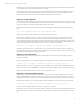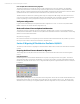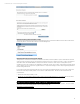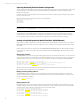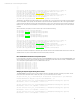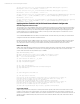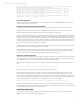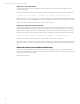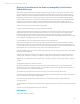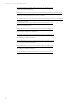HP Virtual Connect Migration Guide
Technical white paper | Virtual Connect Migration Techniques
12
Flex-10 capable NIC considerations during migration
The steps described in this document will result in accurate configurations for any servers with Flex-10 capable NICs
however the profile network connections will only map the 1st physical function of each NIC, for example LOM1:a and
LOM2:a. The Flex-10 technology feature allows each physical NIC to be divided into 4 physical functions so there are added
capabilities with the new VC modules that can be utilized if the server platforms are G6 or newer.
The NIC enumeration in blade server operating systems may also change when a NIC changes from 1Gb mode to Flex-10
mode. This may require some NIC configuration changes to ensure that the server connectivity is restored after migration,
however any teaming or bonding configurations keying on the server MAC addresses should be unaffected.
Verify new configuration
Log into Virtual Connect Manager and verify that the domain configuration is correct. You can also compare the ‘SHOW
CONFIG’ output from new domain with the configuration script.
Blade and Enclosure Firmware Update Considerations
The minimum version of VC firmware supported on the VC Flex-10/10D modules is 3.70. It is recommended that the VC
modules, Onboard Administrators and all servers be updated to the latest HP Service Pack for ProLiant (SPP). The following
URL has more information about the SPP:
http://www.hp.com/go/spp
HP 1/10 VC-Enet modules are not supported by versions of Virtual Connect firmware later than 3.61, therefore you cannot
leave any VC 1/10 modules in the enclosure with VC Flex-10/10D modules.
Section 2: Migrating VC FlexFabric to FlexFabric-20/40 F8
This section provides direction on migrating from the VC FlexFabric 10Gb/24-Port modules to the new FlexFabric-20/40 F8
modules.
Preparing the Virtual Connect Domain for Migration
The following steps must be performed in the order shown to provide accurate information and a successful migration
process.
Verify Domain Status
Determining the Virtual Connect Domain health status is a key step in preparing the domain for migration. The status is
shown in the upper left corner of the VC web interface, or by issuing a “show status” command via the VCM Command Line
Interface (CLI). The status should show no errors or degraded states. Any failed or degraded states should be corrected prior
to migration.
Backup Domain Configuration
Before beginning the migration process, backup the domain configuration. This can be done via the VCM web interface. Save
the backup file since it will be your fail-safe recovery in the event of a serious migration issue or error. The backup can be
initiated from the Tools menu, by choosing Backup/Restore Domain Configuration. Do not proceed without a valid backup.