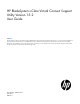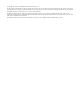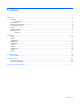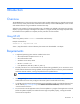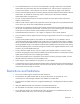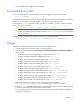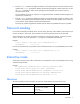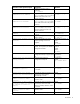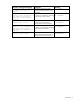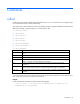HP BladeSystem c-Class Virtual Connect Support Utility Version 1.5.2 User Guide Abstract This document provides user information for the HP BladeSystem c-Class Virtual Connect Support Utility Version 1.5.2, which remotely upgrades the VC-Enet and VC-FC module firmware in HP BladeSystem c-Class c3000 and c7000 Enclosures. This document is for the person who installs, administers, and troubleshoots servers and storage systems.
© Copyright 2010, 2011 Hewlett-Packard Development Company, L.P. The information contained herein is subject to change without notice. The only warranties for HP products and services are set forth in the express warranty statements accompanying such products and services. Nothing herein should be construed as constituting an additional warranty. HP shall not be liable for technical or editorial errors or omissions contained herein. Confidential computer software.
Contents Introduction .................................................................................................................................. 4 Overview ................................................................................................................................................. 4 Using HP-UX ................................................................................................................................... 4 Requirements .........................................
Introduction Overview The HP BladeSystem c-Class Virtual Connect Support Utility enables administrators to upgrade VC-Enet and VC-FC firmware, and to perform other maintenance tasks remotely on both HP BladeSystem c-Class c7000 and c3000 Enclosures using a standalone command line utility. When the utility initiates a firmware upgrade process, all modules are updated at the same time. The utility displays a progress message indicating that an update is in progress and the percentage completed.
• An Onboard Administrator user account with Administrative privileges and access to all Onboard Administrators and interconnect bays must be available for use. If the enclosure is imported into a Virtual Connect domain, a Virtual Connect user account with Domain privileges is also required. • The user must have Ethernet network connectivity between the client system and the enclosure Onboard Administrator.
• Only IPv4 addresses are supported in this release. Command line syntax CLI input is case-insensitive except when otherwise noted. The general CLI syntax is as follows: vcsu -a Parameters are extensions that provide extra information required for the execution of a particular command. Whether or not a parameter is required depends on the specific action being executed. For example, the version command includes parameters for IP address, username, password, and bay location.
5. Enter the report command to display all modules in the target enclosure and which modules can be updated. The report command also displays the firmware package file contents and versions. To use the report command, a valid firmware package must be available on the local file system or supported remote server. Non-VC modules are shown as “Unknown or unsupported module.” Detailed information appears for supported VC modules only. 6.
Interactive mode question/request Please enter Onboard Administrator IP Address: Please enter Onboard Administrator Username: Please enter Onboard Administrator Password: Please enter starting IP address: Please enter ending address: Please enter firmware package location: Please enter Bay Number: Description for previous question. Enter a command.
Interactive mode question/request Description activation order (eg: parallel answered yes. Enter one of the or odd-even or serial or following: parallel, odd-even, serial, manual): or manual (optional) Specify the amount of time, Do you want to specify the amount of time (in minutes) to in minutes, to wait between activating wait between activating or or rebooting VC-Enet modules.
Commands collect Contact the OA using the supplied credentials and execute a SHOW ALL from the OA CLI, saving the output to an "oaShowAll.txt" file in the current directory. This support action also contacts the primary VC Manager using the supplied credentials and executes the following commands, saving the output to a "vcmShowAll.
discover Locate remote OA enclosures that exist on the network within a specified address range. This command is useful if an Administrator cannot remember the exact IP address of the OA on a certain enclosure, but knows the general IP address range.
healthcheck List the state of modules in the enclosure. This command is useful if an Administrator needs to know if performing an action, such as a failover or a VC Manager or OA firmware upgrade, would cause an outage.
• Digital Signature Validation (for Virtual Connect firmware version 2.
vcsu -a report -i 192.168.1.100 -u Administrator -p password -1 VCpackage -b 2 resetvcm Log into the specified interconnect bay and restart the Virtual Connect Manager service. This is the same process as the menu option "Reset VC Manager" from the Virtual Connect user interface. Item Description Syntax vcsu -a resetvcm -i -u -p Parameters: IP IPv4 address of the active OA in the enclosure* USER Name of the OA user with privileges to access all enclosure interconnect bays.
Save support information: vcsu -a supportdump -i 192.168.0.100 -u Administrator -p password -vcu Administrator -vcp password update Update the firmware. The user must provide the primary OA IP address, user credentials, and the package file to use for the update. The user can also provide an optional bay number. The user can also force an update of modules in the following circumstances: • The target module contains a running firmware image that is the same version as the one in the source package.
Item Description -of Optional. Specifies VC-FC module activation order. The following activation order methods are supported: to activate (reboot) modules. • • • • parallel—All modules are activated at the same time. odd-even—All modules in odd-numbered bays are activated first, and then modules in even-numbered bays are activated. serial—(Default) Modules are activated one at a time, starting with the highest numbered bay. manual—Modules are updated but not activated.
version Display the current running firmware version on all modules in a specific target enclosure. Item Description Syntax vcsu -a version -i -u -p [-b ] Parameters: IP IPv4 address of the active OA in the enclosure* USER Name of the OA user with privileges to access all enclosure interconnect bays. Minimum length is 1 character. Maximum length is 40 characters.** PWD Password of the OA user. Minimum length is 3 characters. Maximum length is 40 characters.** BAY Optional.
Troubleshooting Error messages Error message Resolution This version of the application does not support the Specify a supported enclosure type. target enclosure Specify a valid bay number. Invalid bay number x for an enclosure Unable to get enclosure part number Check connectivity with the OA, and then restart the update process. More than one instance of the update utility is attempting to Another instance of this application is running.
Error message Resolution Unable to get enclosure VC mode information Log into VC Manager GUI and resolve any errors with VC Manager. Reset the OA to factory defaults, and then log into the VC Manager GUI. Initialization process failed. Firmware update cannot continue. Check update requirements, and then try the update again. File extraction failed Verify that the Virtual Connect firmware package is correct, or download it again from the HP website (http://www.hp.com).
Technical support Before you contact HP Be sure to have the following information available before you call HP: • Technical support registration number (if applicable) • Product serial number • Product model name and number • Product identification number • Applicable error messages • Add-on boards or hardware • Third-party hardware or software • Operating system type and revision level HP contact information For the name of the nearest HP authorized reseller: • See the Contact HP worldwi
Acronyms and abbreviations DHCP Dynamic Host Configuration Protocol DNS domain name system FC Fibre Channel OA Onboard Administrator SSH Secure Shell SSL Secure Sockets Layer TLS Transport Layer Security VCM Virtual Connect Manager VCSU Virtual Connect Support Utility Acronyms and abbreviations 21