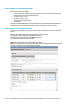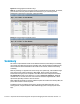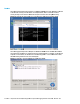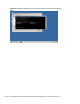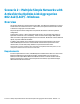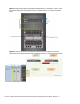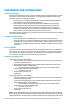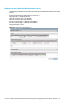HP Virtual Connect 1Gb Ethernet Cookbook
Scenario 1 – Simple vNet with Active/Standby Uplinks and Optional Link Aggregation 802.3ad (LACP) - Windows 22
Adding uplinks to an existing vNet via GUI
Edit the vNet named “vNet-PROD”
In the left pane of the Virtual Connect Manager screen, click on the Network “vNet-Prod”
Select Add Port, then add the following ports;
Enclosure 1, Bay 1, Port 2
Enclosure 1, Bay 2, Port 2
Leave Connection Mode as Auto
Select Apply
Note: By connecting FOUR Uplinks from this vNet we have provided additional bandwidth and a
redundant path to the network as two uplinks will be active and two will be in standby.
Adding uplinks to an existing vNet via CLI
The following command(s) can be copied and pasted into an SSH based CLI session with Virtual
Connect
# Edit the vNet "vNet-PROD" and configure uplinks as discussed above
add uplinkport enc0:1:2 Network=vNet-PROD speed=auto
add uplinkport enc0:2:2 Network=vNet-PROD speed=auto
set network vNet-PROD SmartLink=Disabled
Figure 13 - Adding uplinks to an existing vNet (vNet-PROD).
Note: The Port Status and Connected to information. If the connected switch supports LLDP, the
connected to information should be displayed as below.