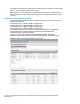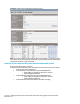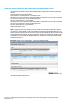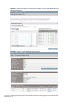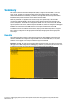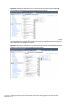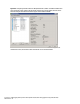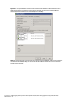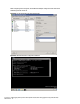HP Virtual Connect 1Gb Ethernet Cookbook
Scenario 5 – VLAN Tagging (802.1Q) with a Shared Uplink Set (SUS) with Link Aggregation using LACP (802.3ad) –
VMware ESX 64
Defining a Server Profile with NICs Connections to multiple VLANs, via CLI
The following command(s) can be copied and pasted into an SSH based CLI session with Virtual
Connect
# Create and Assign Server Profile ESX-1
add profile ESX-1 -nodefaultfcconn -nodefaultfcoeconn
add server-port-map-range ESX-1:1 UplinkSet=VLAN-Trunk VLanIds=101-105,2101,2110,2120
set server-port-map ESX-1:1 VLAN-101 UnTagged=true
set enet-connection ESX-1 1 pxe=Enabled
add server-port-map-range ESX-1:2 UplinkSet=VLAN-Trunk VLanIds=101-105,2101,2110,2120
set server-port-map ESX-1:2 VLAN-101 UnTagged=true
set enet-connection ESX-1 2 pxe=Disabled
assign profile ESX-1 enc0:1
Note: The graphic below is an example of a how an ESX server would be configured to support
connections to several VLANs. In this case both NICs are configured for Multiple Networks. Any
frames received by Virtual Connect for this server will have their VLAN tags intact, Virtual Connect
will forward ALL frames tagged, except for VLAN 101, which we have defined as untagged. Click
on the Edit link to the right of the “Multiple Networks” dropdown to edit or define which VLANs
this NIC will connect to.
Figure 60 - Define a Server Profile ESX-1, connected to Multiple VLANs.
Note: That when “Multiple Networks” is selected, the VLAN tags are left unaffected, even if only
one VLAN is subsequently selected.