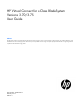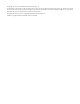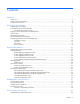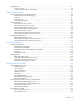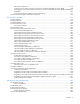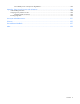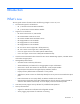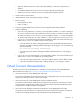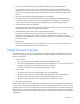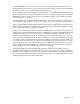HP Virtual Connect for c-Class BladeSystem Versions 3.70/3.75 User Guide Abstract This document contains user information for HP Virtual Connect versions 3.70/3.75. This document is for the person who installs, administers, and troubleshoots servers and storage systems. HP assumes you are qualified in the servicing of computer equipment and trained in recognizing hazards in products with hazardous energy levels.
© Copyright 2012, 2013 Hewlett-Packard Development Company, L.P. The information contained herein is subject to change without notice. The only warranties for HP products and services are set forth in the express warranty statements accompanying such products and services. Nothing herein should be construed as constituting an additional warranty. HP shall not be liable for technical or editorial errors or omissions contained herein. Microsoft® and Windows® are U.S.
Contents Introduction .................................................................................................................................. 7 What's new .............................................................................................................................................. 7 Virtual Connect documentation.................................................................................................................... 8 Virtual Connect overview.............................
Managing users ...................................................................................................................................... 61 Local Users screen ......................................................................................................................... 62 Configuring LDAP, RADIUS, and TACACS+ ...................................................................................... 65 Virtual Connect networks .............................................................
Edit Server Profile screen .............................................................................................................. 174 Assigning a server profile with FCoE connections to an HP ProLiant BL680c G7 Server Blade ............... 180 Unassigning a server profile with FCoE connections to an HP ProLiant BL680c G7 Server Blade and deleting the SAN fabric .................................................................................................................................
Server blade power on and power off guidelines............................................................................. 246 Appendix: Using Virtual Connect with nPartitions ......................................................................... 248 Understanding nPartitions ....................................................................................................................... 248 Assigning a VC profile to an nPar ........................................................................
Introduction What's new The user guide contains information about the following changes in VC 3.70/3.
o Option to disable local account access when LDAP, RADIUS, or TACACS+ authentication is enabled o Increased the default VCM local user account minimum required password length o SNMP access security to prevent access from unauthorized management stations • SmartLink failover improvements • IGMP “NoFlood” option when IGMP snooping is enabled • Browser support: o Internet Explorer 8 and 9 o Firefox 10 and 11 • Firmware upgrade rollback from a previous firmware upgrade without domain deletion
• HP Virtual Connect Ethernet Cookbook: Single and Multiple Domain (Stacked) Scenarios This guide helps new Virtual Connect users understand the concepts of and implement steps for integrating Virtual Connect into a network. The scenarios in this guide vary from simplistic to more complex while covering a range of typical building blocks to use when designing Virtual Connect solutions.
VCM is embedded on the VC-Enet module. You can access VCM through a web-based GUI or CLI. The Onboard Administrator provides a web link to the Virtual Connect GUI. The CLI can be accessed remotely through any SSH session or through the Onboard Administrator CLI. The VC modules support the HP BladeSystem c7000 Enclosure, the HP BladeSystem c3000 Enclosure, and all the server blades and networks contained within the enclosure.
HP Virtual Connect Manager Configuring browser support Access to the VCM GUI is provided through HTTPS (HTTP exchanged over an SSL-encrypted session) and requires HTTPS (port 443) to be enabled on the management network. For optimal viewing, HP recommends setting the screen resolution to 1280 x 1024. Requirements The VCM web interface requires an XSLT-enabled browser with support for JavaScript 1.3 or the equivalent. The following browsers are supported: • Microsoft Internet Explorer 8.x and 9.
The recommended Adobe Flash Player web browser plug-in can be downloaded and installed from the Adobe website (http://get.adobe.com/flashplayer/), or downloaded as a standalone executable from the Adobe website (http://www.adobe.com/downloads). For the latest Adobe Flash Player Security Bulletin Updates, see the Adobe website (http://www.adobe.com/support/security/index.html#flashplayer). • Pop-up windows Pop-up windows must be enabled for certain features to function correctly.
VCM typically operates on the primary VC-Enet module unless that module becomes unavailable, causing a failover to the backup VC-Enet module. If you cannot connect to the primary VC-Enet module, try connecting to the management URL for the backup VC-Enet module. • Access the VCM CLI remotely through an SSH session by connecting to the VC-Enet module management IP address. In a multi-enclosure VC domain, VCM runs on the primary module in the primary enclosure.
If the default password for the Administrator user has been changed and needs to be restored, see information about resetting the administrator password and DNS settings in the HP Virtual Connect for c-Class BladeSystem Setup and Installation Guide on the Installing tab of the HP BladeSystem Technical Resources website (http://www.hp.com/go/bladesystem/documentation). Logon problems might be caused by the following: • You have recently upgraded the VCM firmware.
• HP Virtual Connect Manager Domain Setup Wizard • HP Virtual Connect Manager Network Setup Wizard • HP Virtual Connect Manager Fibre Channel Setup Wizard • HP Virtual Connect Manager Server Profile Setup Wizard These wizards can also be launched at any time using the Tools pull-down menu at the top of the GUI.
If a red icon with a horizontal white bar appears, an external manager such as VCEM is managing the VCM. Mouse over the icon to display a tool tip with information about the external manager. About HP Virtual Connect Manager To view detailed product information, select About HP Virtual Connect Manager from the Help pull-down menu.
• SAN Fabric • Network Access Group • Enclosure • Module • Interconnect Bay • Device Bay Menu items The following table lists the items available from the pull-down menu at the top of the screen.
Menu item Links to Ethernet Network Define Ethernet Network screen (on page 95) SAN Fabric Define SAN Fabric screen (on page 125) Shared Uplink Set Define Shared Uplink Set screen (on page 105) Network Access Group Define Network Access Group screen (on page 85) Server Profile Define Server Profile screen (on page 152) Server Profiles using Wizard Welcome screen for the Server Profile Wizard Configure Domain Settings Domain Settings (Configuration) screen (on page 22) Ethernet Network Settin
• A close button hides the activity pane for the current GUI session. The activity pane is hidden automatically when the activity state is idle. When the activity pane is hidden, a control appears in the bottom-right corner of the GUI. Click the control to display the activity pane.
Virtual Connect domains Understanding Virtual Connect domains A basic VC domain includes a single HP c-Class BladeSystem c7000 Enclosure for a total of 16 servers (or up to 32 servers if the double-dense option is enabled), or a single HP c-Class BladeSystem c3000 Enclosure for a total of 8 servers (or up to 16 servers if the double-dense option is enabled).
Managing domains Use the following screens to manage the VC domain: • • Domain Settings (Configuration) screen (on page 22) o Change the domain name o Delete a domain o Configure a customized login screen message Domain Settings (IP Address) screen (on page 23) o • • • Set a domain IP address for the VC domain Domain Settings (Enclosures) screen (on page 24) o View enclosures in the domain o Add enclosures to the domain o Remove enclosures from the domain Domain Settings (Backup/Restore)
Domain Settings (Configuration) screen Use this screen to change the domain name, delete a domain, and configure a customized login screen message. To access this screen, click Configuration in the left navigation tree, or select Domain Settings from the Configure menu. Only users with domain privileges can make changes on this screen. The following table describes the available actions in the Domain Settings (Configuration) screen.
CAUTION: Deleting a domain returns all settings to factory default. This action cannot be undone. 1. Power off all servers that are associated with profiles. See "Server Bay Status screen (on page 231)." 2. Navigate to the Domain Settings (Configuration) screen (on page 22). 3. Click Delete Domain. A domain name verification window is displayed. 4. Enter the name of the domain to be deleted.
The following table describes the available actions in the Domain Settings (IP Address) screen. Clicking another link in the pull-down menu or left navigation tree causes current edits that have not been applied to be lost. Task Action Use a VC domain IP address Select the box next to Use Virtual Connect Domain IP Address, and then enter the IP Address, Subnet Mask, and Gateway. Save changes Click Apply. Cancel without saving changes Click Cancel.
c-Class BladeSystem Setup and Installation Guide on the Installing tab of the HP BladeSystem Technical Resources website (http://www.hp.com/go/bladesystem/documentation). The following table describes the columns within the Domain Settings (Enclosures) screen.
Task Action Remove a remote enclosure ("Removing a remote enclosure" on page 28) Click the Delete link in the Action column, or left-click on the enclosure row, right-click to display a menu, and then select Delete. Adding and importing a remote enclosure Adding and importing a remote enclosure requires domain and server privileges. Virtual Connect Manager supports up to four c7000 enclosures in a single domain. To add a remote enclosure: 1.
4. Click the Import link in the Action column. -orLeft-click on the enclosure row, right-click to display a menu, and then select Import.
Virtual Connect Manager imports the enclosure and provides status information. Removing a remote enclosure To remove a remote enclosure, disassociate all profiles, networks, port sets, and port monitors from the enclosure. If the enclosure is currently in a No-COMM state, the remote enclosure remains in VC Mode. Take the enclosure out of VC mode manually with the OA command line for that enclosure. To remove a remote enclosure: 1. Go to the Domain Settings (Enclosures) screen (on page 24). 2.
Domain Settings (Backup/Restore) screen Use this screen to create a backup file of the Virtual Connect domain configuration to restore a configuration that has been lost, or to revert to a previously saved configuration. The domain configuration includes network definitions, MAC address settings, WWN settings, Fibre Channel fabric settings, local user accounts, and server profile definitions.
3. Select the Ignore firmware version in restored configuration file checkbox to allow restoring a domain configuration from a backup file that was created using a different version of VC firmware. IMPORTANT: Restoring a configuration from a backup file saved by firmware version later than what is currently running is not supported. For example, if you are currently running Virtual Connect v2.00, you can restore a configuration from a backup file that was created using v1.00 or v2.00, but not v3.00. 4.
Column Description IP address iSCSI storage management IPv4 address Username An administrator for the storage management Action Perform edit and delete operations The following table describes the available actions in the Domain Settings (Storage Management Credentials) screen. Clicking another link in the pull-down menu or left navigation tree causes current edits that have not been applied to be lost.
4. Enter the administrator password in the Password field. 5. Re-enter the administrator password in the Confirm Password field. 6. Click Apply.
protocol. The managed information is presented as a hierarchical database called MIB. Each element of the managed information is identified by a unique identifier called Object ID. Basic SNMP support is provided for both the VC-Enet module and the VC-FC module. Each VC module has an independent SNMP agent that supports a set of MIBs. MIB support for each module depends both on the type of module (VC-Enet or VC-FC) and the role of the module in the VC domain.
The VC Module MIB is a VC-specific MIB that describes the state of a specific VC module. In addition to unique VC module attributes, it defines traps for reporting alerts on port statistics, such as throughput, errors, and discards. The VC Domain MIB combines domain-wide attributes with traps for state changes in VC managed objects. The latest version of the VC-specific MIBs, 8.30b or higher, can be downloaded from the HP Systems Insight Manager "MIB Kit" site on the HP website (http://h18006.www1.hp.
Trap Category Severity MIB Output utilization above high-water mark² VC-Enet Port Threshold WARNING VCM-MIB Output utilization below low-water mark² VC-Enet Port Threshold NORMAL VCM-MIB Input errors above high-water mark² VC-Enet Port Threshold WARNING VCM-MIB Input errors below low-water mark² VC-Enet Port Threshold NORMAL VCM-MIB Output errors above high-water mark² VC-Enet Port Threshold WARNING VCM-MIB Output errors below low-water mark² VC-Enet Port Threshold NORMAL VCM-MIB
Trap name Trap data Description vcModOutputUtilizationDown port identification vcModInputErrorsUp port identification ifInErrors vcModInputErrorsDown port identification ifInErrors vcModOutputErrorsUp port identification ifOutErrors vcModOutputErrorsDown port identification ifOutErrors The output line utilization on a port has dropped below its low-water mark for longer than 30 seconds. port is the index of the affected port in ifTable.
Trap Category Domain Network Storage VCM Profile Status X — — VCM Server Status X — — VCM VC-Enet Status X — — VCM VC-FC Status X — — To enable or disable SNMP on a VC-Enet module, Domain or Network privileges are required. To enable or disable SNMP/SMI-S on a VC-FC module, Domain or Storage privileges are required. Trap severities You can configure the severity of traps to be sent to each trap destination.
The VC-Enet SNMP settings apply to all VC-Enet modules in the Virtual Connect domain. The following table describes the fields within the SNMP Configuration screen. Field name Description Enable SNMP Select to enable SNMP. System Contact Specify a contact name for this system when SNMP is enabled. Read Community Controls SNMP read access when SNMP is enabled. The default value for read community string is "public". The read community string must always be set when SNMP is enabled.
Task Action Delete SNMP access Click Delete in the Action column, or right-click on the SNMP Access row, and then select Delete. Add an SNMP trap destination ("Adding an SNMP trap destination" on page 39) Click Add below the destination table, or right-click on the header row of the destination table, and then select Add Destination. Edit an SNMP trap destination Click Edit in the Action column, or right-click on the trap destination row, and then select Edit Destination.
5. Click OK to save the information and return to the main SNMP configuration screen, or continue and select trap categories or trap severities. If you enter information that is invalid (for example, if you use a space in the Destination name), a red box appears around that field. Mouse over the box to see information regarding the error. Select trap categories Selecting a trap category allows multiple traps to be enabled or disabled as a group. To select trap categories, click the checkbox.
If you enter information that is invalid (for example, if you use a space in the IP address), a red box appears around that field. Mouse over the box to see information regarding the error. SNMP Configuration (VC-FC) By enabling SNMP for VC-FC modules, network management systems can monitor the VC-FC modules in the domain for events, such as warnings and errors, which might require corrective actions. You must have storage or domain administrator privileges to administer FC SNMP settings.
Field name Description System Contact Specify a contact name for this system when SNMP is enabled. The maximum length is 20 characters. Read Community Controls SNMP read access when SNMP is enabled. The default value is "public". The read community string must always be set when SNMP is enabled. The maximum length is 24 characters.
For the HP VC 8Gb and 4Gb 20-port FC modules, SMI-S is supported.
Click Refresh to display the most current information. System Log entry format A wide variety of events are generated by Virtual Connect and logged into the System Log, or SysLog. The remote logging capability is supported using the syslog protocol defined in RFC 3164. The remote logging feature also provides an option for transmission over TCP and secure transmission support using stunnel.
• The event severity is Info (informational). • The event message is VCM user logout : Administrator@16.85.18.209. The following table describes the Virtual Connect managed objects that are capable of generating System Log events, along with the corresponding event ID ranges.
System Log (Configuration) screen Use this screen to view or set remote log destination settings. Column Description Log host The IP address or the DNS of the configured remote log destination Log severity Severity of the log messages that should be sent to the specified destination. Valid values include "Critical", "Error", "Warning", and "Informational". Transport The transport protocol to be used for sending the log messages to the destination. Valid values include "TCP" and "UDP".
To delete a remote log destination, select the checkbox next the preferred destination, and then click Delete.
On initial startup, VCM generates a default self-signed SSL certificate valid for 10 years, and the certificate is issued to the DNS name of the VC-Enet module (the dynamic DNS name from the Default Networks Setting label). Because this default certificate is self-signed, the "issued by" field is also set to the same DNS name. If VCM is configured with a VC domain IP address, then future certificate requests generated will reflect this domain IP address.
Row Description Valid until The date and time when this certificate becomes invalid Serial Number Serial number of the certificate. This serial number is unique per Certificate Authority that issued it. Version Version of the certificate MD5 Fingerprint Unique fingerprint of the certificate, calculated using cryptographic hash function Message-Digest algorithm 5 (MD5). This fingerprint can be used to further verify that the correct certificate is being used.
If the existing certificate key is 2048 bits, then the screen will accept data to be included in the certificate request, and thereby will be included in the signed certificate. The fields that can be specified appear, populated with the values found in the existing certificate. The following table describes the fields on the SSL Certificate Administration (Certificate Signing Request) screen.
Field Possible values Description Organization Name (O) 1 to 60 characters in length The organization that owns this VC domain. When this information is used to generate a certificate signing request, the issuing certificate authority can verify that the organization requesting the certificate is legally entitled to claim ownership of the given company name or organization. Common Name (CN) 1 to 60 characters in length.
The certificate, by default, requests a valid duration of 10 years (this value is currently not configurable). When you click Apply, a standardized certificate signing request is generated by the Virtual Connect Manager using the supplied data. The content of the request in the text box can be sent to the Certificate Authority of your choice for signing.
When renewing certificates, the upload removes any previous Signed Certificate from VCM. You must add a new certificate or update with a renewed certificate in your browser. See browser Help for information on installing or renewing certificates. SSH Key Administration screen This screen lists the current user (assuming administrator privileges) of each authorized SSH key and enables the user to add new keys. Only local users can have authorized SSH keys.
After you have authorized one or more SSH keys, you can delete all of them by clicking Clear SSH Keys. Removing the authorized SSH keys does not affect current SSH sessions. Web SSL Configuration screen This screen enables you to change the currently configured SSL encryption strength. This screen is only available to users with domain privileges.
When the web SSL encryption strength is changed, logged in users are notified that they must reconnect.
HP BladeSystem c-Class enclosures Enclosure serial numbers The enclosure serial number is used by the Virtual Connect Manager to associate a Virtual Connect domain with a particular enclosure. The enclosure serial number can be altered for maintenance purposes, such as replacement of the enclosure midplane.
connectivity can disable configuration attempts until the connectivity is re-established and synchronized with the domain. The Onboard Administrator IP addresses used must be configured to be static. The Onboard Administrator user credential for all enclosures must be consistent to enable VCSU firmware updates for VC modules in the remote enclosures. All FC-capable modules in the same horizontally adjacent bay pair (bays 1-2, 3-4, and so on) must be of the same type and position in all enclosures.
Enclosures View screen This graphical representation consists of an enclosure front view and rear view. To display a window with information about a particular device, mouse over that device in this graphical view. The Enclosures view provides status on each device in the enclosure. Select an individual device for more information on that device. The Enclosures view also shows which bays the primary and backup modules are installed in.
Enclosures view (multiple enclosures) When more than one enclosure has been imported, each enclosure is displayed on the Enclosures View screen.
Virtual Connect users and roles Understanding VC administrative roles Each user account can be set up to have a combination of up to four access privileges: • • • • Domain o Define local user accounts, set passwords, define roles o Configure role-based user authentication o Import enclosures o Name the VC domain o Set the domain IP address o Update firmware o Administer SSL certificates o Delete the VC domain o Save configuration to disk o Restore the configuration from a backup o
Managing users Use the following screens to manage users within the domain: • Local Users screen (on page 62) o • LDAP Server Settings (LDAP Server) screen (on page 65) o • • Configure a RADIUS server to authenticate users accessing the CLI or GUI RADIUS Settings (RADIUS Groups) screen (on page 74) o • View, upload, or delete LDAP certificates RADIUS Settings (RADIUS Server) screen (on page 70) o • View, add, or remove LDAP groups LDAP Server Settings (LDAP Certificate) screen (on page 70) o
Local Users screen The first time this screen appears, the Administrator account, which has all administrative privileges, might be the only user listed. The Administrator account cannot be deleted or have domain privileges removed. However, the Administrator password can be changed, and the network, server, and storage privileges can be removed. The default Administrator password is identified on the Default Network Settings label on the primary VC module.
o Non-alphanumeric character • To edit the delete confirmation preference, click Advanced, select or clear Auto Populate Name During Delete Confirmation, and then click Apply. VCM displays confirmation dialog boxes when deleting objects such as server profiles, networks, and so on. These dialog boxes require you to enter the name of the item you want to delete and, in some cases, you must also enter the word "delete.
Add new user Observe the following user settings guidelines: • Username is a required field. • The Username field must contain an alpha-numeric value with 1 to 31 characters. • The Password field must contain an alpha-numeric value with 3 to 40 characters. The default password length is 8 characters.
Configuring LDAP, RADIUS, and TACACS+ For local user authentication, a user is added using the VCM CLI or GUI. During login, the VCM performs the user authentication. For LDAP authentication, the VCM contacts and external LDAP server on which user accounts have been set up. During login, VCM sends an authentication request to the server and waits for a login accept or login reject response from the server. RADIUS and TACACS+ provide remote user authentication.
Local users can test an LDAP configuration before applying it. For more information, see "Test LDAP authentication (on page 66)." The following table describes the fields within the LDAP Server Settings (LDAP Server) screen. Field Description Enable LDAP Authentication Select to enable LDAP authentication. LDAP Server Address The IP address or the DNS name of the domain of the directory service LDAP Server SSL Port The port used for LDAP communications. The default port is port 636.
4. Enter the LDAP configuration information. 5. Click Test. The LDAP Configuration Test screen appears. 6. Enter a valid user name and password. 7. Click Test. The status window displays any problems encountered during the test. When testing is complete, click Close.
LDAP Server Settings (LDAP Groups) screen Use this screen to manage the LDAP Group settings for VCM. The following table describes the fields within the LDAP Server Settings (LDAP Groups) screen. Field Description Group Name The Directory Server group name. Microsoft Active Directory servers have a reverse mapping from the user to the groups the user belongs to.
Add LDAP Group Use this screen to add an LDAP Group. The following table describes the fields within the Add LDAP Group screen. Field Description Group Name This is the Directory Server group name. Microsoft Active Directory servers have a reverse mapping from the user to the groups the user is a member of. Other servers might need to combine the Group Name with a Search Context to look up the group, to determine if the user is a member of the group. Starting with Virtual Connect v1.
LDAP Server Settings (LDAP Certificate) screen Use this screen to manage LDAP server certificates. Directory Certificates provide authentication of the Directory Server. There are two ways to verify the identity of the Directory Server: • Install certificates that complete a certificate chain to a root Certificate Authority. • Install a certificate that exactly matches the certificate provided by the Directory Server.
system access must be configured on the RADIUS server side prior to enabling this feature in VCM. Configuration changes made on this screen do not update the RADIUS server. Users with domain privileges can test a RADIUS configuration before applying it. For more information, see "Test RADIUS authentication (on page 73)." The following table describes the fields within the RADIUS Settings (RADIUS Server) screen. Field Description Enable RADIUS Authentication Select to enable RADIUS authentication.
Required RADIUS server settings The following RADIUS server settings must be configured on VC to enable RADIUS-based authentication: • Enable or disable flag • RADIUS server IP address • UDP port number—the default (well-known) value for RADIUS authentication is 1812. • Shared secret key—this is a plaintext key that must be configured both on VC and on the server. Both keys should match. The length of the secret key can vary from 1 to 128 characters.
Test RADIUS authentication Users with domain privileges can test their RADIUS configuration before making the configuration active. To test a RADIUS configuration: 1. Be sure that RADIUS group settings are configured. 2. Access the RADIUS Settings (RADIUS Server) screen (on page 70). 3. Enter the RADIUS configuration information. 4. Click Test. The RADIUS Configuration Test screen appears. 5. Enter a valid user name and password. 6. Click Test.
RADIUS Settings (RADIUS Groups) screen Use this screen to manage the RADIUS Group settings for Virtual Connect Manager. The following table describes the fields within the RADIUS Settings (RADIUS Groups) screen. Field Description Group Name The RADIUS group name. Privilege Level Zero or more privileges (Domain, Network, Storage, Server) assigned to the group. A user can be a member of multiple groups, in which case the privileges are cumulative.
Add or Edit RADIUS Group Use this screen to add or edit a RADIUS Group. The following table describes the fields within the Add/Edit RADIUS Group screen. Field Description Group Name This is the group name value configured as the vendor-specific attribute HP-VC-Groups on the RADIUS server. The name can consist of 1 to 255 standard text-string characters (alphanumeric characters, hyphen (-), underscore (_), period (.)) except backslash (\) and single quote ('). You cannot change the name on edit.
Users with domain privileges can test a TACACS+ configuration before applying it. For more information, see "Test TACACS+ authentication (on page 78)." The following table describes the fields within the TACACS+ Settings screen. Field Description Enable TACACS Authentication Select to enable TACACS+ authentication. Enable TACACS Command Logging Select to enable command logging on the TACACS+ server. Server Address The IP address or the DNS name of the TACACS+ server used for authentication.
Required TACACS+ server settings The following TACACS+ server settings must be configured on VC to enable TACACS+-based authentication: • Enable or disable flag • TACACS+ server IP address • TCP port number—the default (well-known) value for TACACS+ authentication is 49. • Shared secret key—this is a plain text key that must be configured both on VC and on the server. Both keys should match. The length of the secret key can vary from 1 to 128 characters.
# End config file The server logs can be accessed on the TACACS+ server at /var/log/tac_plus.log. The accounting log is available under /var/log/tac_plus.acct, which records all command logging requests. Test TACACS+ authentication Users with domain privileges can test their TACACS+ configuration before making the configuration active. To test a TACACS+ configuration: 1. Access the TACACS+ Settings screen (on page 75). 2. Enter the TACACS+ configuration information. 3. Click Test.
• Network: tacacs > radius > local • Server: ldap > local • Storage: radius > local If a method fails, the next method is tried, and so on. For each role (Domain, Network, Server, and Storage): 1. Select the checkboxes corresponding to the authentication services to query on user login. 2. Configure the order of the queries: a. Click an authentication service to highlight it. b. Click the up and down arrows to set the query order. 3. Click Apply.
Virtual Connect networks Understanding networks and shared uplink sets The VC-Enet modules use standard Ethernet bridge circuitry with special firmware so that they function as a configurable Ethernet port aggregator. For a specific external data center connection, only the selected server Ethernet NIC ports are visible on what appears to be an isolated, private, loop-free network.
Identifying an associated network as the native VLAN causes all untagged incoming Ethernet packets to be placed onto this network. Only one associated network can be designated as the native VLAN. All outgoing Ethernet packets are VLAN-tagged. To enable native VLAN when defining a shared uplink set, select the box under Native. To enable or disable native VLAN on an existing network, go to the Edit Shared Uplink Set screen (on page 109).
The following figure shows tunneled VLAN tags. On the dedicated, green network, both uplink and server VLAN tags are tunneled through Virtual Connect unchanged. On the shared, red and blue networks, uplink VLAN tags are mapped to networks. Untagged frames are mapped to the native VLAN, if present, otherwise they are dropped. Server frames are untagged only, and tagged frames are dropped. Each server port is connected to a single network.
• • Ethernet Settings (Advanced Settings) screen (on page 90) o Set Server VLAN Tagging Support o Set VLAN Capacity o Use the Multiple Networks Link Speed Settings to set a custom value for preferred link connection speed or maximum link connection speed o Enable or disable MAC Cache Failover o Modify the refresh interval for MAC Cache Failover o Enable or disable IGMP Snooping o Modify the idle timeout interval for IGMP Snooping o Enable or disable network loop protection for all VC-Enet m
If you are updating to VC 3.30, all current networks are added to the Default network access group and all server profiles are set to use the Default network access group. Network communication within the Default network access group behaves similarly to earlier versions of VC firmware, because all profiles can reach all networks.
Task Action Delete a network access group Click the network access group name, and then click Delete. You cannot delete the Default network access group. Define Network Access Group screen To access this screen, click Add at the bottom of the Network Access Groups screen (on page 83), or select Network Access Groups from the Define pull-down menu. To add a network access group: 1. Enter a name for the network access group in the Network Access Group Name field.
• Click the Edit link for a network access group on the Network Access Groups screen (on page 83). • Enter a network access group name in the Find Configuration Items search field in the left navigation tree, and then select the network access group. Use this screen to edit the properties of an existing Network Access Group. This screen can only be edited by users with network privileges, but it is viewable by all authorized users. To edit a network access group: 1.
• Under Ethernet Settings in the left navigation tree, click Port Monitoring. • On the home page, in the Network section, click Port Monitoring. The port monitoring screen is accessible to all users with server and network administrator privileges. All other users have read-only access. Port monitoring enables network traffic on a set of server ports to be duplicated to an unused uplink port so that network traffic on those server ports can be monitored, debugged, or both.
Field name Description information about possible causes, see "Port status conditions (on page 235)." PID PID status icon (illuminated or unilluminated) for the network analyzer port Speed/Duplex Pull-down menu to specify the speed and duplex (where applicable) of the network analyzer port Detailed statistics Click the link to display detailed statistics about this port. Delete Displays the Delete icon. Click to remove the network analyzer port.
Select Monitored Ports screen The Select Monitored Ports screen appears when you click the Select Ports button on the Ethernet Settings (Port Monitoring) screen. You can select up to 16 server ports to monitor. Although you can select individual FlexNICs as monitored ports, VCM mirrors traffic on a physical port basis. To filter the list of ports, select one or more of the boxes at the top of the screen. The following table describes the available actions in the Select Monitored Ports screen.
Ethernet Settings (Advanced Settings) screen Use this screen to perform the following tasks: • Set Server VLAN Tagging Support (on page 91). • Set VLAN Capacity (on page 92). • Use the Multiple Networks Link Speed Settings (on page 92) to set a custom value for preferred link connection speed or maximum link connection speed. • Enable or disable MAC Cache Failover (on page 93). • Modify the refresh interval for MAC Cache Failover (on page 93). • Enable or disable IGMP Snooping (on page 93).
Only users with network administrator privileges can change this screen.
You can tunnel VLAN tags and map VLAN tags in the same domain. As of VC 3.30, tunneling and mapping is configured at the network level, not at the domain level. Server VLAN tunneling is supported only on networks with dedicated uplinks and cannot be used with shared uplink sets.
o 2. Set maximum connection speed. This value is the maximum speed for server profile connections mapped to this network. Click Apply. Virtual Connect can only control link speed for Flex-10 NICs when they are connected to an HP Virtual Connect Flex-10 Module. Virtual Connect cannot control the link speed of traditional NICs. For more information, see "Flex-10 overview (on page 138).
Network loop protection To avoid network loops, Virtual Connect first verifies that only one active uplink exists per network from the Virtual Connect domain to the external Ethernet switching environment. Second, Virtual Connect makes sure that no network loops are created by the stacking links between Virtual Connect modules. • One active link—A VC uplink set can include multiple uplink ports.
Configuring Throughput Statistics Telemetry support for network devices caters to seamless operations and interoperability by providing visibility into what is happening on the network at any given time. It offers extensive and useful detection capabilities which can be coupled with upstream systems for analysis and trending of observed activity.
The following table describes the fields within the Define Ethernet Network screen. Field name Description Network Network Name Name of the network Color A network can have a user-defined color to group and identify the network within VCM. Labels A network can have up to 16 user-defined labels to group and identify the network within VCM. Smart Link (on page 81) To enable Smart Link, edit the network settings after the network is created.
Field name Description information about possible causes, see "Port status conditions (on page 235)." Connector Type Displays the type of connector on the port; for example, RJ-45 Connected to If the port is connected to a switch that supports LLDP, the switch MAC address and switch port appear. A link is provided to obtain more information about the far-end switch port.
Defining a network To define a standalone network: 1. Enter a network name. The network name can be up to 64 characters in length (no spaces). 2. To add a color to the network, select a color from the Color pull-down menu. The network color is used as a visual identifier for the network within VCM. 3. To add labels to the network, type a label in the Labels field, and then press Enter. Labels are used as text-based identifiers for the network within VCM.
To define a network that uses an existing Shared Uplink Set, either use the Define/Edit Shared Uplink Set screen, or define the additional network as follows: 1. Enter the network name. 2. Select the Use Shared Uplink Set box. 3. Select an existing Shared Uplink Set from the pull-down list. 4. Enter an external VLAN ID. 5. Click Apply. IMPORTANT: For best performance, HP recommends limiting the number of shared uplinks sets in one domain to two.
Edit Ethernet Network screen To access this screen: • Click the Edit link for a network on the Ethernet Networks (External Connections) screen (on page 102). • Click a network on the Interconnect Bay Summary screen ("Ethernet Bay Summary (General Information) screen" on page 205). • Enter a network name in the Find Configuration Items search field in the left navigation tree, and then select the network. Use this screen to edit the properties of an existing network or to delete a network.
Field name Description Smart Link (on page 81) Shows whether Smart Link is enabled (checked) or disabled (unchecked) Private Network ("Private Networks" on Shows whether this network is designated (checked) or not designated (unchecked) as a private network page 81) Shows whether VLAN tunneling is enabled (checked) or disabled Enable VLAN Tunneling ("VLAN (unchecked) Tunneling Support" on page 81) External Uplink Ports Use Shared Uplink Set Enables the selection of a shared uplink set to be used as the
Task Action a network (on page 98)." Delete an added port Click the Delete link in the Action column, or left-click the port to select it, right-click to display a menu, and then select Delete. Add this network to Network Access Groups In the Network Access Groups field, begin typing the name of a Network Access Group that should include this network. When the Network Access Group name appears, select the name.
Column name Description Ethernet Networks Shows the overall network status and network name PID Shows the PID state of the network Shared Uplink Set (VLAN ID) Shows the name of the shared uplink set and its VLAN ID (if applicable) Overall Port Status Shows the link status, link speed, and connectivity of the port. If the port is unlinked and no connectivity exists, the cause is displayed. For more information about possible causes, see "Port status conditions (on page 235).
This summary screen lists the server ports connected to each network in the Virtual Connect domain. This screen is viewable by all authorized users. The following table describes the columns within the Ethernet Networks (Server Connections) screen.
Managing shared uplink sets Use the following screens to manage shared uplink sets: • Define Shared Uplink Set screen o • • • Define a shared uplink set Edit Shared Uplink Set screen (on page 109) o Edit the properties of an existing shared uplink set o Add or delete an associated network o Delete a shared uplink set Shared Uplink Sets (External Connections) screen (on page 111) o View a list of external shared uplink connections o Add a shared uplink set o Edit a shared uplink set o Del
With VC 2.30 and later, a maximum of 128 associated networks is supported in each shared uplink set. In VC 3.30 and later, this limitation has been removed. There is a limit of 1000 networks per VC domain. Additionally, the VLAN Capacity (on page 92) might place restrictions on the number of networks that can be added to a shared uplink set. The following table describes the fields within the Define Shared Uplink Set screen.
Field name Description Network Name Displays the name of the associated networks VLAN ID Displays the VLAN ID number Native Select whether native VLAN is enabled (checked) or disabled (unchecked). Only one network per Shared Uplink Set can be designated as the native network. Smart Link Select whether Smart Link is enabled (checked) or disabled (unchecked). Private Network Select to designate (checked) or not to designate (unchecked) this network as a private network.
Defining a shared uplink set To define a shared uplink set: 1. Enter the shared uplink set name. The uplink set name can be up to 64 characters in length (no spaces). 2. Use the cascading menu to select a port, and then click Add to add one or more external ports. Only available ports are listed, and they display the current port link status. Select two or more ports to ensure a high availability connection. 3. Select the speed and duplex (where applicable) of the uplink ports.
ii. Enter the name of the networks. The networks that are created together share a common naming convention of a prefix, the VLAN ID, and a suffix. The prefix and suffix are both optional. iii. Enter comma separated VLAN IDs, VLAN ID ranges, or a mixture of both. For example, enter 3,9,15-20 to create eight associated networks with the VLAN IDs 3, 9, 15, 16, 17, 18, 19, and 20. d. To add a color to the network, select a color from the Color pull-down menu.
Use this screen to edit the properties of an existing shared uplink set, add an associated network, or delete an associated network. This screen has the same fields as the Define Shared Uplink screen. The screen can be edited only by users with network privileges, but it is viewable by all authorized users. The following table describes the fields within the Edit Shared Uplink Set screen.
Field name Description Network Name Displays the name of the associated networks VLAN ID Displays the VLAN ID number Native Select whether native VLAN is enabled (checked) or disabled (unchecked). Smart Link Select whether Smart Link is enabled (checked) or disabled (unchecked). Private Network Select whether to designate (checked) or not designate (unchecked) the network as a private network.
This summary screen provides an overview of external shared uplink connections. This screen is only applicable if multiple networks identified by VLAN tags are being connected over a single external uplink set. The following table describes the fields within the Shared Uplink Sets (External Connections) screen. Field Description Shared Uplink Set Displays the status, UID, and name of the shared uplink set Port Status Shows the link status, link speed, and connectivity of the port.
Copy Shared Uplink Set screen To access this screen: • Click the Copy link for a shared uplink set on the Shared Uplink Sets (External Connections) screen (on page 111). • Select a shared uplink set on the Shared Uplink Sets (External Connections) screen (on page 111), right-click to display a menu, and then select Copy. This screen allows you to create a copy of a shared uplink set. This can facilitate the setup of an Active/Active shared uplink set configuration.
— last—Replaces the last instance of the search string with the replacement string b. Enter the search string in the first text box. c. Enter the replacement string in the second text box. d. Compare the side-by-side scrolling lists of associated networks to be sure that each network is renamed properly. Notes: o The search string and the replacement string can be different lengths. o The search string must be found in all associated network names. o The replacement string can be empty.
This summary screen displays the mapping of networks to external shared uplink connections. This screen is only applicable if multiple networks identified by VLAN tags are being connected over a single external uplink set. The following table describes the fields within the Shared Uplink Sets (Associated Networks) screen.
Virtual Connect fabrics Understanding FC fabrics Beginning with Virtual Connect 3.70, there are two supported VC SAN fabric types, FabricAttach fabrics and DirectAttach fabrics. A FabricAttach fabric uses the traditional method of connecting VC-FC and VC FlexFabric modules, which requires an upstream NPIV-enabled SAN switch.
• By default, all of the FlexFabric FC-capable uplinks are configured as Ethernet until they are configured as part of the VC SAN fabric. After the FC-capable uplinks are configured as part of the VC SAN fabric, the FC SFP transceivers connected to those uplinks become enabled and allow connectivity to the data center SAN fabric.
• The VC-FC and FlexFabric modules use dynamic login distribution to equally distribute server logins across all available uplink ports. The port with the least number of active logins is used for server connectivity. When the number of logins is equal, VC-FC or FlexFabric modules utilize a round-robin technique.
• The VC-FC and FlexFabric modules use dynamic login distribution to provide an uplink port failover path that enables server connections to fail over within the VC SAN fabric. If a VC SAN fabric uplink port becomes unavailable, servers logged in through that uplink are automatically reconnected using one of the remaining uplinks in the VC SAN fabric, resulting in automatic failover.
FabricAttach server port information status, which shows the server port logged in through the uplink port. When creating DirectAttach VC SAN fabrics, consider the following: • The DirectAttach fabric is only supported with the HP VC FlexFabric 10Gb/24-port Module when it is connected to one or more supported HP 3PAR storage systems. o The minimum required version of HP Virtual Connect firmware is v3.70. o The supported storage systems are the HP 3PAR P10000 V400/800, T400/800, and F200/400.
When a DirectAttach VC SAN fabric is using multiple uplink ports, features of login balancing and login re-distribution are not applicable. These features apply only on the uplinks within a FabricAttach VC SAN fabric. • For more control over the uplink port utilization, you can create several DirectAttach VC SAN fabrics connected to the same 3PAR storage system. This configuration can assist the distribution of servers according to server I/O needs and workloads.
• You can attach up to four HP 3PAR storage systems directly to the VC FlexFabric module using a single VC SAN fabric. This limitation is due to the number of FC-capable uplink ports available on the FlexFabric module. Mixed FabricAttach and DirectAttach VC SAN fabrics Mixing FabricAttach and DirectAttach VC SAN fabrics is fully supported in the same Virtual Connect domain.
To mix FabricAttach and DirectAttach fabrics, you must create two different VC SAN fabrics because a VC SAN fabric can only contain uplink ports of one type. Bay groups In a multi-enclosure environment, all enclosures must have the same VC-FC and FlexFabric module configuration. For example, if the local enclosure has VC-FC modules in bays 3 and 4, each remote enclosure must also have VC-FC modules in bays 3 and 4. This is called an FC bay group.
To perform a server profile migration of a SAN-booted server between enclosures directly attached to a 3PAR storage system in the VC multi-enclosure environment, you must perform the following steps manually: 1. Power off the server. 2. Un-assign the server profile. 3. Change the Primary and Secondary Target WWNs in the FC Boot Parameters section of the profile to reflect the WWNs of the 3PAR storage array ports directly connected to the destination enclosure.
Define SAN Fabric screen To define a SAN fabric, select the Define SAN Fabric link on the home page, click Define SAN Fabric on the SAN Fabrics (Server Connections) screen (on page 132), click Add on the SAN Fabrics (External Connections) screen (on page 131), or select SAN Fabric from the Define pull-down menu. In FabricAttach mode, only connect HP VC 4Gb FC module, HP VC 8Gb 24-Port FC module, HP VC 8Gb 20-Port FC module, or FlexFabric FC uplinks to Fibre Channel switch ports that are NPIV-enabled.
• Multi-enclosure domain The following table describes the columns and fields within the Define SAN Fabric screen. Column Description Fabric Name Descriptive name for the virtual fabric. Do not use spaces. Fabric Type The type of fabric. This option is available after a FlexFabric module port is added. Supported fabric types are FabricAttach and DirectAttach. The default type is FabricAttach. Select FabricAttach if the FlexFabric module is connected using traditional SAN switches.
The following table describes the available actions in the Define SAN Fabric screen. Clicking another link in the pull-down menu or left navigation tree causes the current edits that have not been applied to be lost. Task Description Create a fabric name Type a name in the Fabric Name field. Do not use spaces. Add an uplink port Select a bay and port, and then click Add. In double-dense mode, do not select Bay 7 or Bay 8.
The automatic option is only available on FlexFabric modules in a FabricAttach fabric and enables you to specify an interval, in seconds, for the length of time the previously offline links must be stable before the module can re-distribute logins. Login re-distribution is not supported for DirectAttach fabrics. To see how logins are currently distributed on the VC-FC module, navigate to the Interconnect Bays Status and Summary screen (on page 203) and select the desired VC-FC module.
To see how logins are currently distributed on the VC FlexFabric module, navigate to the Interconnect Bays Status and Summary screen (on page 203) and select the desired VC FlexFabric module. A new SAN Uplink Port column is added to the Server Ports tab. You can also see how logins are currently distributed on the VC-FC or FlexFabric modules by logging in to the upstream FC SAN fabric switch.
Use this screen to edit a SAN fabric configuration. The following table describes the fields within the Edit SAN Fabric screen. Field Description Fabric Fabric Name Descriptive name for the fabric. Do not use spaces. Status Status of the fabric Fabric Type The type of fabric, FabricAttach or DirectAttach. After a fabric is defined, its type cannot be changed. Login Re-distribution Login Re-distribution setting for the fabric. For all standard VC-FC modules, this is always Manual.
Task Description Modify a fabric name Type a name in the Fabric Name field. Do not use spaces. Set the uplink port speed Click the pull-down arrow in the Configured Speed field, and then select a speed. The default value is Auto, which auto-negotiates the speed with the FC switch to which the ports are connected. If 8Gb is chosen for the uplink speed on an FC module that does not support 8Gb, the value is automatically translated to "Auto" within VCM.
Field Description Status Status of the fabric SAN Fabric Name of the fabric Fabric Type The type of fabric, FabricAttach or DirectAttach Login Re-Distribution Login Re-distribution setting for the fabric. For all standard VC-FC modules, this is always Manual. For FlexFabric modules in a FabricAttach fabric, this can be set as described in "Login re-distribution (on page 127)." The login re-distribution is not applicable for FlexFabric modules in a DirectAttach fabric.
This screen lists all of the SAN fabrics that have been created and displays the server connection information. The following table describes the fields within the SAN Fabrics (Server Connections) screen. Field Description Status Status of the fabric SAN Fabric Name of the fabric Fabric Type The type of fabric, FabricAttach or DirectAttach Login Re-Distribution Login Re-distribution setting for the fabric. For all standard VC-FC modules, this is always Manual.
basis. This interval defines the number of seconds that the VC fabric uplink(s) have to stabilize before the FlexFabric module attempts to load balance the logins. Access this screen in one of the following ways: • Click WWN Settings under Fibre Channel Settings in the left navigation tree, and then click the Misc. tab. • Select Fibre Channel Settings from the Configure pull-down menu, and then click the Misc. tab.
Virtual Connect server profiles Understanding server profiles The I/O connection profile, or server profile, provides a link between the server and the networks and fabrics defined in VC. The server profile can include MAC and WWN addresses, as well as boot parameters for the various connection protocols supported by VC. After being defined, the server profile can be assigned to any server blade within the Virtual Connect domain. VCM supports up to 256 profiles within the domain.
• Before creating the first server profile: o Select whether to use assigned serial numbers or factory default serial numbers. o Select whether to use movable, administered MAC addresses and WWNs, or the local server blade factory default MAC addresses and WWNs. • After an enclosure is imported into a Virtual Connect domain, server blades are isolated from the networks and SAN fabrics until a server profile is created and assigned.
and SAN boot settings and connects the appropriate networks and fabrics. Server blades that have been assigned a profile and remain in the same device bay do not require further Virtual Connect Manager configuration during a server or enclosure power cycle. They boot and gain access to the network and fabric when the server and interconnect modules are ready.
For more information, see "iSCSI and FCoE port assignments (on page 144)" and "Creating FCoE HBA connections for a BL890c i4 (on page 160)." • FC profile connection entries are mapped to blades such that all of the FC HBAs on the first blade are mapped first, then the HBAs on the second blade, and so on. When a profile is first created, it will have enough FC profile connections for the HBAs on one blade. The maximum number of FC connections allowed is 4 times the original number of entries.
A Flex-10 capable NIC (embedded Ethernet or mezzanine card) is seen as eight FlexNICs per 10Gb port if that NIC is directly connected to an HP Virtual Connect Flex-10 or FlexFabric module. Eight FlexNICs are indicated when connected to an empty interconnect bay because it is assumed that an HP Virtual Connect Flex-10 or FlexFabric module will be installed in that bay.
Although the Port Speed Setting is available for all network connections in a profile, Virtual Connect can only control link speed for Flex-10 NICs when they are connected to an HP Virtual Connect Flex-10 Module. Virtual Connect cannot control the link speed of traditional NICs. Enabling specification of port speed regardless of the underlying NIC allows the profile to configure the connection automatically when moved to or from Flex-10 enabled servers and NICs.
FlexFabric module uplink ports X1-X4 can be configured as FC fabric ports or Ethernet network ports. If a port is configured as an FC fabric port, the protocol used is FCoE, and the server profile connection to that fabric is an FCoE connection. Because of the many possible configurations of the FlexFabric module, pluggable modules can differ for each uplink port on the FlexFabric module. If the uplink port is being used for an FC fabric, an SFP-FC connector is required.
• Disable—VC Manager sends a configuration update to the associated mezzanine NIC or embedded NIC to disable PXE operations. • Use BIOS—Current BIOS settings are used for embedded NICs and mezzanine NIC PXE operations. VC Manager makes no changes to the current settings. This is not applicable to Flex-10 LOM ports when used with Flex-10 interconnect modules.
In each configuration above, only one embedded NIC port can have PXE enabled (any embedded NIC port is eligible), but any and all mezzanine NIC ports can be enabled whether or not an embedded NIC port is being enabled. For more information on RBSU, see the HP ROM-Based Setup Utility User Guide on the Documentation CD or the HP website (http://www.hp.com/support/smartstart/documentation).
It is not possible to enable both SAN boot (FC or FCoE) and iSCSI boot in a server profile at the same time. The priority is given to the first connection that is enabled, which might be FC/FCoE or iSCSI. Be sure that your Ethernet adapter, operating system, and device drivers support iSCSI boot. An iSCSI connection cannot be assigned to multiple networks. The following steps provide an overview of the procedure to enable iSCSI boot: 1. Create iSCSI connections on the Profile page. 2.
• PXE and iSCSI can be enabled at the same time on a single port (PXE on a, iSCSI on b). • PXE and FCoE can be enabled at the same time on a single port (PXE on a, FCoE on b) • FCoE and iSCSI cannot be enabled at the same time on a single port, since they use the same PF.
Device MEZ2 Port Type VC Connections Assigned 2 NC551m Enet 4, FCoE 4, Enet 10 1 NC551m Enet 5, iSCSI 1 2 NC551m Enet 6, iSCSI (PF disabled) Bandwidth assignment In Flex-10 environments, four FlexNICs must share a single 10Gb link. Each FlexNIC is allocated a portion of that 10Gb link's bandwidth. The bandwidth assigned to the four FlexNICs in a single physical port cannot exceed 10Gb, but the requested bandwidth settings you specified in the profile might exceed 10Gb.
Requested Calculation Allocation + remainder FlexNIC a 1Gb (1/12)*10Gb = 800Mb 900Mb FlexNIC b 2Gb (2/12)*10Gb = 1600Mb 1700Mb FlexNIC c 4Gb (4/12)*10Gb = 3300Mb 3300Mb FlexNIC d 5Gb (5/12)*10Gb = 4100Mb 4100Mb 2. Every FlexNIC that is linked must be allocated at least 100Mb. For example, if four FlexNICs on a given port have requested bandwidth settings of 2Gb, 8Gb, Auto, and Auto, their allocated bandwidth is as shown in the table below.
enter a range of locally-owned MAC addresses. HP does not recommend using the server factory default because these addresses do not move when the server profile is assigned to a new physical server blade. VCM assigns or migrates MAC addresses for server Ethernet ports connected to VC-Enet modules. VCM also assigns MAC addresses to server Ethernet ports that are not connected to an I/O module because VC modules can be added later.
ships with default MAC addresses, Virtual Connect can assign MAC addresses that override the factory default MAC addresses while the server remains in that Virtual Connect enclosure. Always establish control processes to ensure that a unique MAC address range is used in each Virtual Connect domain in the environment. Reusing address ranges could result in server network outages caused by multiple servers having the same MAC addresses.
• Click WWN Settings under Fibre Channel Settings in the left navigation tree. • Select Fibre Channel Settings from the Configure pull-down menu. Serial Number Settings screen The serial number settings feature enables you to add a serial number and UUID to server profiles. The UUIDs that Virtual Connect assigns are randomly generated. A UUID pool is not required. By configuring VCM to assign serial numbers, a profile can present a single serial number regardless of the physical server.
CAUTION: The use of Serial Number Settings might prevent the proper operation of software designed to track servers by serial number or UUID. Do not enable this feature until you consider and understand the impact to the entire software environment in which the servers operate. This impact includes, but is not limited to, warranty service, asset tracking, server deployment, and software licensing. Advanced Profile Settings MAC addresses for the domain are provided by Virtual Connect.
that override the factory default WWNs while the server remains in that Virtual Connect enclosure. When configured to assign WWNs, Virtual Connect securely manages the WWNs by accessing the physical FC HBA through the enclosure Onboard Administrator and the iLO interfaces on the individual server blades. When assigning WWNs to FC HBA ports, Virtual Connect assigns both a port WWN and a node WWN.
BladeSystem Setup and Installation Guide on the Installing tab of the HP BladeSystem Technical Resources website (http://www.hp.com/go/bladesystem/documentation). IMPORTANT: The data grids throughout the GUI are editable. Left-click the mouse to select a line to be edited. Right-click the mouse to bring up a context menu. NOTE: The process to assign, modify, or unassign a profile to an Integrity BL8x0c i2 server blade or Integrity BL8x0c i4 server blade can take up to several minutes.
The following table describes the fields within the Define Server Profile screen.
Column name Description Profile Name Descriptive name for the server profile. The text can be up to 64 alpha-numeric characters, dashes, and underscores. Do not use spaces. Network Access Group Associates a network access group to the profile. The default network access group is "default." Advanced Profile Settings (on page 151) Select to show if server factory defaults are being used for Ethernet MAC Addresses, Fibre Channel WWNs, and Serial Numbers.
Column name Description FC SAN name Name of the SAN fabric to which the port is connected, or Unassigned Status Status of the Fibre Channel module port connected to the server HBA port Port speed Speed of the VC-FC module port connected to the server HBA port WWPN Type of WWN address assignment configured for the Virtual Connect domain Action Perform delete operations FCoE HBA Connections Port Relative order of the port on the server receiving the profile Connected to Bay number of the FlexFa
Task Action 2 Click Select a network.. or Multiple Networks to find and select a network for this connection. See "Multiple network connections for a server port (on page 168)." Change the port speed setting 1 2 Click the pull-down arrow in the Port Speed Setting Column. Select Preferred, Auto, or Custom. If Custom is selected, set the port speed, and then click OK. Enable or disable PXE, or Use BIOS 1 2 Click the pull-down arrow in the PXE column. Select Enabled or Disabled.
If VC-assigned MAC addresses, WWNs, or non-default Fibre Channel boot parameters are being used, always power off the affected server blades before assigning a profile. When assigning a VC-assigned serial number, power off the server. To power off a server blade, see "Server Bay status screen (on page 231)." To define a server profile: 1. Enter the server profile name. The server profile name can be up to 64 characters in length (no spaces).
7. To modify the Fibre Channel boot parameters, select the Show Fibre Channel Boot Parameters checkbox under the FC HBA connections. See "Fibre Channel boot parameters (on page 172)." After selecting an item from the pull-down menu in the Boot Setting column, you must click outside the grid to complete the selection. This is the same procedure that is followed when selecting a fabric or network for an FC or Ethernet connection, respectively.
Creating FCoE HBA connections for a BL890c i4 Additional steps are necessary when a BL890c i4 is installed, and the enclosure has FCoE modules in bays 1 and 2. The figure below shows the first four connections created by default, plus four additional connections that were added manually. The FCoE entries for I/O bays 1 and 2 (highlighted below) get mapped to LOMs 1 and 2 on blades 1 and 2.
To have FCoE entries mapped to LOMs 3 and 4 on each blade in the server, you must add three extra sets of FCoE entries, and then add the additional entries for I/O bays 1 and 2. See ports 17-24 in the figure below. Creating FCoE HBA connections for a BL870c i4 Referencing the previous figure, entries 1-8 would be mapped as shown.
In the iSCSI HBA Connections section, add an iSCSI connection. Select a VC network, and then select a boot setting: • Disabled—Only iSCSI offload is available. Boot is unavailable. • Primary—Enables you to set up a fault-tolerant boot path and displays the screen for Flex-10 iSCSI connections (on page 162). If Primary is already configured, this setting changes to Secondary. • USE-BIOS—Indicates if boot will be enabled or disabled using the server iSCSI BIOS utility.
The following table describes the fields within the Flex-10 iSCSI Connections screen. Item Description Use Boot Assistant Launches the iSCSI Boot Assistant (on page 165). For LHN, you can use the iSCSI Boot Assistant to retrieve and populate most of the configuration and authentication data in this screen. iSCSI Boot Configuration Initiator Name Name used for the iSCSI initiator on the booting system. This name is the IQN name for the host that is created by the storage administrator.
Item Description Netmask IP network mask used by the iSCSI initiator. This value is in dotted decimal format. Gateway Default IP route used by the iSCSI initiator. This value is in dotted decimal format. Authentication Method CHAP (one-way) One-way Challenge-Handshake Authentication Protocol. The authentication protocol for authenticating initiators and targets. CHAP is one-way authentication; the iSCSI target authenticates the initiator. The initiators ‘username’ and ‘secret’ are required.
To use DHCP when configuring the iSCSI Initiator Network configuration, select the Use DHCP checkbox. This enables the iSCSI option ROM to retrieve the TCP/IP parameters from the DHCP server. iSCSI Boot Assistant The iSCSI Boot Assistant retrieves the iSCSI boot and authentication data for HP LeftHand P4000 series devices, and then automatically populates most fields on the Flex-10 iSCSI Connections screen ("Flex-10 iSCSI connections" on page 162).
To use the iSCSI Boot Assistant: 1. Launch the iSCSI Boot Assistant by clicking Use Boot Assistant on the Flex-10 iSCSI Connections screen ("Flex-10 iSCSI connections" on page 162). The Boot Volume Information screen appears. 2. Select the appropriate storage management target from the Management Targets pull-down menu. 3. Click Retrieve to populate the available selections in the Boot Volume pull-down menu, and then select a volume. CAUTION: Care should be taken when selecting the volume.
• —Replace this parameter with a valid IPv4 address in dotted decimal notation. This is a mandatory field. • —Replace this parameter with a decimal number ranging from 1 to 65535 (inclusive). This is an optional field. The default TCP port 3260 is assumed, if not specified. • —This parameter is a hexadecimal representation of the Logical Unit Number of the boot device. This is an optional field. If not provided, LUN 0 is assumed to be the boot LUN.
• Default TCP Port and Mutual CHAP: iscsi:”192.168.0.2”::”000000000000000E”:”iqn.2009-4.com:1234567890”::”E” :”D”:”M” o Target IP address: 192.168.0.2 o Target TCP port: Use default from RFC 3720 (3260) o Target boot LUN: 0x0E o Target iqn name: iqn.2009-04.com:1234567890 o Initiator name: Not specified. Use the Initiator name already configured. Use the default name if none was configured.
To use this feature, under Ethernet Adapter Connections, select Unassigned or a network name, click the down-arrow, and then select Multiple Networks from the pull-down list. When the 'Multiple Networks' option is selected, a separate window is displayed to enable the defining and editing of virtual networks and VLAN ID mappings. A window appears and displays additional options.
Defining server VLAN mappings Forced VLAN Mappings If the 'Force same VLAN mappings as Shared Uplink Sets' option is selected, server VLAN mappings are the same as the shared uplink set VLAN mappings. You can choose only from a list of shared uplink sets when selecting Multiple Networks. After selecting a shared uplink set from the pull-down list, a list of VLANs that belong to the chosen shared uplink set is displayed.
If the selected network is part of a shared uplink set, it has an associated external VLAN mapping. This external VLAN is used to pre-populate the server-assigned VLAN entry to maintain consistency throughout the VC domain. However, multiple networks on different shared uplink sets can have the same external VLAN mapping. If those networks are selected for the same server port, you must edit the server VLAN to ensure all VLANs are unique for each server port.
• With Legacy VLAN capacity, each server connection is limited to 28 VLAN mappings. • With Expanded VLAN capacity, each server connection is limited to 162 VLAN mappings. However, each physical server port is also limited to 162 VLAN mappings. IMPORTANT: Care must be taken not to exceed the limit per physical server port.
Server Profiles screen This screen lists all server profiles that have been defined within the domain, including assigned and unassigned profiles. From this screen, you can see the assigned device bays, NIC MAC addresses, FC HBA WWNs, network connections, and Fibre Channel Fabric and Boot Parameters for all server profiles, as well as generate a printable report of this information.
Task Action Show all profiles, only assigned profiles, or only unassigned profiles Click the down arrow in the Show: box. Define a new profile Left-click in the table, right-click to display a menu, and then click Add; or select Server Profile from the Define menu at the top of the screen; or click Add at the bottom of the screen. Edit a server profile Left-click on the profile row, right-click to display a menu, and then click Edit; or click the Edit link in the Action column.
• Delete the profile • Modify FCoE HBA connections NOTE: The process to assign, modify, or unassign a profile to an Integrity BL8x0c i2 server blade can take up to several minutes. If VC-assigned MAC addresses, WWNs, or non-default Fibre Channel boot parameters are being used, the server blade must be powered off before any server side changes can be made. FC, FCoE, or iSCSI boot parameters require the server to be powered off.
The screen can be edited only by users with server privileges, but it is viewable by all authorized users. The following table describes the fields within the Edit Server Profile screen.
Column name Description Profile Profile Name Descriptive name for the server profile. Do not use spaces.
Column name Description If the speed type is "Preferred", the speed of the network is the same as the preferred speed of the network to which the connection is associated. If no preferred speed is configured for a network, it defaults to "Auto". If the speed type is "Custom", the user can configure any speed from 100Mb to MAX Configured speed for the network in 100-Mb increments.* Allocated Port Speed Allocated bandwidth of the port. See "Bandwidth assignment (on page 146).
Column name Description For unmapped connections, FACTORY-DEFAULT continues to appear. If the profile is assigned, the WWN assigned to the port appears. If the profile is unassigned and the domain is set to show factory default WWNs, FACTORY-DEFAULT appears. If the profile is using VC-defined WWNs, the VC-defined WWN appears. If the profile is using hardware WWNs, FACTORY-DEFAULT appears. MAC As of VC 3.70, the actual hardware MAC for mapped connections appears.
Task Action Add an FC SAN connection Click Add at the bottom of the FC HBA Connections table, or right-click in the table, and then select Add. Delete an FCoE connection Click the Delete link in the Action column, or click the connection to select it, right-click to display a menu, and then click Delete. Add an FCoE connection Click Add at the bottom of the FCoE HBA Connections table, or right-click in the table, and then select Add.
b. Hover your mouse over each server blade in the Front View of the enclosure to find the HP ProLiant BL680c G7 Server Blade, and then click the server blade. The Server Bay Status screen appears. You can also view this screen by clicking the HP ProLiant BL680c G7 Server Blade device bay in the Hardware Overview section in the left navigation tree. c. 2. Be sure that the Power Status/Control status value is Off. If the status is On, click Momentary Press to power down the server blade.
a. Click SAN Fabrics in the left navigation tree, right-click the External Connections tab on the SAN Fabrics screen, and then select Add. The Define SAN Fabric screen appears. b. Enter a Fabric Name, and then select an available port of an available bay for the SAN fabric from the Add Port pull-down list. Select one or more uplink ports for an HP VC FlexFabric 10Gb/24-port Module.
c. 3. Be sure that the SAN fabric appears on the SAN Fabrics screen with the appropriate bay and ports assigned. Add a server profile for the HP ProLiant BL680c G7 Server Blade. a. Click Server Profiles in the left navigation tree, right-click the Server Profiles list on the Server Profiles screen, and then select Add. The Define Server Profile screen appears. b. Enter a Profile Name.
c. If necessary, click Unassigned in the Ethernet Adapter Connections section, and then select an available network from the pull-down list. d. In the FCoE HBA Connections section, click the Unassigned FC SAN Name for the bay you used when you created the SAN fabric in step 2, and then select the SAN fabric you created from the pull-down list.
e. In the Assign Profile to Server Bay section, select the bay for the HP ProLiant BL680c G7 Server Blade to which you want to assign the server profile from the Unassigned Server pull-down list. f. Click Apply. g. On the Server Profiles screen, be sure that the server profile with FCoE connections has been properly assigned. 4. Power up the HP ProLiant BL680c G7 Server Blade: a.
c. 5. Be sure that the Power Status/Control indicator turns green and the status value is On. Verify the HP ProLiant BL680c G7 Server Blade FCoE connections: a. On the Server Bay Status screen for the HP ProLiant BL680c G7 Server Blade, scroll down to the correct port in the Server Ethernet Adapter Information section to view the FCoE information. b. Be sure that the SAN fabric and bay information is correct for the server.
Unassigning a server profile with FCoE connections to an HP ProLiant BL680c G7 Server Blade and deleting the SAN fabric To unassign a server profile with FCoE connections from an HP ProLiant BL680c G7 Server Blade and delete the SAN fabric: 1. Be sure that the HP ProLiant BL680c G7 Server Blade is powered down: a. Click the HP ProLiant BL680c G7 Server Blade device bay in the Hardware Overview section in the left navigation tree. The Server Bay Status screen appears. b.
c. Click Apply. d. On the Server Profiles screen, be sure that the Server Bay Assignment for the server profile with FCoE connections is Unassigned.
e. Right-click the server profile with FCoE connections, and then select Delete. f. 3. In the Confirmation dialog box, enter the name of the server profile, and then click OK. Delete the SAN fabric: a. Click SAN Fabrics in the left navigation tree. The SAN Fabrics screen appears.
b. On the External Connections tab, right-click the SAN fabric you want to delete, and then select Delete. c. In the Confirmation dialog box, enter the name of the SAN fabric, and then click OK.
d. Click the HP ProLiant BL680c G7 Server Blade device bay in the Hardware Overview section in the left navigation tree. The Server Bay Status screen appears. Be sure that the Power Status/Control status value is Off. e. Scroll down to the Server Ethernet Adapter Information section and be sure that no assigned SAN fabric appears in the Network column for the HP ProLiant BL680c G7 Server Blade.
• When a profile is added, the FC/FCoE connections initially displayed are based on the FC/FCoE module configuration in the domain. A pair of horizontally adjacent FC/FCoE-capable modules has two connections. • Connections can only be added or removed from the bottom. You can only add or delete connections at the end of the list. • You can remove connections at any time (one at a time, from the bottom).
4 Start with modules in Bays 3 and 4, create a profile (add 2 connections), install modules into Bays 5 and 6, then edit the profile. Port 1 2 3 4 Connected to — Bay 3 Bay 3 Bay 4 Bay 5 Bay 3 — Bay 4 — Bay 4 Bay 6 — Add connection is disallowed because the current FC module configurations do not match the existing connections in the profile. This profile is not useful after the hot-plug install. To resolve this issue, delete connections 3 and 4, save the profile, and then scenario 3 applies.
9 Start with FCoE-capable modules in Bays 1 and 2, then create a profile and add connections. Port 1 2 Connected to Bay 1 Bay 1 — Bay 2 — — Bay 2 — — — Port Connected to 1 Bay 1 2 Bay 2 3 Bay 1 4 Bay 2 5 Bay 1 6 Bay 2 7 Bay 1 8 Bay 2 Add connection, 6 times* 10 Port Start with 8 FCoE-capable 1 modules, then create a profile and add connections.
IMPORTANT: If you plan to use Insight Control Server Deployment for RedHat Linux installation and also plan to use User- or HP-defined MAC addresses, you must import the enclosure and assign profiles before running Insight Control Server Deployment. "Rip and replace" is not supported in a Virtual Connect environment. For more information on HP Insight Control Server Deployment, see the HP website (http://www.hp.com/servers/rdp).
Virtual Connect modules Firmware updates To update firmware, use the HP BladeSystem c-Class Virtual Connect Support Utility v1.7.0. For more information on updating the firmware, see the HP BladeSystem c-Class Virtual Connect Support Utility documentation on the Installing tab of the HP BladeSystem Technical Resources website (http://www.hp.com/go/bladesystem/documentation). Virtual Connect v3.70/3.
• Do not perform a downgrade if servers are powered on or if a server profile migration operation has been performed since the upgrade. Performing a downgrade under these conditions can result in duplicate MACs/WWNs in the domain. • If the VC domain is managed by VCEM, be sure that the domain configuration has not changed, including the profile configuration, since the upgrade. Changes to the domain might require that you resynchronize VCEM to the domain or remove the domain from the VCDG.
• Redundancy Status indicates whether all VC-Enet modules would remain fully interconnected if a module or external cable was removed or failed. Horizontally-adjacent modules are considered to have OK redundancy status because of the reliability of their internal link. o OK indicates that redundant/reliable connections exist. o Degraded indicates that additional stacking cables should be connected to provide full redundancy.
For detailed information about Throughput Statistics settings, see "Configuring Throughput Statistics (on page 95)." When enabled, Throughput Statistics are collected for all ports, including Flex-10 subports, of each VC-Enet module.
Task Action Zoom reset Click Reset at the bottom of the chart. The original chart appears. View sample time stamp The sample time stamp is located in the title bar of the chart. Collapse or expand the chart settings panel Click the Collapse/Expand arrow in the bar dividing the chart settings and the chart. Enclosure Information screen The following table describes the rows within the Enclosure Information screen.
Removing an enclosure To remove a remote enclosure from the domain: 1. Disassociate all profiles, networks, port sets, and port monitors from the enclosure. If the enclosure is currently in a No-COMM state, the remote enclosure remains in VC mode. The No-COMM condition must be repaired prior to the enclosure removal. 2. Take the enclosure out of VC mode manually with the Onboard Administrator command line for that enclosure. 3. Click Remove Enclosure.
Enclosure Status screen When a VC domain loses connectivity with a remote enclosure Onboard Administrator, the Enter OA Credential button appears on this screen. For more information, see "Recovering remote enclosures (on page 245)." The following table describes the rows within the Enclosure Status screen.
Interconnect Bays Status and Summary screen The following table describes the rows within the Interconnect Bays Status table in the Interconnect Bays Status and Summary screen.
Causes for INCOMPATIBLE status When an interconnect module status is INCOMPATIBLE, details can be viewed in the System log ("System Log (System Log) screen" on page 43). The system log provides information about why an interconnect module is marked incompatible so that proper corrective action can be taken.
• FC modules in multi-enclosure double dense domains When using VC-FC modules, multi-enclosure double dense domains require similar and compatible VC-FC modules in bays 5, 6, 7, and 8 in all enclosures. If a multi-enclosure double dense configuration contains incompatible VC-FC modules in bays 5, 6, 7, or 8 in either the local or remote enclosures, some or all of the compatible VC-FC modules in the remote enclosures might be designated INCOMPATIBLE after import. Corrective action: a.
Row Description Memory Module Usage Displays the current memory usage of the module in kilobytes. Under normal operating conditions, memory utilization generally remains below the threshold value of 90% (red line). Power Status/Control Power state of the device The following table describes the rows within the Interconnect Bay Information table.
Column Description Network(s) Network name or the name of the shared uplink associated with this port Status Shows the link status, link speed, and connectivity of the port. If the port is unlinked and no connectivity exists, the cause is displayed. For more information about possible causes, see "Port status conditions (on page 235).
Ethernet Bay Summary (Server Port Information) screen This screen provides a summary of the server port information. To remove a module, see "Interconnect module removal and replacement (on page 237)." The following table describes the columns within the Server Port Information table.
Ethernet Bay Summary (MAC Address Table) screen This screen shows the MAC addresses that have been seen on the ports of the VC-Enet module. If a network is assigned to the port, the network name appears. If a shared network is assigned to the port, the network name and VLAN ID appear. If a LAG has formed with the uplink ports, the LAG ID appears. The following table describes the columns within the MAC Address Table.
Ethernet Bay Summary (IGMP Multicast Groups) screen This screen shows the IGMP multicast groups that are active on ports of this VC-Enet module. The multicast group IP address, the port, and its MAC address are shown in the table. The following table describes the columns within the IGMP Multicast Groups table.
Ethernet Bay Summary (Name Server) screen This screen contains a list of entries in the name server table for the VC FlexFabric module. The following table describes the columns within the Name Server table.
To refresh the statistics, click Refresh Statistics. The following tables describe the rows within the Ethernet Port Detailed Statistics screen.
DCBX Information* Description Overall Status The overall status of DCBX protocol exchange with peer entity. The status value “Ok” indicates that no error is detected in DCBX operation, for example the protocol exchange is successfully completed or the port is not enabled for DCBX. The status value “Failed” indicates an error in one of the DCBX feature information exchanges. The specific error reason displays in the individual feature state field below.
Port Statistic Description IpInHdrErrors The number of input datagrams discarded due to errors in their IP headers, including bad checksums, version number mismatch, other format errors, time-to-live exceeded, and errors discovered in processing their IP options IpForwDatagrams The number of input datagrams for which this entity was not their final IP destination. As a result, an attempt was made to find a route to forward them to that final destination.
Port Statistic Description EtherStatsPkts65to127Octets The total number of packets (including bad packets) received that were between 65 and 127 octets in length inclusive (excluding framing bits, but including FCS octets) EtherStatsPkts128to255Octets The total number of packets (including bad packets) received that were between 128 and 255 octets in length inclusive (excluding framing bits, but including FCS octets) EtherStatsPkts256to511Octets The total number of packets (including bad packets) rec
Port Statistic Description EtherStatsCollisions The best estimate of the total number of collisions on this Ethernet segment. The value returned depends on the location of the RMON probe. Section 8.2.1.3 (10BASE-5) and section 10.3.1.3 (10BASE-2) of IEEE standard 802.3 states that a station must detect a collision, in the receive mode, if three or more stations are transmitting simultaneously. A repeater port must detect a collision when two or more stations are transmitting simultaneously.
Port Statistic Description Dot3StatsMultipleCollisionFrames A count of successfully transmitted frames on a particular interface for which transmission is inhibited by more than one collision. A frame that is counted by an instance of this object is also counted by the corresponding instance of either the ifOutUcastPkts, ifOutMulticastPkts, or ifOutBroadcastPkts, and is not counted by the corresponding instance of the dot3StatsSingleCollisionFrames object.
Port Statistic Description Dot3StatsInternalMacReceiveErrors A count of frames for which reception on a particular interface fails due to an internal MAC sublayer receive error. A frame is only counted by an instance of this object if it is not counted by the corresponding instance of either the dot3StatsFrameTooLongs object, the dot3StatsAlignmentErrors object, or the dot3StatsFCSErrors object. The precise meaning of the count represented by an instance of this object is implementation-specific.
Port Statistic Description IfHCOutMulticastPkts The total number of packets that higher-level protocols requested be transmitted, and which were addressed to a multicast address at this sublayer, including those that were discarded or not sent. For a MAC layer protocol, this includes both Group and Functional addresses. This object is a 64-bit version of ifOutMulticastPkts.
Pluggable Module Information* Description vendor-oui IEEE company ID of the manufacturer (not HP). This is defined in SFF-8472 in the Vendor OUI [Address A0h, Bytes 37-39] field. vendor-part-number Manufacturer part number (not an HP part number). This is defined in SFF-8472 in the Vendor OUI [Address A0h, Bytes 40-55] field. vendor-revision Manufacturer part revision number (not an HP part revision number). This is defined in SFF-8472 in the Vendor OUI [Address A0h, Bytes 56-59] field.
Port Information Description Port Number The uplink port number Connector Type Type of port connector, for example, SFP-SX Interconnect Bay Number of the interconnect bay where the port is located WWN Factory assigned WWPN for this uplink port SAN Fabric Name of the SAN Fabric connected to this port Connector Status Status of the uplink port Connected To WWN of the principal FC switch to which the VC-FC uplink port is connected Port Speed Setting Speed setting of the uplink port Trunking M
Port Statistics Description fcInvalidTxWords Number of invalid transmission words fcSmoothingOverflowErrors Frames received with no receive buffer available due to buffer-to-buffer credit handling errors fcDecodeErrors Number of decode errors FC Bay Summary screen This screen provides a summary of the interconnect module status and port information. To remove a module, see "Interconnect module removal and replacement (on page 237).
Row Description Uplink Ports Used Number of uplink ports used to connect to the SAN. This number specifies the oversubscription ratio (4:1, 8:1, or 16:1). The following table describes the rows within the Interconnect Bay Information table in the Bay Summary screen.
The following table describes the rows within the Server Port Information table in the Bay Summary Screen. Click Less < to display only the Port, Server Blade, SAN Fabric, Connected To, and Profile columns. Click More > to display all columns. Column Description HBA Port HBA port number Server Blade Server blade bay location SAN Fabric Name of the SAN Fabric connected to this port To edit the SAN Fabric, click the SAN Fabric in the left navigation tree.
Icon Operational state Meaning Corrective action Failed Device is not operational because of an error. Check and correct the Onboard Administrator error condition. (yellow) Interconnect Bay VC Status icon definitions Icon Operational state Meaning Corrective action OK Device is fully operational. None Unknown Device operational state cannot be Check Onboard Administrator determined. communication. Disabled Device is disabled. Enable the component in Virtual Connect Manager.
Server Bays Summary screen Device bay numbering is affected by whether the 'Allow the double density device bays' option was selected while using the Domain Setup Wizard. Bays might appear as 'Covered' or 'Unknown.' For more information, see "Double-dense server bay option (on page 226)." If a multi-blade server is installed, the bay numbering shows a span of bays, for example, Bays 1-4, in the Bay column. For more information, see "Multi-blade servers (on page 137).
in physical Bay 1, Bay 1 in VC Manager is displayed as COVERED, and Bays 1A and 1B display the appropriate double-dense server blade information. If the VC domain is configured for double-dense server mode, and a profile is assigned to an empty double-dense server bay, then a hot-plug installation of a single-dense server into the corresponding single-dense server bay results in the profile not being activated because the profile is not assigned to the single-dense server bay.
If the Onboard Administrator is downgraded to a version lower than 3.50, subsequent recovery of the double-dense enabled enclosure might result in bays A and B being marked 'Unknown.
Server Bay Overall Status icon definitions Icon Operational state Meaning Corrective action OK Device is fully operational. None Unknown Device operational state cannot be Check Onboard Administrator determined. communication. Initializing Device is initializing. Wait until initialization is complete. (This icon should only be seen at startup.) Profile pending Device has a pending profile assignment. The profile might need changes that require power cycling the server.
Server Bay VC Status icon definitions Icon Operational state Meaning Corrective action OK Device is fully operational. None Unknown Device operational state cannot be Check Onboard Administrator determined. communication. Disabled Device is disabled. Enable the component in Virtual Connect Manager. Initializing Device is initializing. Wait until initialization is complete. (This icon should only be seen at startup.) Profile pending Device has a pending profile assignment.
Server Bay Status screen To change the power state of the server, click Momentary Press. If the server is powered on, click Press and Hold to force a shutdown. The following table describes the rows within the Server Bay Status table in the Server Bay Status screen.
Server Bay Status NOTE: Servers connected through VC 8Gb 24-Port FC Modules can take between 15 and 25 seconds to recover from a module uplink port failure.
SAN Ports Column Description Port Number Relative Fibre Channel Port number Adapter Mezzanine number where the HBA is connected Model Type of mezzanine installed WWN World Wide Port Name of the port, either assigned by Virtual Connect or as provided by the hardware Connected to Module bay number and module port number Server Bay Status screen - multi-blade servers To change the power state of the server blade, click Momentary Press. To power the server blade on or off, click Press and Hold.
Row Description Hardware Status Component health status from the Onboard Administrator VC Status Component health status from the Virtual Connect Manager OA Communication Status Current Virtual Connect Manager to Onboard Administrator communication state Assigned Server Profile Name of the profile currently assigned to the server blade in this bay Enclosure Name Name of the enclosure where this server blade is installed UID Icon indicates whether the UID is illuminated or not illuminated.
SAN Ports Column Description Device Bay Identifies the bay whose ports are shown in that group Port Number Relative Fibre Channel Port number Adapter Mezzanine number where the HBA is connected Model Type of mezzanine installed WWN VC-Assigned WWN or "Server Factory Default" if not assigning WWNs Connected to Bay number Port status conditions Port status information appears on several screens throughout the GUI.
• Linked/Uncertified—The port is linked to another port, but the connected SFP module is not certified by HP to be fully compatible. In this case, the SFP module might not work properly. Use certified modules to ensure server traffic.
Interconnect module removal and replacement Virtual Connect modules In VC releases prior to 3.00, when a module was removed from an enclosure and was no longer in use by the domain, it had to be removed from the domain using the "Remove from Domain" feature available in the GUI and VCM CLI. Starting with VC firmware version 3.00, it is no longer necessary to remove the module from the domain if the module is not in use.
Upgrading to an HP Virtual Connect 8Gb 24-Port FC Module Upgrading to an HP VC 8Gb 24-Port FC Module requires several important steps, depending on the starting configuration. Replacing an HP 4Gb VC-FC Module, HP VC 4Gb FC Module, or HP 8Gb 20-Port FC Module with an HP VC 8Gb 24-Port FC Module 1. Upgrade the VC domain firmware to v2.10 or higher. 2. Verify that the replacement will result in a good configuration. See "Multiple enclosure guidelines (on page 57)." 3.
8. Install the HP VC 8Gb 20-port FC Modules. 9. Re-create previously deleted FC SAN fabrics. 10. Re-assign the server profiles, and then add the FC connections to the profiles. Possible errors If the previous steps are not followed exactly, the module might be set to the UNKNOWN or INCOMPATIBLE state depending on how the error state was reached. The module should be physically removed. Then, the correct module type can be inserted.
7. Install the HP Virtual Connect Flex-10 modules or FlexFabric modules. 8. Reassign the server profiles or add the connections to the profiles, depending on what was done in step 3.
Upgrading to an HP Virtual Connect FlexFabric module from a VC-FC module Replacing any VC-FC module with an HP VC FlexFabric module: 1. Upgrade the VC domain firmware to v3.15 or higher. 2. Verify that the replacement will result in a good configuration. See "Multiple enclosure guidelines (on page 57)." 3. Verify that the user has Server privileges. 4. Remove any FC profile connections that are connected to the interconnect bays being upgraded by deleting the connections from the profile. 5.
Maintenance and troubleshooting Domain Status summary The Domain Status summary provides a count of Virtual Connect elements that are in an alert status other than OK. Virtual Connect elements summarized here include networks, shared uplink sets, server profiles, interconnect modules, and server blades. To view a summary of systems that have an alert icon displayed, click the Domain Status link. See "Domain Status screen (on page 243).
Icon Status Description Informational — Domain Status screen This screen provides an overall domain status and a detailed summary of systems that currently have an alert status other than OK.
To view detailed information about a device, click that device name in the list. Additional information on the issue might be available as a tooltip for the severity icon. To see this information, hover the mouse over the severity icon. Export support information Virtual Connect Manager enables you to generate a support log, which can then be exported for technical support assistance. To generate a support log, select Export Support Information from the Tools pull-down menu.
• Directory listings • Boot Loader environment variables Reset Virtual Connect Manager You must have domain privileges to reset VCM. In a multi-enclosure environment, the VC-Enet modules in bays 1 and 2 of the local enclosure host VCM. With VC 3.10 and higher, the primary modules can be in bays other than 1 and 2. To reset VCM running on the primary VC-Enet module, select Reset Virtual Connect Manager from the Tools pull-down menu. The Reset Virtual Connect Manager screen appears.
• If the number of iSCSI connections in the profile is more than the number of available iSCSI ports on the server, the profile assignment succeeds, but the connections display a status of "Not mapped" when viewing the profile. • If the number of FCoE connections in the profile is more than the number of available FCoE ports on the server, the profile assignment succeeds, but the connections display a statue of "Not mapped" when viewing the profile.
• Changing the speed of a Fibre Channel port • Assigning or unassigning server profiles, if server factory defaults are used for MAC addresses and WWNs, BIOS Fibre Channel boot settings are used, and PXE is not being enabled or disabled (USE BIOS for all network connections) Exceptions for Flex-10 connection changes are specified in the following sections.
Appendix: Using Virtual Connect with nPartitions Understanding nPartitions The HP BL870c i4 or HP BL980c i4 servers can be partitioned into separate, smaller servers, called nPartitions, using iLO. Each nPartition is treated identically to a server of comparable size and type. The set of blades that are conjoined by a Blade Link is referred to as a Blade Link Domain. An nPartition must be wholly contained within a blade link domain. The configuration of nPars is explained below.
iLO controls the blade link to change the configuration of nPars in the blade link domain, and the information about the new configuration is communicated through the OA to VCM. During the process, VCM: • Removes profile connections from affected nPars • Updates its nPar configuration information • Applies profiles to the new or modified nPars Assigning a VC profile to an nPar When an i4 server is configured with multiple nPartitions, each nPartition must be assigned its own profile.
When the reconfiguration is done, the OA generates blade remove events for the first two blades, resulting in VCM treating the AA partition as having been removed. Then the OA generates a blade add event for the first blade that identifies it as a single-blade partition, and likewise for the second blade. No events (remove or add) occur for the third and fourth blades because the C and D partitions are not affected by the reconfiguration.
Acronyms and abbreviations BPDU Bridge Protocol Data Unit CFG constant frequency generator CHAP Challenge Handshake Authentication Protocol CMC centralized management console DNS domain name system DO data object FC Fibre Channel FCoE Fibre Channel over Ethernet FCS Frame Check Sequence GMII Gigabit media independent interface HBA host bus adapter IGMP Internet Group Management Protocol Acronyms and abbreviations 251
IQN iSCSI qualified name LACP Link Aggregation Control Protocol LAG link aggregation group LAG ID link aggregation group ID LDAP Lightweight Directory Access Protocol LHN LeftHand Networks LLDP Link Layer Discovery Protocol LUN logical unit number MAC Media Access Control NPIV N_Port ID Virtualization OA Onboard Administrator PHY physical layer device PLS physical signaling POST Power-On Self Test Acronyms and abbreviations 252
RADIUS Remote Authentication Dial-In User Service RBSU ROM-Based Setup Utility RD receive data RMON remote monitoring SIM Systems Insight Manager SMI-S Storage Management Initiative Specification SNIA Storage Networking Industry Association SSH Secure Shell SSL Secure Sockets Layer TACACS+ Terminal Access Controller Access Control System Plus TCN Spanning Tree Topology Change Notification UDP User Datagram Protocol VCDG Virtual Connect Domain Group VCEM Virtual Connect Enterprise Manager Acron
VCM Virtual Connect Manager VCSU Virtual Connect Support Utility VID VLAN ID VLAN virtual local-area network WWN World Wide Name WWPN worldwide port name Acronyms and abbreviations 254
Glossary auxiliary blade Any blade in a conjoined server other than the lowest numbered (monarch) blade. external port The Ethernet connectors (10GBASE-CX4 and RJ45) on the faceplate of the VC-Enet module labeled as ports 1-8, X1, and X2. FlexNIC Using a Flex-10 capable NIC with an HP VC Flex-10 or FlexFabric module provides the ability to divide a 10Gb NIC into four FlexNICs with configurable bandwidth. monarch blade Designates a single-blade server, or the lowest numbered blade in a conjoined server.
uplink port An external port that is configured within Virtual Connect for use as a connection to external networking equipment. Uplink ports are defined within Virtual Connect by the enclosure name, interconnect bay containing the module, and the port number. The port number (port ID) for uplink ports is lit green. uplink port set A set of uplinks that are used together to provide improved throughput and availability for a single Virtual Connect network connection to external networking equipment.
Documentation feedback HP is committed to providing documentation that meets your needs. To help us improve the documentation, send any errors, suggestions, or comments to Documentation Feedback (mailto:docsfeedback@hp.com). Include the document title and part number, version number, or the URL when submitting your feedback.
Index A About menu 16 accessing HP Virtual Connect Manager 12 ActiveX 11 activity indicator 18 adding a credential 31 adding a RADIUS group 75 adding a user 62 adding an LDAP group 69 adding an SNMP trap destination 39 adding enclosures 26 adding FC connections 191 adding FCoE connections 191 adding new users 64 adding SNMP access 40 Advanced Network Settings 99 Advanced Profile Settings 151 assign server profiles 180, 249 attribute number 75 authentication order 78 B backup domain 29 backup module 58 band
edit a shared uplink set 109 edit an Ethernet network 100, 102 edit SAN fabric 129 editing a credential 31 enable strong passwords 62 enabling throughput statistics 90, 95 enclosure information 200 enclosure serial number 56 enclosure status information 202 enclosure, adding remote 26 enclosure, importing remote 26 enclosure, removing 28, 201 enclosures view 58, 59 Ethernet connections 151, 152, 161, 162, 166, 168, 170, 172, 173, 245, 246 Ethernet Networks (External Connections) 102 Ethernet Networks (Summa
M P MAC address settings 147, 148 MAC address settings, managing 147 MAC address table, interconnect bay 209 MAC cache failover settings, configuring 90, 93 maintenance 242 managing networks 82 managing shared uplink sets 105 mapping profile connections 249 memory usage 205 menu map 16, 17 minimum requirements 65 Misc.
server port information, interconnect bay 208 server profile list, printing 174 server profile overview 135 server profile troubleshooting 245 server profile, defining 180 server profile, delete 173, 187 server profiles 173, 245, 246 server profiles, managing 152 server profiles, understanding 135 server virtual ID settings, managing 147 setup wizard 14 shared server links 91, 168 shared uplink set, copying 113 shared uplink set, creating 108 shared uplink sets 111 Shared Uplink Sets (Associated Networks) 1
W Web SSL configuration 54 what's new 7 WWN settings 151 WWN settings, managing 147 Index 262