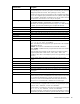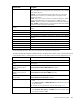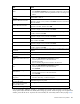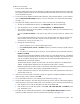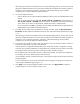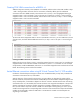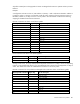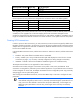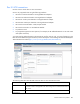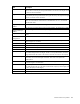HP Virtual Connect for c-Class BladeSystem Version 4.01 User Guide
Table Of Contents
- HP Virtual Connect for c-Class BladeSystem Version 4.01 User Guide
- Abstract
- Notice
- Contents
- Introduction
- HP Virtual Connect Manager
- Virtual Connect domains
- Understanding Virtual Connect domains
- Managing domains
- Managing SNMP
- Viewing the system log
- Managing SSL configuration
- HP BladeSystem c-Class enclosures
- Virtual Connect users and roles
- Understanding VC administrative roles
- Managing users
- Local Users screen
- Configuring LDAP, RADIUS, and TACACS+
- Minimum requirements
- LDAP Server Settings (LDAP Server) screen
- LDAP Server Settings (LDAP Groups) screen
- LDAP Server Settings (LDAP Certificate) screen
- RADIUS Settings (RADIUS Server) screen
- RADIUS Settings (RADIUS Groups) screen
- TACACS+ Settings screen
- Role Management (Role Authentication Order) screen
- Role Management (Role Operations) screen
- Virtual Connect networks
- Understanding networks and shared uplink sets
- Managing networks
- Network Access Groups screen
- Define Network Access Group screen
- Ethernet Settings (Port Monitoring) screen
- Ethernet Settings (Advanced Settings) screen
- Quality of Service
- IGMP Settings (IGMP Configuration) screen
- IGMP Settings (Multicast Filter Set) screen
- Define Ethernet Network screen
- Ethernet Networks (External Connections) screen
- Ethernet Networks (Server Connections) screen
- Managing shared uplink sets
- Virtual Connect fabrics
- Virtual Connect server profiles
- Understanding server profiles
- Managing MAC, WWN, and server virtual ID settings
- Managing server profiles
- Define Server Profile screen
- Creating FCoE HBA connections for a BL890c i4
- Limited Ethernet connections when using HP Virtual Connect Flex-10/10D modules
- Creating iSCSI connections
- Flex-10 iSCSI connections
- Define Server Profile screen (multiple enclosures)
- Multiple network connections for a server port
- Defining server VLAN mappings
- Fibre Channel boot parameters
- Server Profiles screen
- Edit Server Profile screen
- Assigning a server profile with FCoE connections to an HP ProLiant BL680c G7 Server Blade
- Unassigning a server profile with FCoE connections to an HP ProLiant BL680c G7 Server Blade and deleting the SAN fabric
- General requirements for adding FC or FCoE connections
- Define Server Profile screen
- Virtual Connect and Insight Control Server Deployment
- Virtual Connect modules
- Firmware updates
- Stacking Links screen
- Throughput Statistics screen
- Enclosure Information screen
- Enclosure Status screen
- Interconnect Bays Status and Summary screen
- Causes for INCOMPATIBLE status
- Ethernet Bay Summary (General Information) screen
- Ethernet Bay Summary (Uplink Port Information) screen
- Ethernet Bay Summary (Server Port Information) screen
- Ethernet Bay Summary (MAC Address Table) screen
- Ethernet Bay Summary (IGMP Multicast Groups) screen
- Ethernet Bay Summary (Name Server) screen
- Ethernet Port Detailed Statistics screen
- FC Port Detailed Statistics screen
- FC Bay Summary screen
- Interconnect Bay Overall Status icon definitions
- Interconnect Bay OA Reported Status icon definitions
- Interconnect Bay VC Status icon definitions
- Interconnect Bay OA Communication Status icon definitions
- Server Bays Summary screen
- Server Bay Status screen
- Port status conditions
- Interconnect module removal and replacement
- Virtual Connect modules
- Upgrading to an HP Virtual Connect 8Gb 24-Port FC Module
- Upgrading to an HP Virtual Connect 8Gb 20-Port FC Module
- Upgrading or removing an HP Virtual Connect Flex-10, HP Virtual Connect FlexFabric, or HP Virtual Connect Flex-10/10D module
- Upgrading to an HP Virtual Connect FlexFabric module from a VC-FC module
- Onboard Administrator modules
- Maintenance and troubleshooting
- Appendix: Using Virtual Connect with nPartitions
- Support and other resources
- Acronyms and abbreviations
- Documentation feedback
- Index
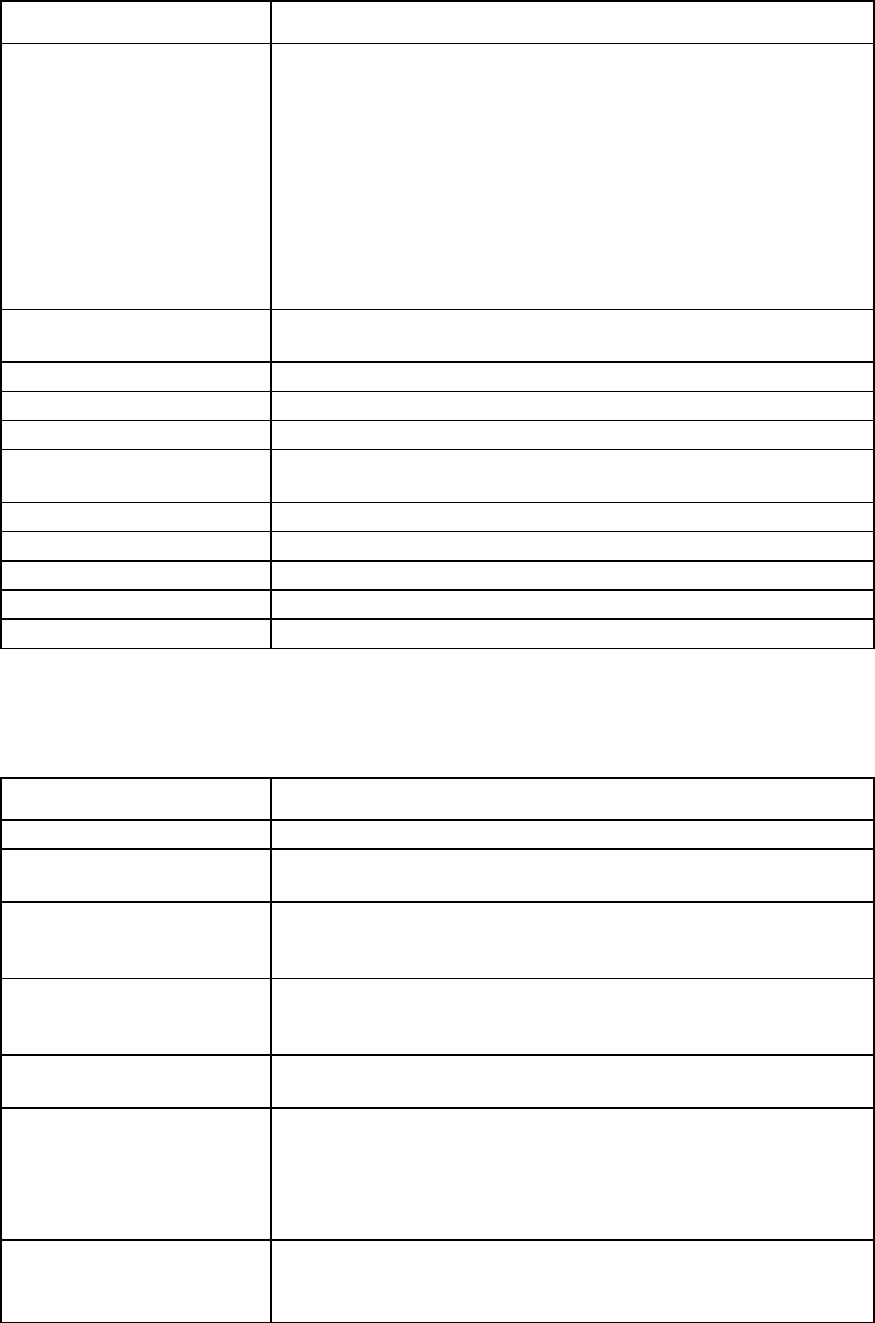
Virtual Connect server profiles 182
Column name Description
network.
Auto—VCM determines the appropriate port speed based on the available
bandwidth for the port.
Preferred—Use the preferred speed of the SAN Fabric or FCoE network
selected for this connection. If no preferred speed is configured, VCM
determines the speed.
Custom—Allows you to select a custom port speed setting between 100Mb
and the configured maximum connection speed in 100Mb increments.
Disabled—The FCoE connection is disabled and no bandwidth is allocated.
1,2,4, and 8Gb—Predefined custom port speed selection that can be used for
the FCoE connection assigned to a SAN Fabric.
WWPN
Type of WWN address assignment configured for the Virtual Connect
domain
MAC
Type of MAC address assignment configured for the Virtual Connect domain
Action
Perform delete operations
Assign Profile to Server Bay
Power
Icon indicates if the server blade is powered on or off (when a server blade is
selected).
Server Bay Assignment
Displays the enclosure name, bay number, and type of server blade
S/N
Serial number of the server blade in the device bay
Model
Model name of the server blade in the device bay
Status
Status of the server blade in the device bay
UID
Icon indicates if the server blade UID is on or off.
* Only Flex-10 NICs and FlexFabric NICs connected to Flex-10 modules and FlexFabric modules are able to set the
transmit bandwidth allocation. Other parts are restricted to the actual physical speed (1Gb).
The following table describes the available actions in the Define Server Profile screen. Clicking another link
in the pull-down menu or left navigation tree causes current edits that have not been applied to be lost.
Task Action
Change a profile name
Edit a name in the Profile Name field.
Associate a network access
group
Click the Network Access Group pull-down arrow, and then select a network
access group.
Select to use server factory
defaults for Ethernet MAC
addresses
Select the Advanced Profile Settings checkbox, and then select the Use Server
Factory Defaults for Ethernet MAC addresses checkbox.
Select to use server factory
defaults for Fibre Channel
WWNs
Select the Advanced Profile Settings checkbox, and then select the Use Server
Factory Defaults for Fibre Channel WWNs checkbox.
Select to use factory defaults for
serial numbers
Select the Advanced Profile Settings checkbox, and then select the Use Server
Factory Defaults for Serial Numbers checkbox.
Assign a Network Name 1 Click Unassigned in the Network Name field, and then click the pull-down
arrow.
2 Click Select a network.. or Multiple Networks to find and select a network
for this connection.
See "Multiple network connections for a server port (on page 195)."
Change the port speed setting
1 Click the pull-down arrow in the Port Speed Type Column.
2 Select Preferred, Auto, Custom, or Disabled. If Custom is selected, set the
port speed, and then click OK.