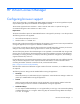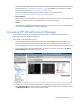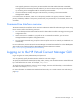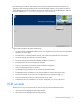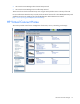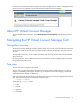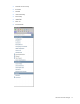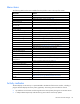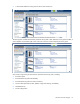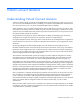HP Virtual Connect for c-Class BladeSystem Version 4.01 User Guide
Table Of Contents
- HP Virtual Connect for c-Class BladeSystem Version 4.01 User Guide
- Abstract
- Notice
- Contents
- Introduction
- HP Virtual Connect Manager
- Virtual Connect domains
- Understanding Virtual Connect domains
- Managing domains
- Managing SNMP
- Viewing the system log
- Managing SSL configuration
- HP BladeSystem c-Class enclosures
- Virtual Connect users and roles
- Understanding VC administrative roles
- Managing users
- Local Users screen
- Configuring LDAP, RADIUS, and TACACS+
- Minimum requirements
- LDAP Server Settings (LDAP Server) screen
- LDAP Server Settings (LDAP Groups) screen
- LDAP Server Settings (LDAP Certificate) screen
- RADIUS Settings (RADIUS Server) screen
- RADIUS Settings (RADIUS Groups) screen
- TACACS+ Settings screen
- Role Management (Role Authentication Order) screen
- Role Management (Role Operations) screen
- Virtual Connect networks
- Understanding networks and shared uplink sets
- Managing networks
- Network Access Groups screen
- Define Network Access Group screen
- Ethernet Settings (Port Monitoring) screen
- Ethernet Settings (Advanced Settings) screen
- Quality of Service
- IGMP Settings (IGMP Configuration) screen
- IGMP Settings (Multicast Filter Set) screen
- Define Ethernet Network screen
- Ethernet Networks (External Connections) screen
- Ethernet Networks (Server Connections) screen
- Managing shared uplink sets
- Virtual Connect fabrics
- Virtual Connect server profiles
- Understanding server profiles
- Managing MAC, WWN, and server virtual ID settings
- Managing server profiles
- Define Server Profile screen
- Creating FCoE HBA connections for a BL890c i4
- Limited Ethernet connections when using HP Virtual Connect Flex-10/10D modules
- Creating iSCSI connections
- Flex-10 iSCSI connections
- Define Server Profile screen (multiple enclosures)
- Multiple network connections for a server port
- Defining server VLAN mappings
- Fibre Channel boot parameters
- Server Profiles screen
- Edit Server Profile screen
- Assigning a server profile with FCoE connections to an HP ProLiant BL680c G7 Server Blade
- Unassigning a server profile with FCoE connections to an HP ProLiant BL680c G7 Server Blade and deleting the SAN fabric
- General requirements for adding FC or FCoE connections
- Define Server Profile screen
- Virtual Connect and Insight Control Server Deployment
- Virtual Connect modules
- Firmware updates
- Stacking Links screen
- Throughput Statistics screen
- Enclosure Information screen
- Enclosure Status screen
- Interconnect Bays Status and Summary screen
- Causes for INCOMPATIBLE status
- Ethernet Bay Summary (General Information) screen
- Ethernet Bay Summary (Uplink Port Information) screen
- Ethernet Bay Summary (Server Port Information) screen
- Ethernet Bay Summary (MAC Address Table) screen
- Ethernet Bay Summary (IGMP Multicast Groups) screen
- Ethernet Bay Summary (Name Server) screen
- Ethernet Port Detailed Statistics screen
- FC Port Detailed Statistics screen
- FC Bay Summary screen
- Interconnect Bay Overall Status icon definitions
- Interconnect Bay OA Reported Status icon definitions
- Interconnect Bay VC Status icon definitions
- Interconnect Bay OA Communication Status icon definitions
- Server Bays Summary screen
- Server Bay Status screen
- Port status conditions
- Interconnect module removal and replacement
- Virtual Connect modules
- Upgrading to an HP Virtual Connect 8Gb 24-Port FC Module
- Upgrading to an HP Virtual Connect 8Gb 20-Port FC Module
- Upgrading or removing an HP Virtual Connect Flex-10, HP Virtual Connect FlexFabric, or HP Virtual Connect Flex-10/10D module
- Upgrading to an HP Virtual Connect FlexFabric module from a VC-FC module
- Onboard Administrator modules
- Maintenance and troubleshooting
- Appendix: Using Virtual Connect with nPartitions
- Support and other resources
- Acronyms and abbreviations
- Documentation feedback
- Index

Virtual Connect domains 20
Virtual Connect domains
Understanding Virtual Connect domains
A basic VC domain includes a single HP c-Class BladeSystem c7000 Enclosure for a total of 16 servers (or
up to 32 servers if the double-dense option is enabled), or a single HP c-Class BladeSystem c3000 Enclosure
for a total of 8 servers (or up to 16 servers if the double-dense option is enabled).
Within the domain, any server blade with the requisite LAN or SAN devices can access any LAN or SAN
connected to a VC module, and a server blade of a given processor type (Integrity or X86) can be used as
a spare for any server blade of the same processor type within the same enclosure, as long as the server has
the requisite number and type of connections.
Using Network Access Groups, the network administrator can define and manage groups of networks,
assigning them to a profile to prevent the use of networks outside of an assigned group.
VC supports multiple enclosures, allowing up to four c7000 enclosures to be managed within a single Virtual
Connect domain for a total of up to 128 servers. Multiple enclosure domains are not supported on c3000
enclosures.
By stacking (cabling) the VC-Enet modules together within the domain and connecting the VC-FC or
FlexFabric module FC uplinks on the same bay of all enclosures to the same FC switch, every server blade in
the domain can be configured to access any external network or fabric connection. With this configuration,
you can use VCM to deploy and migrate a server blade profile to any server in the Virtual Connect domain
without changing external LAN or SAN configurations.
The VC domain should be backed up each time changes are made. While the configuration is saved in
non-volatile memory and check-pointed to the horizontally adjacent module, HP recommends saving the
configuration external to the enclosure. See "Domain Settings (Backup/Restore) screen (on page 27)."
When adding VC interconnect modules to a VC-managed enclosure, wait until the modules have been fully
integrated into the current domain and checkpointing is complete before attempting to make configuration
changes to the VC domain. These changes include adding or editing networks, fabrics, profiles, and shared
uplink sets. Verify that the domain status is clear for the newly added interconnect module before making any
changes to the configuration. Modifying the configuration before the integration is complete can cause
unexpected behavior such as incorrect/invalid connections in a profile.
After a configuration is changed and changes have stopped, VCM can take up to 90 seconds to save the
new information to non-volatile storage and an additional minute to checkpoint to the backup module. If
power is removed, the module is reset through the Onboard Administrator interface, or the module is
removed from the enclosure during this update, configuration information might be lost. An icon on the VCM
banner line indicates that the configuration either has not been saved locally, or it has not been
checkpointed.
When a VC-Enet module is powered on or restarted in a VC domain with a large configuration, the module
can take up to 6 minutes to initialize. Management access to this module and to VCM hosted on this module
is available after the initialization completes.