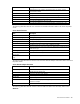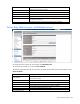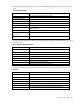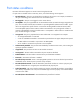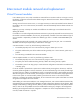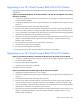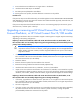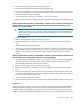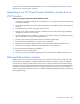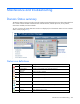HP Virtual Connect for c-Class BladeSystem Version 4.01 User Guide
Table Of Contents
- HP Virtual Connect for c-Class BladeSystem Version 4.01 User Guide
- Abstract
- Notice
- Contents
- Introduction
- HP Virtual Connect Manager
- Virtual Connect domains
- Understanding Virtual Connect domains
- Managing domains
- Managing SNMP
- Viewing the system log
- Managing SSL configuration
- HP BladeSystem c-Class enclosures
- Virtual Connect users and roles
- Understanding VC administrative roles
- Managing users
- Local Users screen
- Configuring LDAP, RADIUS, and TACACS+
- Minimum requirements
- LDAP Server Settings (LDAP Server) screen
- LDAP Server Settings (LDAP Groups) screen
- LDAP Server Settings (LDAP Certificate) screen
- RADIUS Settings (RADIUS Server) screen
- RADIUS Settings (RADIUS Groups) screen
- TACACS+ Settings screen
- Role Management (Role Authentication Order) screen
- Role Management (Role Operations) screen
- Virtual Connect networks
- Understanding networks and shared uplink sets
- Managing networks
- Network Access Groups screen
- Define Network Access Group screen
- Ethernet Settings (Port Monitoring) screen
- Ethernet Settings (Advanced Settings) screen
- Quality of Service
- IGMP Settings (IGMP Configuration) screen
- IGMP Settings (Multicast Filter Set) screen
- Define Ethernet Network screen
- Ethernet Networks (External Connections) screen
- Ethernet Networks (Server Connections) screen
- Managing shared uplink sets
- Virtual Connect fabrics
- Virtual Connect server profiles
- Understanding server profiles
- Managing MAC, WWN, and server virtual ID settings
- Managing server profiles
- Define Server Profile screen
- Creating FCoE HBA connections for a BL890c i4
- Limited Ethernet connections when using HP Virtual Connect Flex-10/10D modules
- Creating iSCSI connections
- Flex-10 iSCSI connections
- Define Server Profile screen (multiple enclosures)
- Multiple network connections for a server port
- Defining server VLAN mappings
- Fibre Channel boot parameters
- Server Profiles screen
- Edit Server Profile screen
- Assigning a server profile with FCoE connections to an HP ProLiant BL680c G7 Server Blade
- Unassigning a server profile with FCoE connections to an HP ProLiant BL680c G7 Server Blade and deleting the SAN fabric
- General requirements for adding FC or FCoE connections
- Define Server Profile screen
- Virtual Connect and Insight Control Server Deployment
- Virtual Connect modules
- Firmware updates
- Stacking Links screen
- Throughput Statistics screen
- Enclosure Information screen
- Enclosure Status screen
- Interconnect Bays Status and Summary screen
- Causes for INCOMPATIBLE status
- Ethernet Bay Summary (General Information) screen
- Ethernet Bay Summary (Uplink Port Information) screen
- Ethernet Bay Summary (Server Port Information) screen
- Ethernet Bay Summary (MAC Address Table) screen
- Ethernet Bay Summary (IGMP Multicast Groups) screen
- Ethernet Bay Summary (Name Server) screen
- Ethernet Port Detailed Statistics screen
- FC Port Detailed Statistics screen
- FC Bay Summary screen
- Interconnect Bay Overall Status icon definitions
- Interconnect Bay OA Reported Status icon definitions
- Interconnect Bay VC Status icon definitions
- Interconnect Bay OA Communication Status icon definitions
- Server Bays Summary screen
- Server Bay Status screen
- Port status conditions
- Interconnect module removal and replacement
- Virtual Connect modules
- Upgrading to an HP Virtual Connect 8Gb 24-Port FC Module
- Upgrading to an HP Virtual Connect 8Gb 20-Port FC Module
- Upgrading or removing an HP Virtual Connect Flex-10, HP Virtual Connect FlexFabric, or HP Virtual Connect Flex-10/10D module
- Upgrading to an HP Virtual Connect FlexFabric module from a VC-FC module
- Onboard Administrator modules
- Maintenance and troubleshooting
- Appendix: Using Virtual Connect with nPartitions
- Support and other resources
- Acronyms and abbreviations
- Documentation feedback
- Index
Virtual Connect modules 269
If the previous steps have been followed and the server is not connecting properly to the network, power
down the server, and then power it back up.
Upgrading to an HP Virtual Connect FlexFabric module from a
VC-FC module
Replacing any VC-FC module with an HP VC FlexFabric module:
1. If necessary, upgrade the VC domain firmware. (Minimum v3.15 or higher is required to support an HP
VC FlexFabric module).
2. Verify that the replacement will result in a good configuration. See "Multiple enclosure requirements (on
page 61)."
3. Verify that the user has server and storage role permissions.
4. Remove any FC profile connections that are connected to the interconnect bays being upgraded by
deleting the connections from the profile.
5. If any FC SAN fabrics were created using uplinks from the interconnect bays being upgraded, delete
these FC SAN fabrics from the Virtual Connect domain.
6. Physically remove the existing modules from both horizontally adjacent bays.
7. Ensure that the VC-FC modules are no longer shown in the domain.
8. Replace the server blade FC HBA mezzanine cards with FlexFabric Adapter mezzanine cards.
9. Install the HP VC FlexFabric Modules with the appropriate FC SFP+ transceivers.
10. Recreate the previously deleted FC SAN fabrics.
11. Add FCoE connections to the profiles.
12. Power up the server and install the appropriate drivers for the FlexFabric Adapter mezzanine card.
Onboard Administrator modules
Replacing the OA in an enclosure containing only one OA causes the OA to leave VC mode. This mode
change requires VC Manager to re-establish credentials with the OA. During this process, VC Manager
rewrites all server settings and sets the state of the servers to "profile recovered." There should not be any
disruption to the servers, but the administrator should be sure that all servers have the correct MAC addresses
and WWNs. Powering off the server clears the "profile recovered" state. If any servers are rebooted or
power-cycled while the credential recovery occurs, the MAC addresses and WWNs might be returned to the
factory default settings.