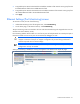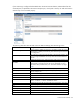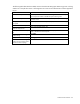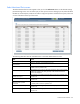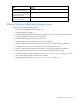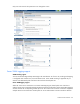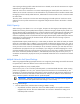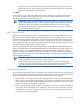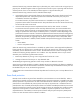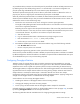HP Virtual Connect for c-Class BladeSystem Version 4.01 User Guide
Table Of Contents
- HP Virtual Connect for c-Class BladeSystem Version 4.01 User Guide
- Abstract
- Notice
- Contents
- Introduction
- HP Virtual Connect Manager
- Virtual Connect domains
- Understanding Virtual Connect domains
- Managing domains
- Managing SNMP
- Viewing the system log
- Managing SSL configuration
- HP BladeSystem c-Class enclosures
- Virtual Connect users and roles
- Understanding VC administrative roles
- Managing users
- Local Users screen
- Configuring LDAP, RADIUS, and TACACS+
- Minimum requirements
- LDAP Server Settings (LDAP Server) screen
- LDAP Server Settings (LDAP Groups) screen
- LDAP Server Settings (LDAP Certificate) screen
- RADIUS Settings (RADIUS Server) screen
- RADIUS Settings (RADIUS Groups) screen
- TACACS+ Settings screen
- Role Management (Role Authentication Order) screen
- Role Management (Role Operations) screen
- Virtual Connect networks
- Understanding networks and shared uplink sets
- Managing networks
- Network Access Groups screen
- Define Network Access Group screen
- Ethernet Settings (Port Monitoring) screen
- Ethernet Settings (Advanced Settings) screen
- Quality of Service
- IGMP Settings (IGMP Configuration) screen
- IGMP Settings (Multicast Filter Set) screen
- Define Ethernet Network screen
- Ethernet Networks (External Connections) screen
- Ethernet Networks (Server Connections) screen
- Managing shared uplink sets
- Virtual Connect fabrics
- Virtual Connect server profiles
- Understanding server profiles
- Managing MAC, WWN, and server virtual ID settings
- Managing server profiles
- Define Server Profile screen
- Creating FCoE HBA connections for a BL890c i4
- Limited Ethernet connections when using HP Virtual Connect Flex-10/10D modules
- Creating iSCSI connections
- Flex-10 iSCSI connections
- Define Server Profile screen (multiple enclosures)
- Multiple network connections for a server port
- Defining server VLAN mappings
- Fibre Channel boot parameters
- Server Profiles screen
- Edit Server Profile screen
- Assigning a server profile with FCoE connections to an HP ProLiant BL680c G7 Server Blade
- Unassigning a server profile with FCoE connections to an HP ProLiant BL680c G7 Server Blade and deleting the SAN fabric
- General requirements for adding FC or FCoE connections
- Define Server Profile screen
- Virtual Connect and Insight Control Server Deployment
- Virtual Connect modules
- Firmware updates
- Stacking Links screen
- Throughput Statistics screen
- Enclosure Information screen
- Enclosure Status screen
- Interconnect Bays Status and Summary screen
- Causes for INCOMPATIBLE status
- Ethernet Bay Summary (General Information) screen
- Ethernet Bay Summary (Uplink Port Information) screen
- Ethernet Bay Summary (Server Port Information) screen
- Ethernet Bay Summary (MAC Address Table) screen
- Ethernet Bay Summary (IGMP Multicast Groups) screen
- Ethernet Bay Summary (Name Server) screen
- Ethernet Port Detailed Statistics screen
- FC Port Detailed Statistics screen
- FC Bay Summary screen
- Interconnect Bay Overall Status icon definitions
- Interconnect Bay OA Reported Status icon definitions
- Interconnect Bay VC Status icon definitions
- Interconnect Bay OA Communication Status icon definitions
- Server Bays Summary screen
- Server Bay Status screen
- Port status conditions
- Interconnect module removal and replacement
- Virtual Connect modules
- Upgrading to an HP Virtual Connect 8Gb 24-Port FC Module
- Upgrading to an HP Virtual Connect 8Gb 20-Port FC Module
- Upgrading or removing an HP Virtual Connect Flex-10, HP Virtual Connect FlexFabric, or HP Virtual Connect Flex-10/10D module
- Upgrading to an HP Virtual Connect FlexFabric module from a VC-FC module
- Onboard Administrator modules
- Maintenance and troubleshooting
- Appendix: Using Virtual Connect with nPartitions
- Support and other resources
- Acronyms and abbreviations
- Documentation feedback
- Index
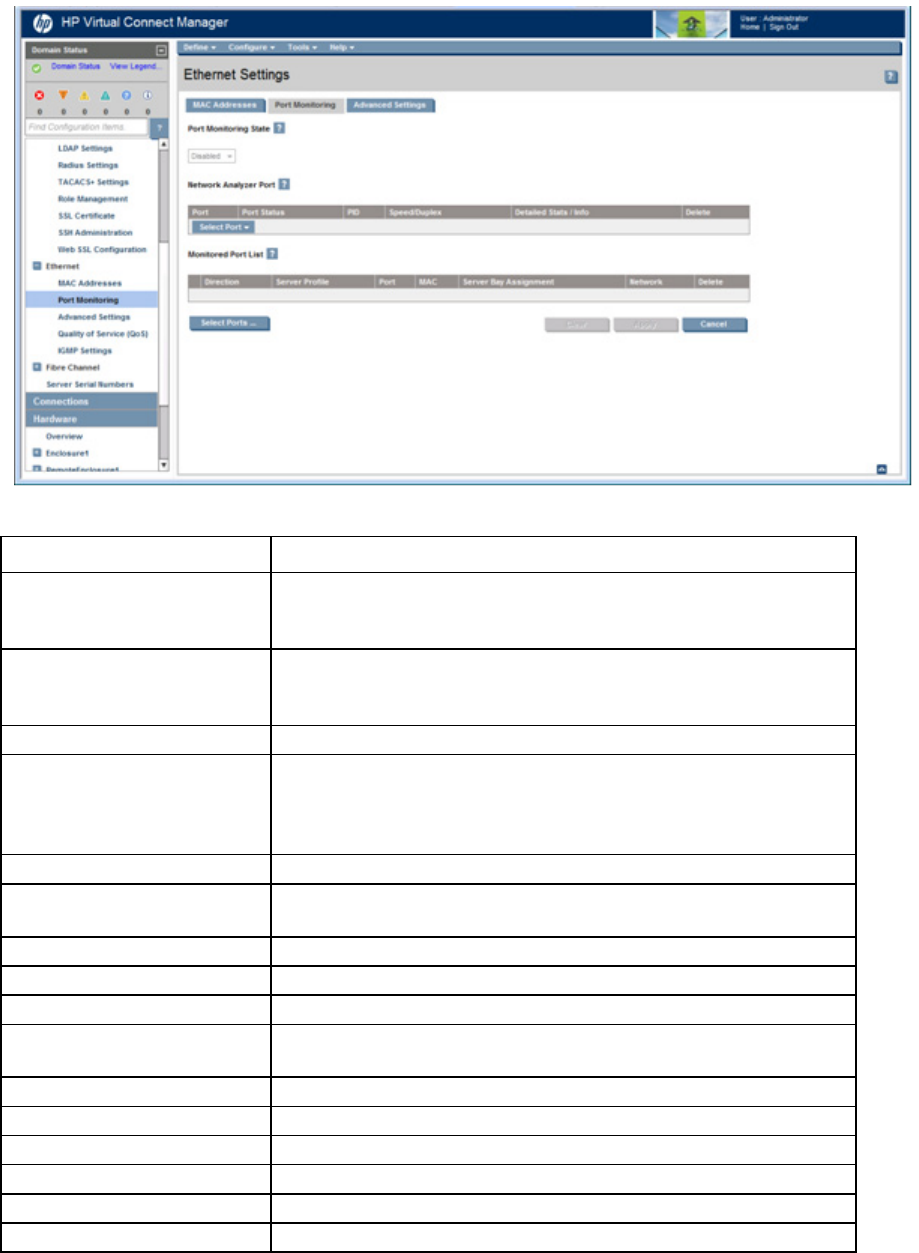
Virtual Connect networks 92
If port monitoring is configured and enabled within the Virtual Connect domain, Ethernet data from the
monitored ports is replicated on the network analyzer port, which poses a security risk and could result in
network loops if not connected properly.
The following table describes the fields within the Ethernet Settings (Port Monitoring) screen.
Field name Description
Port Monitoring State
Used to enable or disable port monitoring. This feature enables the network
administrator to disable port monitoring while maintaining the monitored
port configuration.
Network Analyzer Port
This is the port to which all monitored traffic is directed. After selection, this
port is no longer available for use in any other Virtual Connect Ethernet
network.
Port
Identifies the enclosure, bay, and port number of the network analyzer port
Port Status
Shows the link status, link speed, and connectivity of the port. If the port is
unlinked and no connectivity exists, the cause is displayed. For more
information about possible causes, see "Port status conditions (on page
264)."
PID
PID status icon (on or off) for the network analyzer port
Speed/Duplex
Pull-down menu to specify the speed and duplex (where applicable) of the
network analyzer port
Detailed statistics
Click the link to display detailed statistics about this port.
Delete
Displays the Delete icon. Click to remove the network analyzer port.
Monitored Port List
Displays up to 16 server ports that are monitored at the same time.
Direction
Direction of traffic on the port being monitored. Valid choices are "From
Server", "To Server", or "Both". The default is "Both".
Server Profile
Identifies the server profile associated with the monitored port, if one exists.
Port
Enclosure, bay, and port number of the monitored port
MAC
MAC address of the monitored port
Server Bay Assignment
Enclosure and server device bay the monitored port is associated with
Network
Network associated with the downlink port, if one exists
Delete
Displays the Delete icon. Click to remove the port from the monitored list.