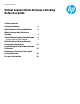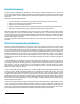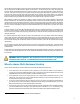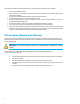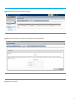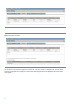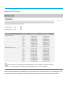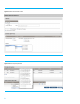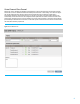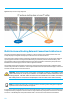HP Virtual Connect Multi-Enclosure Stacking Reference Guide
4
Conversely, here are some reasons why you could not or would not want to use Multi-Enclosure Stacking:
If you are using c3000 enclosures
If the enclosure you are considering to be the base enclosure has Virtual Connect 1/10Gb modules running
Virtual Connect Manager
If you want to maintain different VC firmware versions across the enclosures
If not all OA and VC modules are on the same network/IP subnet
If many VC faceplate ports are used for uplinks and you do not have enough available ports to form a
recommended stacking configuration
If all the OA modules do not have common login credentials with administrator privileges
If you cannot or do not want to have identical FC or FCoE uplink ports across all enclosures
If you want to use DirectAttach FC fabrics (connecting Virtual Connect directly to a Storage Array without going
through a FC switch) because moving across enclosures a server profile with Boot from SAN settings would
require some manual adjustments (the target controller WWN would change)
Virtual Connect Domain Stack Planning
Starting the Multi-Enclosure Stacking setup requires some upfront planning. The base enclosure will need to have its
Domain provisioned, before importing any remote enclosures. Imported remote enclosures should not have an existing
Virtual Connect domain.
Important: If the remote enclosure contains an existing domain configuration it will be
erased.
Follow these steps to configure Multi-Enclosure Stacking through the Virtual Connect Manager GUI.
To import the remote enclosure(s):
Login to the existing Virtual Connect domain of the first enclosure and select Enclosures in the left pane
Press the “Find” button
Enter the IP address and credentials for the OA of the enclosure you wish to import
Choose the “Import” Action on the enclosure that has just been found, this may take a few minutes to
complete
From the left pane, select Stacking Links and verify there are no stacking link errors