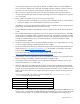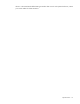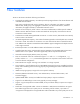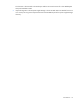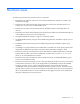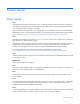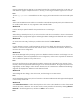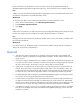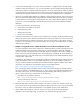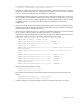HP Virtual Connect Version 3.30 Release Notes
Known issues 17
Issue
Copying a shared uplink set that has no associated networks fails in both the GUI and CLI. In the GUI, you
must refresh the page to complete the action. In the CLI, you must log out and then log back in to recover.
Issue
The CLI copy uplinkset command does not allow copying of Private Networks within the shared uplink
set.
Issue
When a HP VC 8Gb 24-Port FC module is connected to a Brocade 8510 (16Gb) switch, the link between the
FC module and the 8510 can only negotiate to 4Gb instead of 8Gb.
Workaround
Lock the 8510 port speed to 8Gb for the port that the FC is connecting to.
Issue
When editing a shared uplink set, if you click on the links under the "Connected To" column in the External
Uplink Ports table, a progress bar appears indicating that data is loading but the data load never completes.
Workaround
Go to the Interconnect Bay, find the port, and then select the link for Show Statistics.
Issue
If a user attempts to remove or add a mezzanine card to a server blade, then VCM might not detect the
addition or removal of the mezzanine card when the server is re-inserted into the enclosure. However, the
OA shows the correct configuration.
Workaround
Reset the VC Manager before powering up the server blade that has the mezzanine card changes. For new
server installations, VCM correctly detects the server configuration, and no reset is required. The VCM reset
does not affect the operation of any other servers.
Issue
During an OA failover the VC GUI might be unable to communicate with VCM for some amount of time.
However, VCM is still operational and working to recover from the OA failover. During this time, the browser
might display an alert dialog to inform the user about this loss of communication. Additional alert dialogs
might then be displayed for WebService calls that have failed.
Workaround
Acknowledge all alert dialogs, close the browser, and then begin a new GUI session.
Issue
On the Shared Uplink Sets screen, the list of networks on the Associated Networks tab might not be displayed
in the correctly sorted order.
Workaround
Select External Connections to edit a shared uplink set. Click on the column headers to sort list of associated
networks by name or VLAN ID. You can also see the correctly sorted list of networks by selecting Ethernet
Networks in the left navigation tree, and then use Filter to narrow the list.
Issue