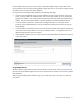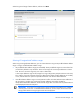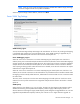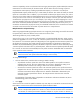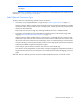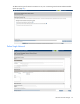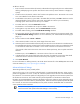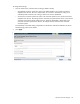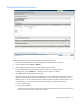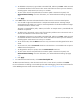HP Virtual Connect for c-Class BladeSystem Setup and Install Guide
HP Virtual Connect Manager 74
maintain compatibility with VC 3.30 domains that have Legacy VLAN Capacity mode enabled, the VCM CLI
maintains the current functionality for the VLAN mode. This also allows the use of existing scripts that
manipulate the VLAN capacity. Enabling expanded VLAN capacity on a domain is non-disruptive.
Expanded VLAN Capacity mode allows up to 1000 VLANs per domain. The number of VLANs per shared
uplink set is restricted to 1000. In addition, up to 162 VLANs are allowed per physical server port, with no
restriction on how those VLANs are distributed among the server connections mapped to the same physical
server port. There is also a limit of 162 VLANs per server connection. However, you must take care not to
exceed the limit per physical server port. For example, if you configure 150 VLAN mappings for a server
connection (FlexNIC-a) of a Flex-10 physical server port, then you can map only 12 VLANs to the remaining
three server connections (FlexNIC-b, FlexNIC-c, and FlexNIC-d) of the same physical server port. If you
exceed the 162 VLAN limit, the physical server port is disabled and the four server connections are marked
as Failed. Virtual Connect limits the number of private networks to 128 per domain.
Multiple Networks Link Speed Settings
When using mapped VLAN tags (multiple networks over a single link), these settings are used for the overall
link speed control. Select the checkbox next to each item to set the value.
These settings affect only newly created profiles.
Versions of VC prior to v4.01 used the "preferred speed" to control bandwidth allocation. When existing
profiles are upgraded to VC v4.01 or later, the "maximum speed" from the network is set automatically on
the connection. If no maximum speed was configured prior to the upgrade, then the maximum speed is 20
Gb for Ethernet connections. The 20Gb maximum speed is dependent on 20Gb NICs and the HP VC
FlexFabric-20/40 F8 Module being present in the domain. The pre-4.01 behavior can be retained by setting
"maximum speed" to the same value as "preferred speed". When the maximum speed and preferred speed
for a network are set to the same bandwidth, then the profile connection bandwidth does not exceed the
custom speed set on the connection.
IMPORTANT: Depending on the NIC firmware versions in use, you might need to upgrade the
NIC firmware for these speed enforcement settings to work correctly.
To change these settings:
1. Click the selection box, and then select a setting (100Mb to 20Gb):
o Set preferred connection speed. This value is the default speed for server profile connections
mapped to this network. The server administrator can increase or decrease this setting on an
individual profile connection. This setting is used for the minimum bandwidth.
o Set maximum connection speed. This value is the maximum speed for server profile connections
mapped to this network. This setting limits the maximum port speed from the server to the network
connection associated with the multiple networks. Maximum bandwidth is determined by the
maximum connection speed of the network. All multiple networks share the same maximum
connection speed.
The availability of the 20Gb setting is dependent on 20Gb NICs and HP VC FlexFabric-20/40 F8
Modules being present in the domain.
2. Click Apply.
Virtual Connect can control link speed for FlexNICs only when they are connected to an HP Virtual Connect
Enet Module. Virtual Connect cannot control the link speed of traditional NICs.
IMPORTANT: Each FlexNIC and FlexHBA is recognized by the server as a PCIe physical function
device with adjustable speeds from 100 Mb to 10 Gb in 100 Mb increments when connected to
an NC553i/m 10Gb 2-port FlexFabric FlexFabric Adapter or any Flex-10 NIC. For NC551i/m