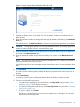VLS9200 user guide (BW402-10009, August 2012)
Setting the Default LUN Mapping
You can set a global default to disable or enable LUN mapping. The setting you choose will apply
to every new host that you add to the VLS.
• All Devices (LUN mapping disabled) – The default. The VLS allows all hosts connected to the
VLS through the SAN to access all virtual devices configured on the VLS.
• User-Defined (LUN mapping enabled) – the VLS prevents all hosts connected to the VLS through
the SAN from viewing any virtual devices until they are explicitly mapped to the host.
To set the default status of LUN mapping, from Command View VLS:
1. Click the System tab.
2. Expand Chassis in the navigation tree.
3. Select LUN Mapping in the navigation tree.
4. If this is not your first time changing the setting, select Change Host Access Mode in the task
bar.
5. Initially, All Devices is selected, and LUN mapping is disabled.
6. To enable LUN mapping, select User-Defined.
7. Select Apply.
The global default is now set. For every host you add, LUN mapping is automatically enabled
or disabled as you chose.
NOTE: Both modes allow you to disable a host so that it cannot see any virtual devices regardless
of any other settings.
Mapping LUNs by Device
To map LUNs by device:
1. Select the System tab.
2. Expand Chassis in the navigation tree.
3. Expand LUN Mapping in the navigation tree.
4. Select Device View.
The Device View window displays all of the devices that have been mapped to a host
(Figure 10 (page 111)).
Figure 10 LUN Mapping Device View window
Managing Virtual Device LUNs 111