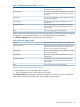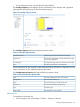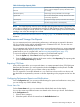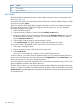VLS9200 user guide (BW402-10009, August 2012)
3. Using the >> button, move the devices of interest into the Selected Devices box. These are the
devices that will display in the report. You can use << button to remove devices from the
Selected Devices box.
4. Select another device category and repeat steps 2 and 3.
5. Enter a name for this view in the Create a New View field.
6. Select Create View.
This view is now available as a selection in the Pre-defined Views list on the Current Status
and Performance History tabs.
To edit an existing view, select it from the Update Existing View list, adjust the selected devices,
rename the view (if desired) in the name field, and select Update View. Select Delete View if you
want to remove that view from your Pre-defined options.
Performance History Tab
For the Performance History tab, you can customize:
• The default duration of the performance graphs to display
• The default duration of the CSV format export file
• The default name for the CSV format export file
You can also create a pre-defined custom view based on the devices you choose. See Current
Status Tab (page 145).
SAN Health Tab and Notifications
For the SAN Health tab, you can customize:
• The number of SRRs (Sequence Retransmission Requests) for an item above which a notification
is generated
• The number of SRRs for an item below which the item does not display in the report
• The number of Aborts for an item above which a notification is generated
• The number of Aborts for an item below which the item does not display in the report
Physical Capacity Notifications
You can determine when the system sends notifications related to the physical capacity. Set up
notifications for when the physical capacity exceeds a chosen percentage.
Logical Capacity Notifications
You can determine when the system sends notifications related to the logical capacity. Set up
notifications for when:
• The logical capacity usage exceeds a chosen percentage
• The system ratio falls below a chosen percentage
• The deduplication ratio falls below a chosen percentage
Current Status
The Current Status tab displays the overall performance and storage capacity information of the
VLS in gauges at the top of the page.
You can also select specific devices to display either the performance or the storage capacity used.
146 Monitoring