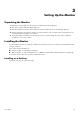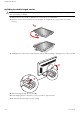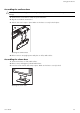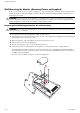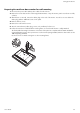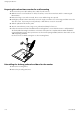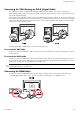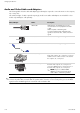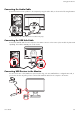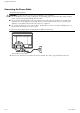User's Guide - vp15, vp17, vp19, FP1707, W1707, W1907, WF1907, WF1907v, w1907, w1907v, WF1909v, w2007, w2007v, w2207, w2207h, w2216, w2216h, w2216v, w2408, w2408h LCD Monitors
Setting Up the Monitor
3–8 User’s Guide
Audio and Video Cables and Adapters
The following table shows the cable and adapter types that may be required to connect the monitor to the computer,
TV, or set-top box.
The number and type of cables required may vary by model. Some cables and adapters are included for select
models only and may be sold separately.
✎
NOTE: When using a VGA or DVI signal, you must connect your audio separately because a VGA or DVI signal
converts only video data, not audio data. A separate audio connection is not necessary when you use an HDMI
signal, because an HDMI signal can convert both video and audio data.
Cable/Adapter Name Description
HDMI cable HDMI transmits an all-digital signal. It is the
recommended choice for playback from a DVD
or DVR.
HDMI is capable of transmitting both
uncompressed digital audio and digital video
signals, because it has video, audio, and control
signals.
DVI cable DVI transmits an all-digital video signal.
VGA cable VGA transmits an analog video signal.
DVI-to-VGA adapter Connects a DVI monitor to a VGA connector on the
back of the computer, TV, or set-top box or connects
a VGA monitor to a DVI connector on the back of
the computer, TV, or set-top box.
DVI-to-HDMI adapter Connects a DVI monitor to an HDMI connector on
the back of the computer, TV, or set-top box or
connects an HDMI monitor to a DVI connector on
the back of the computer, TV, or set-top box.
✎
NOTE: If you use a DVI-to-HDMI
adapter, you must connect the green
audio cable to enable the speakers.