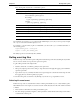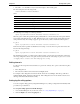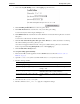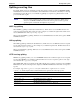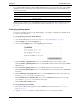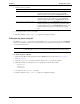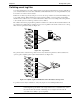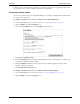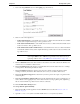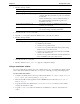HP Cache Server Appliance Administrator Guide
118
Chapter 12 Working with Log Files
3. Edit the following variables:
4. Save and close the
records.config file.
5. Open the
lm.config file located in the Traffic Server’s config directory with Vi.
6. Edit the following variables:
7. Save and close the
lm.config file.
8. Run the command
traffic_line -x to apply the configuration changes.
Using a stand-alone collator
If you do not want the log collation server to be a Traffic Server node, you can install and configure a stand-
alone collator (SAC) which can dedicate more of its power to collecting, processing, and writing log files.
To run a stand-alone collator:
1. Configure your Traffic Server nodes as log collation clients. Refer to To configure a Traffic Server node
to be a collation client from Traffic Manager:‚ on page 116.
2. Telnet into the HP web cache appliance and select Shell Access as described in Overview of Access
Methods‚ on page 7.
3. Copy the SAC binary from Traffic Server’s
/home/TS4/<version>/bin directory to the machine
serving as the stand-alone collator.
4. Copy the
records.config file from a Traffic Server installation to a directory on the stand-alone
collator.
records.config Variable Description
proxy.config.log2.collation_host Specify the collation server’s hostname.
proxy.config.log2.collation_host_tagged Set this variable to 1 if you want the hostname of the
collation client that generated the log entry to be included
in each entry.
Set this variable to 0 if you do not want the hostname of
the collation client that generated the log entry to be
includedineachentry.
proxy.config.log2.collation_port Specify the port used for communication between the
collation server and client.
proxy.config.log2.collation_secret Specify the password used to validate logging data and
prevent the exchange of arbitrary information.
lm.config variable Description
proxy.config.log2.collation_mode Specify the option you want to use:
• 0: Disable log file collation.
• 1: Set host as a log collation server
• 2: Set host as a log collation client and send log entries using
standard formats to the collation server
• 3: Set host as a log collation client and send custom non-XML
formats to the collation server
• 4: Set host as a log collation client and send both standard and
custom non-XML formats to the collation server